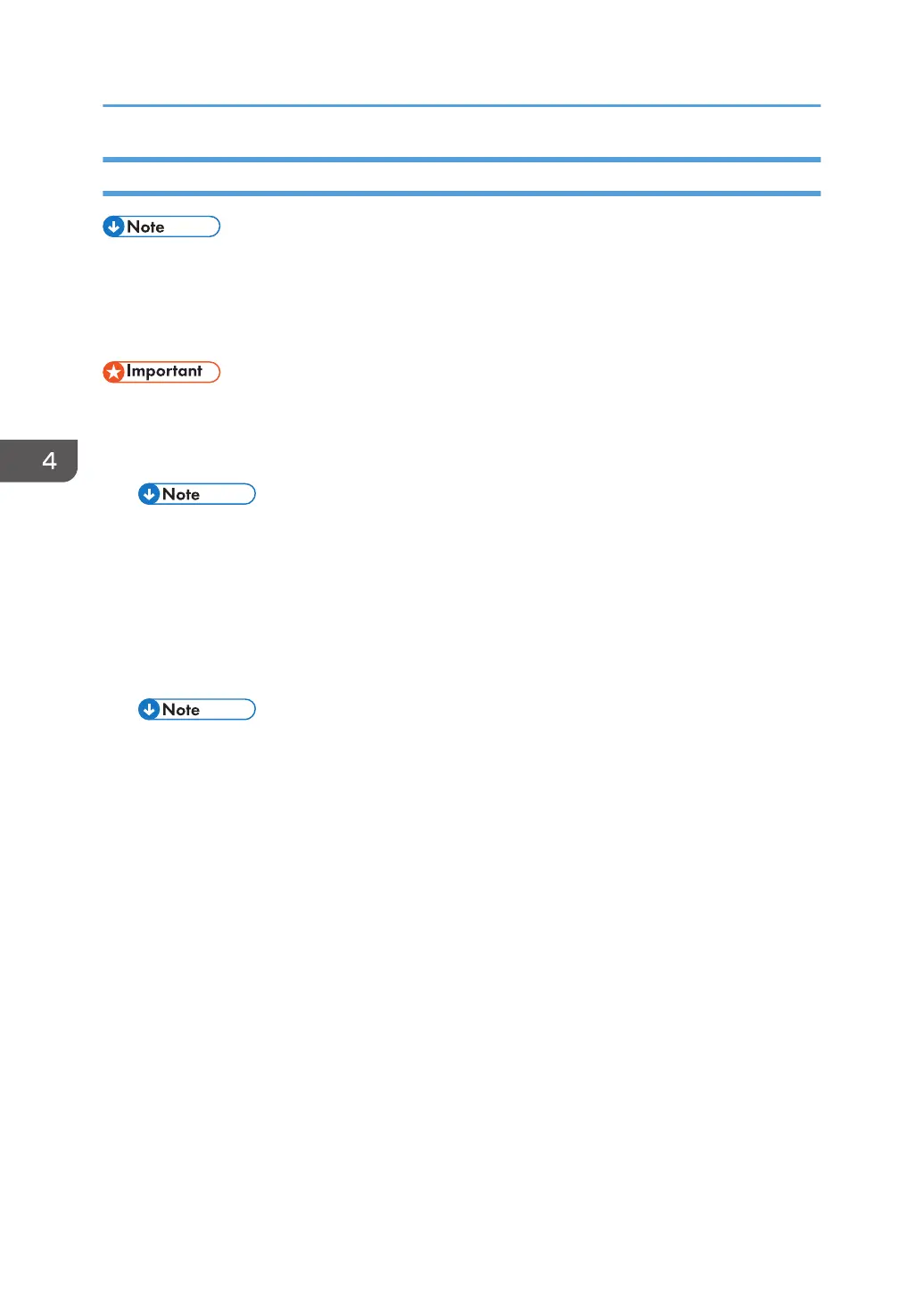EEPROM
• Replacement and Reinstallation procedures for the EEPROM are included in the page 102 "EGB
(Engine Board)" replacement procedure. Refer to page 102 "EGB (Engine Board)" for details.
When replacing an old EEPROM with a new EEPROM, EEPROM setting is required. Follow the
EEPROM setting procedure described below.
• Do the following steps 1 to 9 with the front cover of the machine open. After completing these
steps, turn off the machine.
1. Open the front cover and turn on the machine.
• The machine may issue an error code (because the cover is open), but continue this
procedure.
2. Enter "Engine Maintenance" in the "Maintenance Mode Menu".
3.
Select "Init Engine EEPROM" item and execute it to initialize the EEPROM.
4. Press the "Clear/Stop" key to exit the "Engine Maintenance" menu.
5. Select the "Serial No." item, and then input a serial number.
• Ask your supervisor about how to access the serial number input display.
6. Exit the serial number input display, and then enter "Engine Maintenance" again.
7.
Select "Destination", and then select a destination.
8. Select "Model", and then select a model.
9. Select "PnP Name", and then select a plug and play name.
10. Select "LSU Adjustment", and then input the LSU (laser optics housing unit) setting values if they are
available.
11. Turn off the machine.
12. Turn on the machine with the front cover open.
13. Enter "Engine Maintenance" in the "Maintenance Mode Menu" again.
14. Close the front cover.
15. Select "Trans. Belt Adjust", and then execute "Trans. Belt Adjust" to adjust the ITB (Image Transfer
Belt) unit.
16. Select "Fuser SC Detect", and then select "ON" or "OFF" for the consecutive fusing jam detection.
4. Replacement and Adjustment
126
