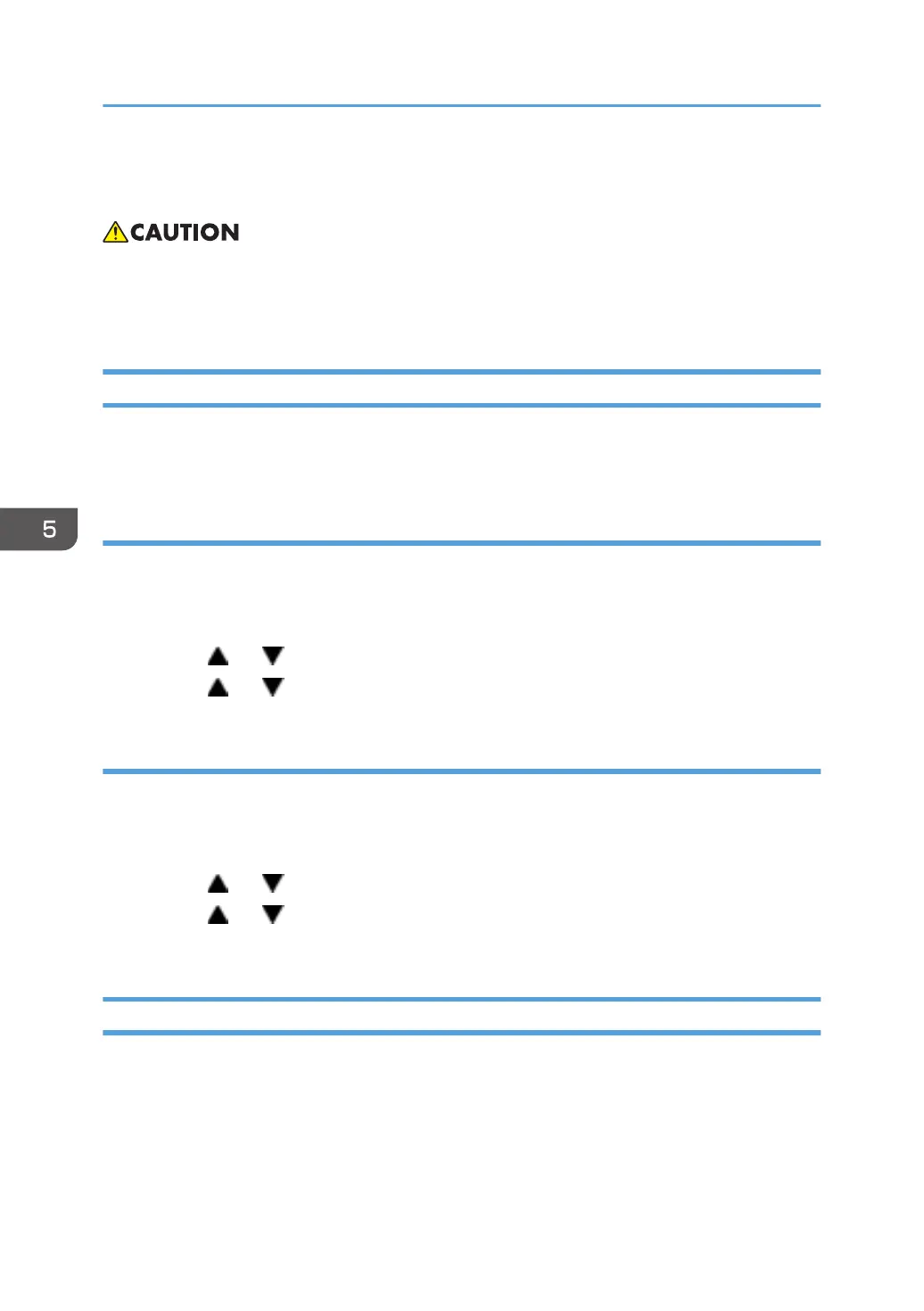Firmware Updating
• Do not turn off the main power of the machine during the firmware updating. If doing so, the engine
board or controller board may be damaged.
• Never disconnect the cable you are using for the updates during the update process.
Checking the Machine Firmware Version
Print the configuration page and take note of the current firmware version (shown under ”Firmware
Version” on the configuration page).
To Print the Configuration Page (Printer Models)
1. Turn the machine on.
2. If the printer driver is not installed on your PC, install the printer driver now.
3.
Press the “Menu” key.
4. Press the "
" or " " key to select “List/Test Print”, and press the “OK” key.
5. Press the " " or " " key to select "Config. Page", and then press the "OK" key.
To Print the Configuration Page (MF Models)
1. Turn the machine on.
2. If the printer driver is not installed on your PC, install the printer driver now.
3.
Press the "User Tools" key.
4. Press the "
" or " " key to select "Print List/Report", and then press the "OK" key.
5. Press the " " or " " key to select "Configuration Page", and then press the "OK" key.
6. Press "Yes" in the confirmation screen.
Updating the Controller Firmware
Using the following procedure to update the controller firmware, be sure to print the configuration page
both before and after the update. Comparing pre- and post-update configuration pages allows you to
check whether or not the update was successful.
5. System Maintenance Reference
152
