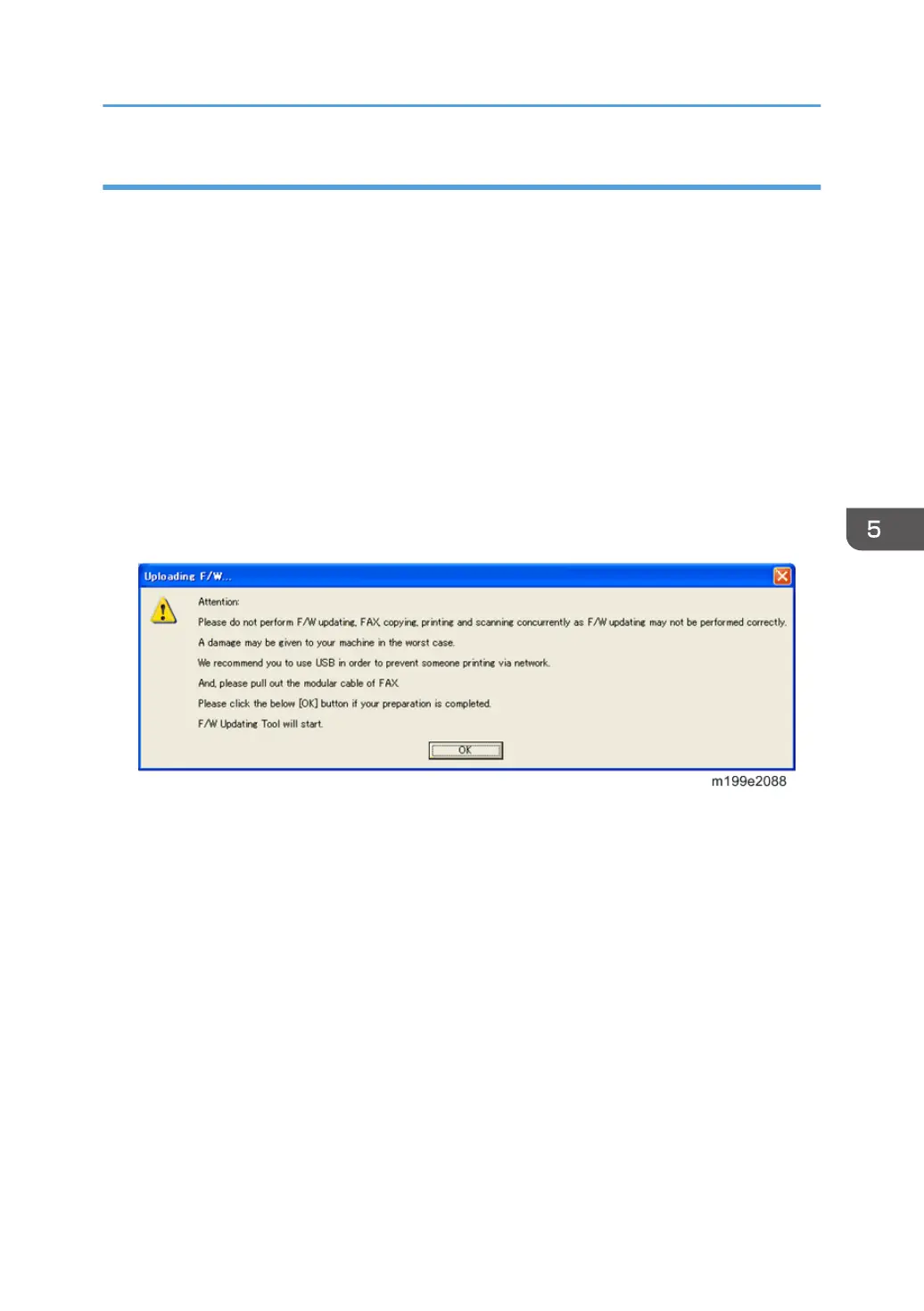Procedure
When updating firmware, always disconnect any cable(s) other than the one being used for the update
operation.
1. Download the firmware files to your computer.
•
FwUpdateToolSP.exe (Service mode execute file)
• Setting.ini (Parameter setting)
• xxx.brn (Controller Firmware)
2. Make a folder on a local drive of your computer and save the files there.
3. Turn the machine on.
4. Connect the computer and the machine through a network or directly by USB.
5. Double-click the "FWUpdateToolSP.exe" file to execute the updating program.
A dialog box with cautionary statements appears.
6. Read the cautionary statements carefully, and then click "OK".
The firmware update tool opens.
7. For a USB connection, click "F/W Update (USB)" [A].
For a network connection, enter the machine's IP address in "Machine IP" [B], and then click "F/W
Update (NET)" [C].
Firmware Updating
153
