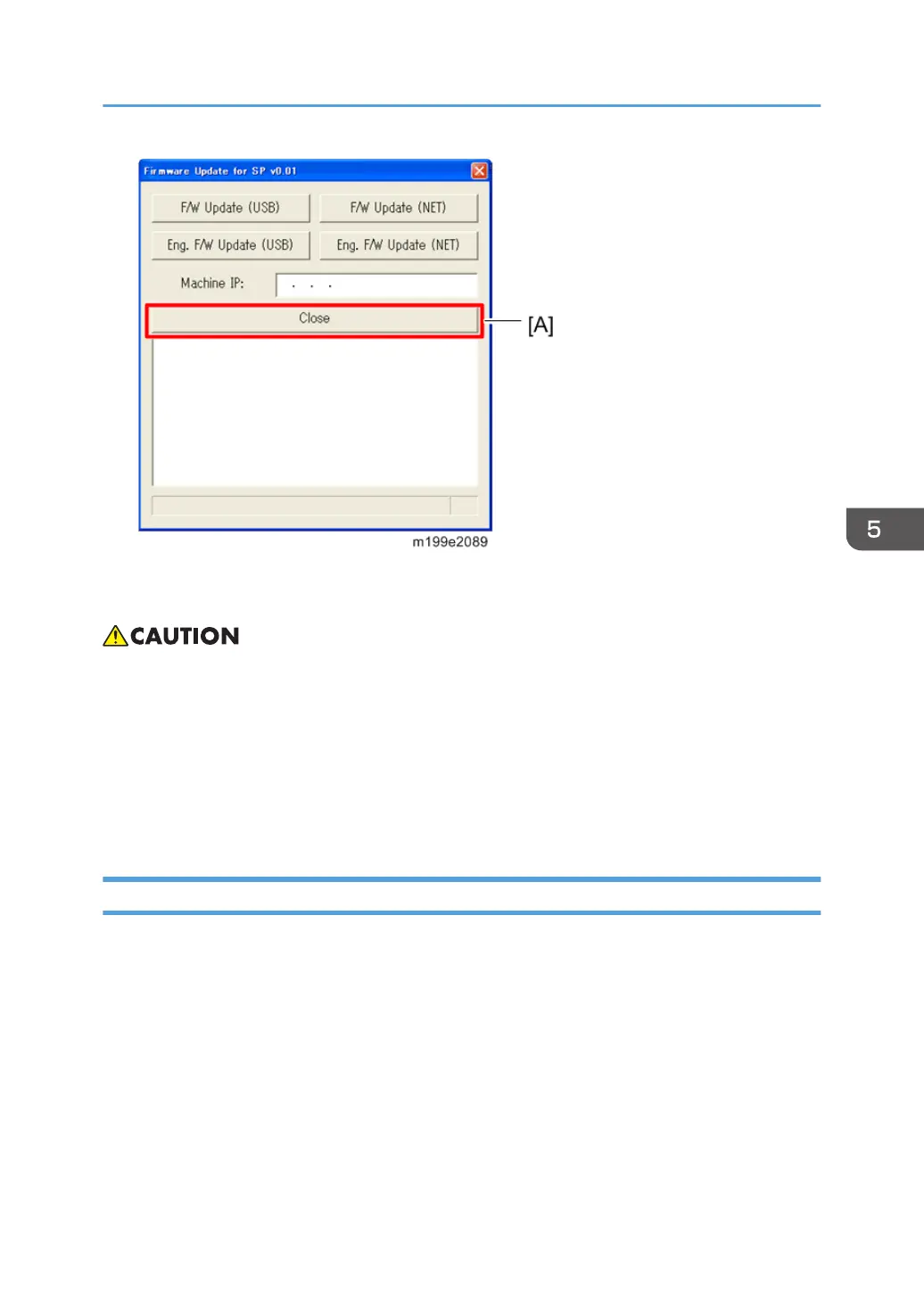11. Turn off the power of the machine, and then turn it back on.
12. Print a configuration or maintenance page to check the machine's firmware version.
• Do not turn off the machine until the update completion message appears on the machine’s control
panel. Otherwise, the controller board will be damaged.
• If the update completion message does not appear, the download failed. Try again. You can also
switch from an Ethernet connection to a USB connection and see if that works. If you still cannot
download the firmware, it may be necessary to change the EGB and/or the controller board.
•
If power failed during the download, try again. If you still cannot download the firmware, it may be
necessary to change the EGB and/or the controller board.
Updating the Engine Firmware
When updating firmware, always disconnect any other cable(s) than the one being used for the update
operation.
1. Download the firmware files to your computer.
•
FwUpdateToolSP.exe (Service mode execute file)
• Setting.ini (Parameter setting)
• yyy.bin (Engine Firmware)
2. Make a folder on a local drive of your computer and save the files there.
3. Turn the machine on.
4. Connect the computer and the machine through a network or directly by USB.
Firmware Updating
155
