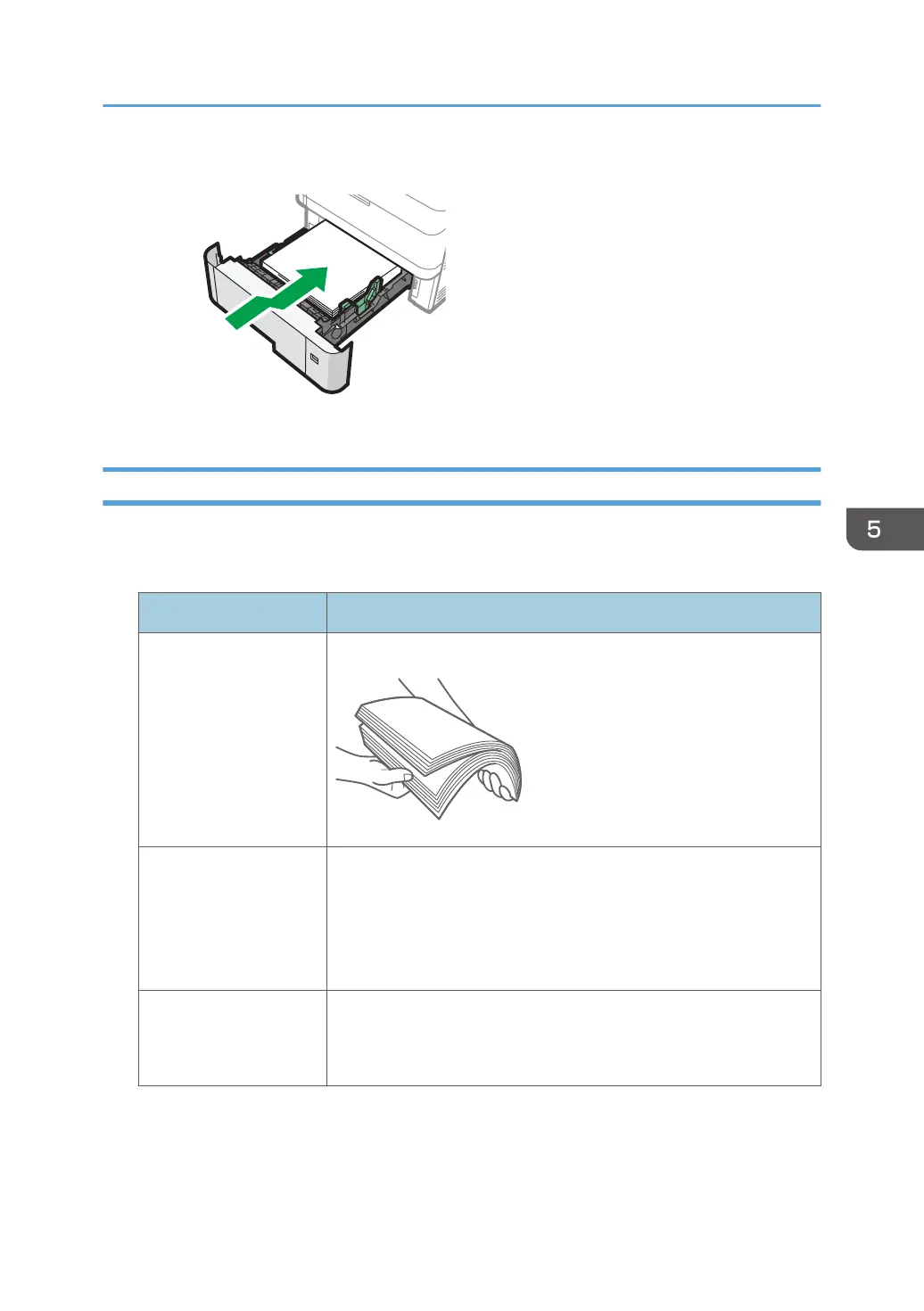4. Lift the front side of the tray, and then slide it into the machine carefully until it stops.
If Paper Jams Occur Frequently
Check that the paper is loaded properly and the settings in [Tray Paper Settings] are specified correctly.
Paper condition
Items to check Solution if applicable
Are the sheets of paper
in close contact with
each other?
Fan the sheets thoroughly before loading them in the tray.
Are the sheets of paper
curled?
• Correct the curl before loading the paper in the tray. When the
paper supports duplex printing, fan the paper thoroughly and
turn over the paper.
• To prevent paper becoming curled, store the paper horizontally
on a flat surface.
Is the paper flat and not
folded or wrinkled?
• Load new paper with no folds or wrinkles.
• Do not use paper that has been used for copying or printing on
a copy, printer, or MFP other than the machine.
When Paper Is Jammed
133
