W
William SmithAug 18, 2025
What to do if my Ricoh P800 Printer paper has run out?
- VvreynoldsAug 18, 2025
If the Ricoh Printer displays a message indicating that the paper has run out, load paper into the paper tray.

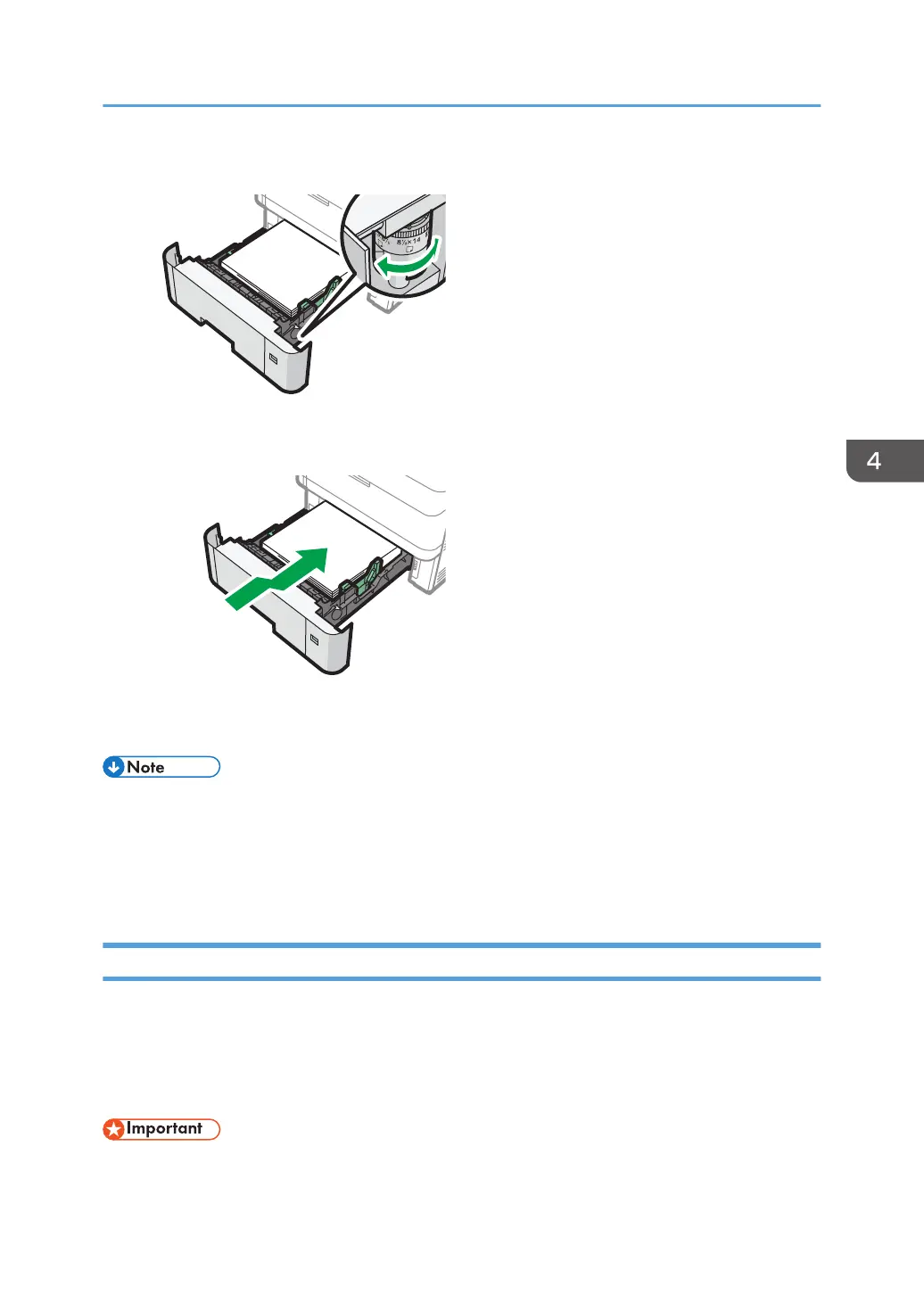 Loading...
Loading...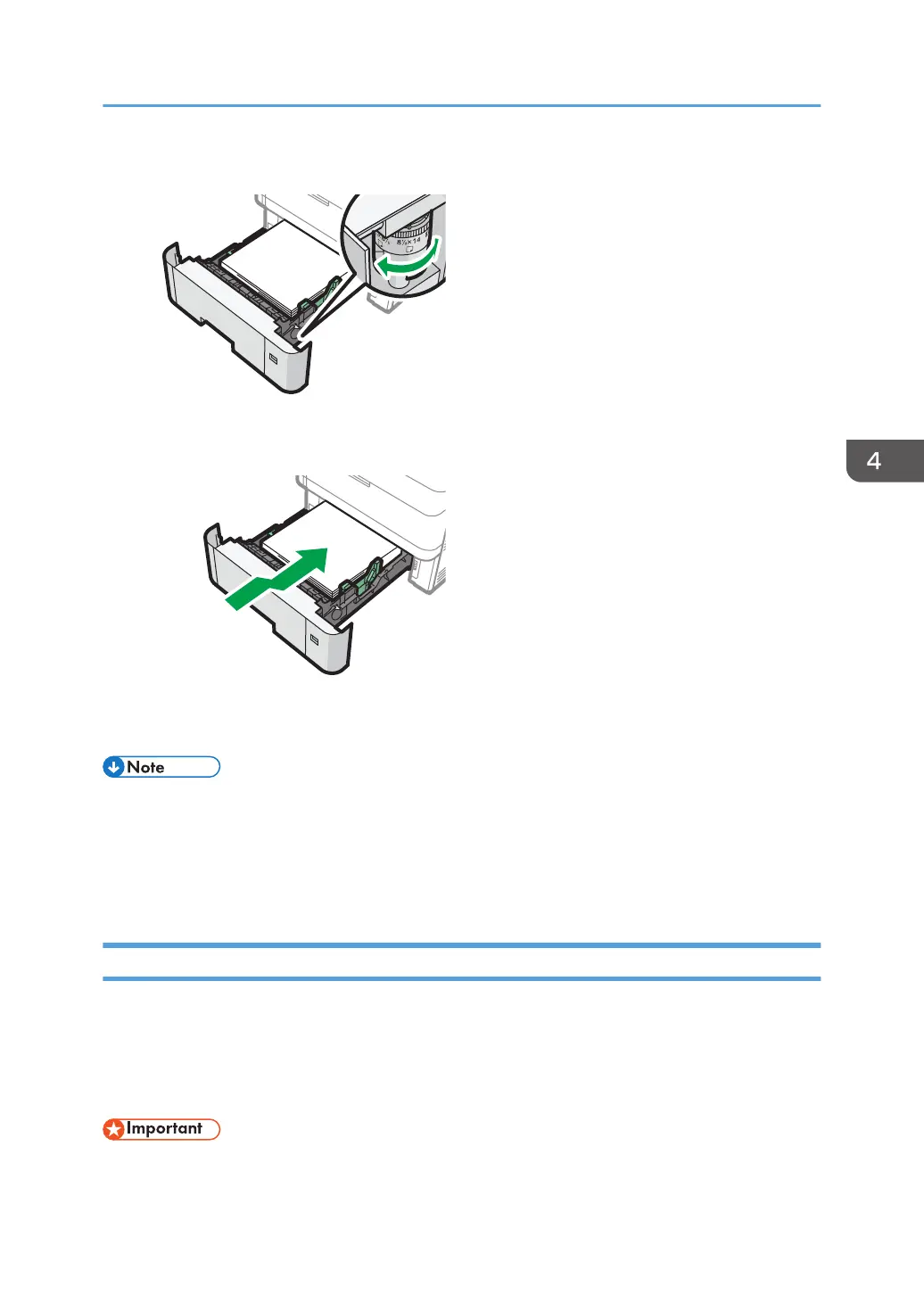
What to do if my Ricoh P800 Printer paper has run out?
If the Ricoh Printer displays a message indicating that the paper has run out, load paper into the paper tray.
What to do if my Ricoh P800 Printer shows 'Cover Open'?
If your Ricoh Printer displays a 'Cover Open' message, close the cover as indicated on the control panel.
| Print Technology | Laser |
|---|---|
| Resolution | 1200 x 1200 dpi |
| Processor | 1.3 GHz |
| Connectivity | Ethernet 10Base-T/100Base-TX/1000Base-T, USB 2.0 |
| Duplex Printing | Yes |
| Memory | 2 GB |
| Supported Operating Systems | Windows, macOS, Linux |
| Paper Capacity | Standard: 650 sheets, Maximum: 2, 300 sheets |
Details how to turn the machine on and off using the main power switch.
Identifies and explains the function of each button and display element on the control panel.
Instructions for installing interface boards and SD card options.
Details on logging in and changing the login password for security.
Guides installation of printer drivers using Device Software Manager utility.
Guide to installing printer drivers for network connection on Windows and macOS.
General steps for printing documents using the printer driver.
Covers 2-sided printing and printing multiple pages on a single sheet.