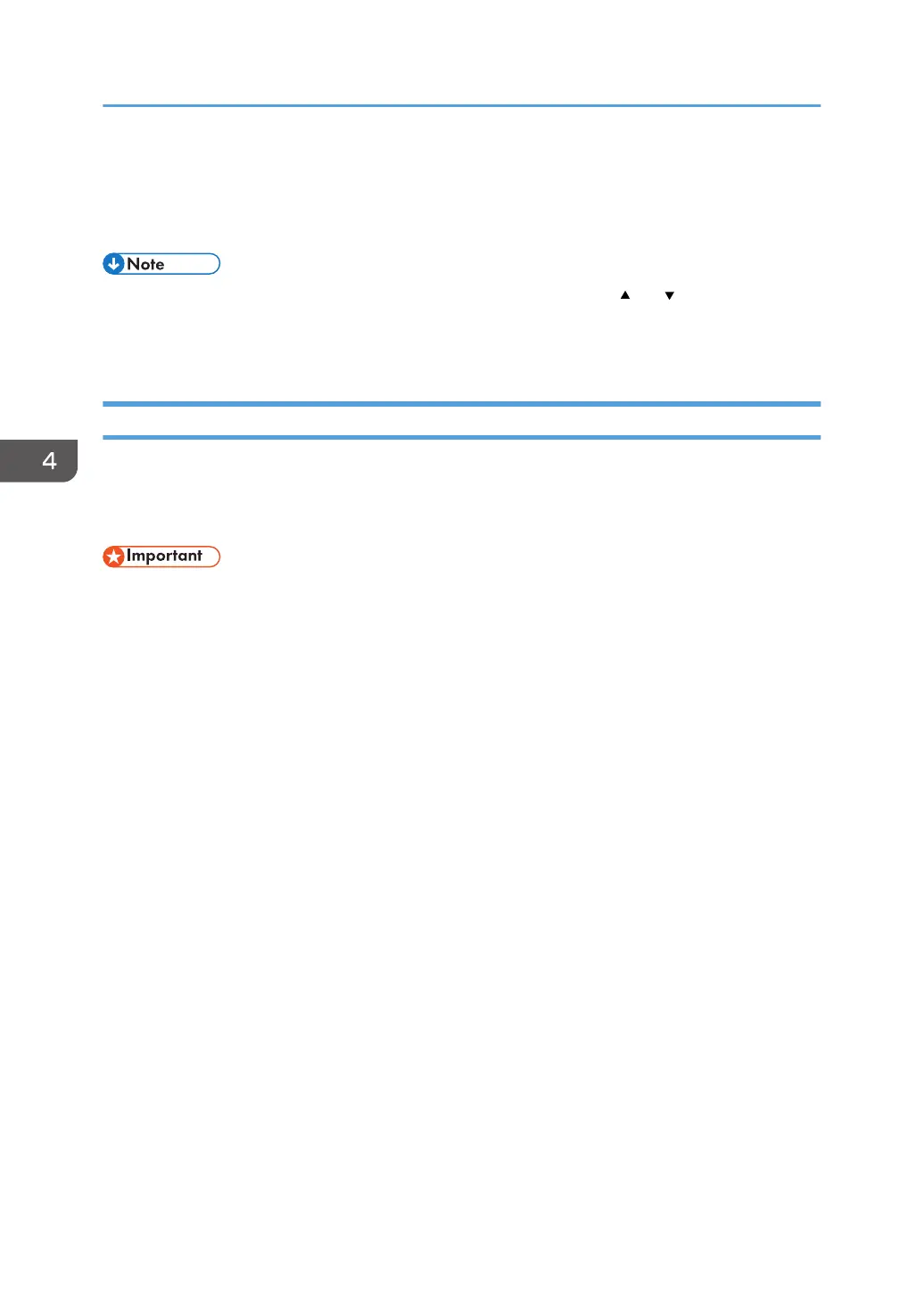4. Select [Custom Size], and then press the [OK] key.
5. Enter the horizontal value, and then press the [OK] key.
6. Enter the vertical value, and then press the [OK] key.
• If the item you want to select is not displayed on the screen, press the [ ] or [ ] key on the control
panel to change the screen.
• page 85 "Recommended Paper Sizes and Types"
Specifying Paper Type and Thickness Settings
If the print settings and the loaded paper that are used for a print job do not match, a mismatch error
occurs.
Check and specify the paper settings before you start printing.
• Before you change the settings, confirm the priority of the paper settings for printing (priority to the
printer driver or to the control panel).
On the printer driver
Check the settings of paper tray and paper type on the printer driver and make sure the settings
match the loaded paper.
On the control panel
Press the [Menu] key and check the settings in [Paper Size: (tray name)] in [Paper Input] and make
sure the settings match the loaded paper.
4. Adding Paper and Toner
84
