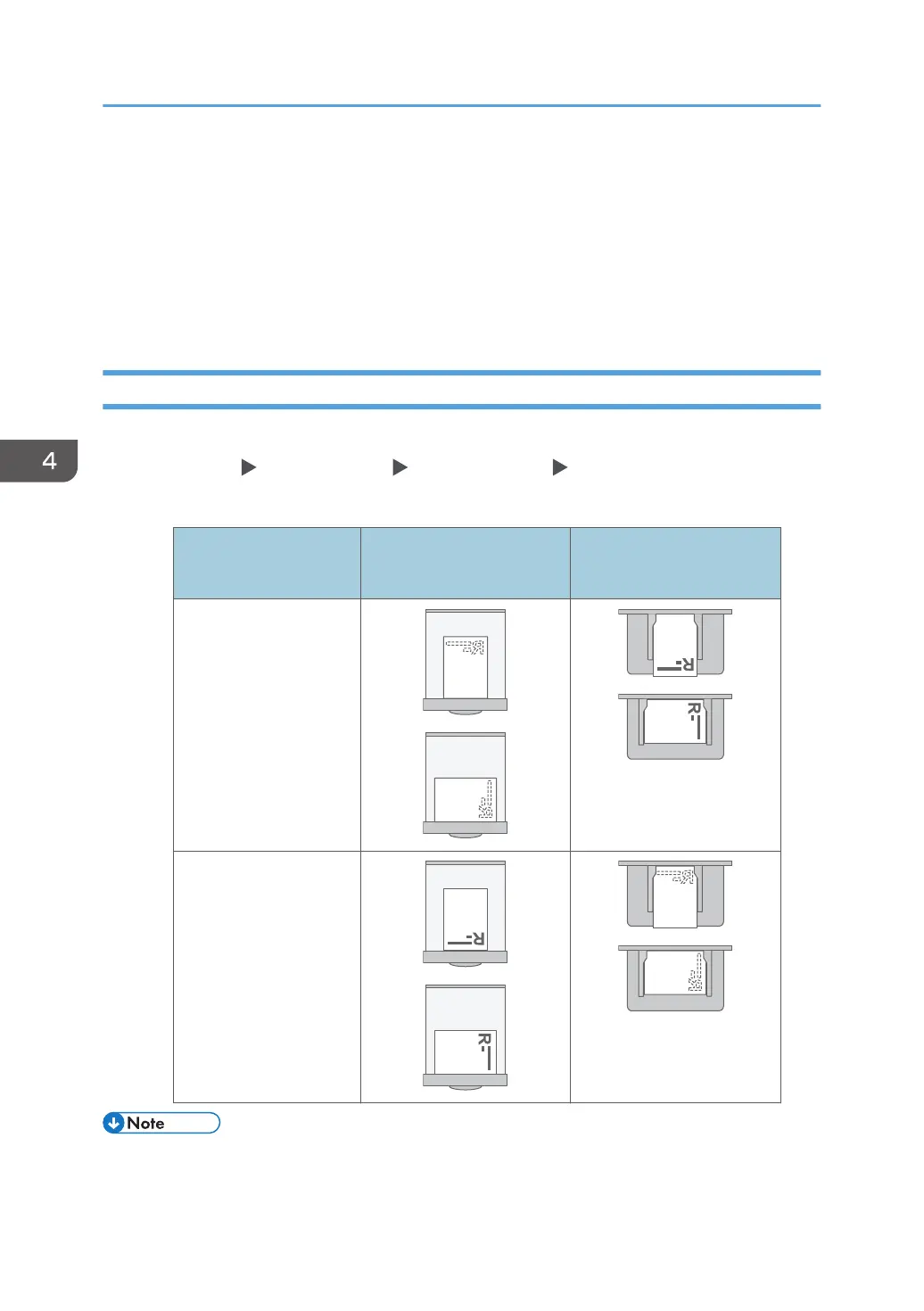Loading Orientation-fixed Paper or Two-sided
Paper
To print onto letterhead paper or business letter paper on which logos or patterns are printed, confirm
how to set the paper or the settings of this machine so that the document is printed onto the orientation-
fixed (top to bottom) or two-sided paper correctly.
Printing onto Letterhead Paper Using the Printer Driver
Specify the settings of this machine as described below.
• [Print Settings] [Machine Modes] [Letterhead Setting] [Auto Detect]
Paper Orientation
Print Side
Tray 1
Paper Feed Unit
Bypass Tray
One-sided documents
Two-sided documents
• When you specify [Letterhead Setting] to [On (Always)], you can print onto letterhead paper
without specifying the paper type in the printer driver’s settings to [Letterhead].
4. Adding Paper and Toner
94
