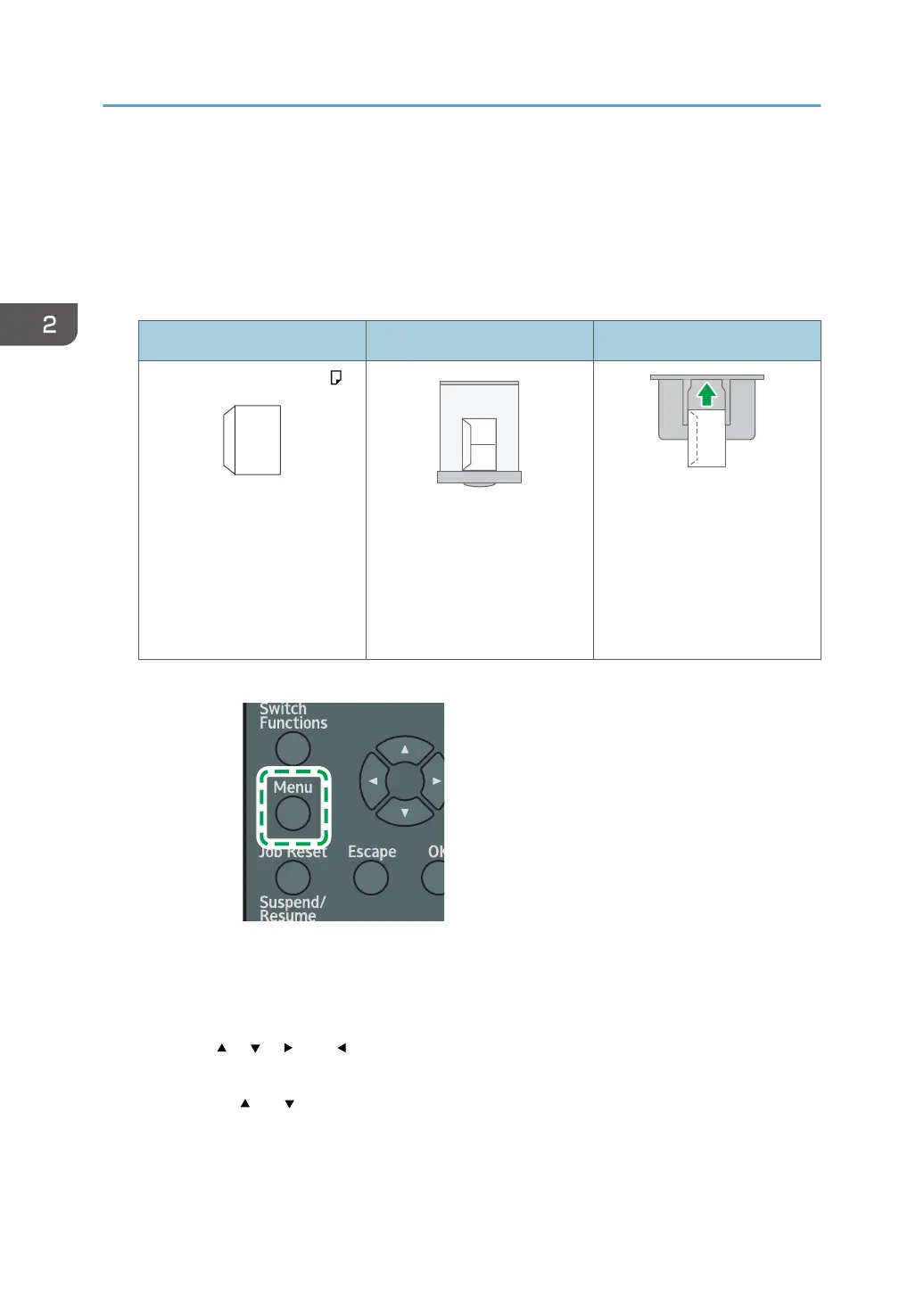Printing on Envelopes
Load envelopes in the bypass tray or paper tray and change the tray paper settings on the control
panel.
1. Load an envelope in the bypass tray or the paper tray.
Orientation of Envelopes Tray 2 to 5 Bypass Tray
Side-opening envelopes
Flaps: closed
Bottom side of envelopes:
toward the right of the
machine
Side to be printed: face down
Flaps: closed
Bottom side of envelopes:
toward the right of the
machine
Side to be printed: face up
2. Press the [Menu] key.
3. Select [Paper Input], and then press the [OK] key.
4. Select [Paper Size: (tray name)], and then press the [OK] key.
Select the name of the tray in which the envelopes are loaded.
5. Press the [ ], [ ], [ ], or [ ] key to select the envelope size, and then press the [OK] key.
If the size of the loaded envelope is not included in the list, select [Custom Size] and specify the
size using the [
] or [ ] key.
6. Select [Paper Type: (tray name)], and then press the [OK] key.
Select the name of the tray in which the envelopes are loaded.
2. Print
66
