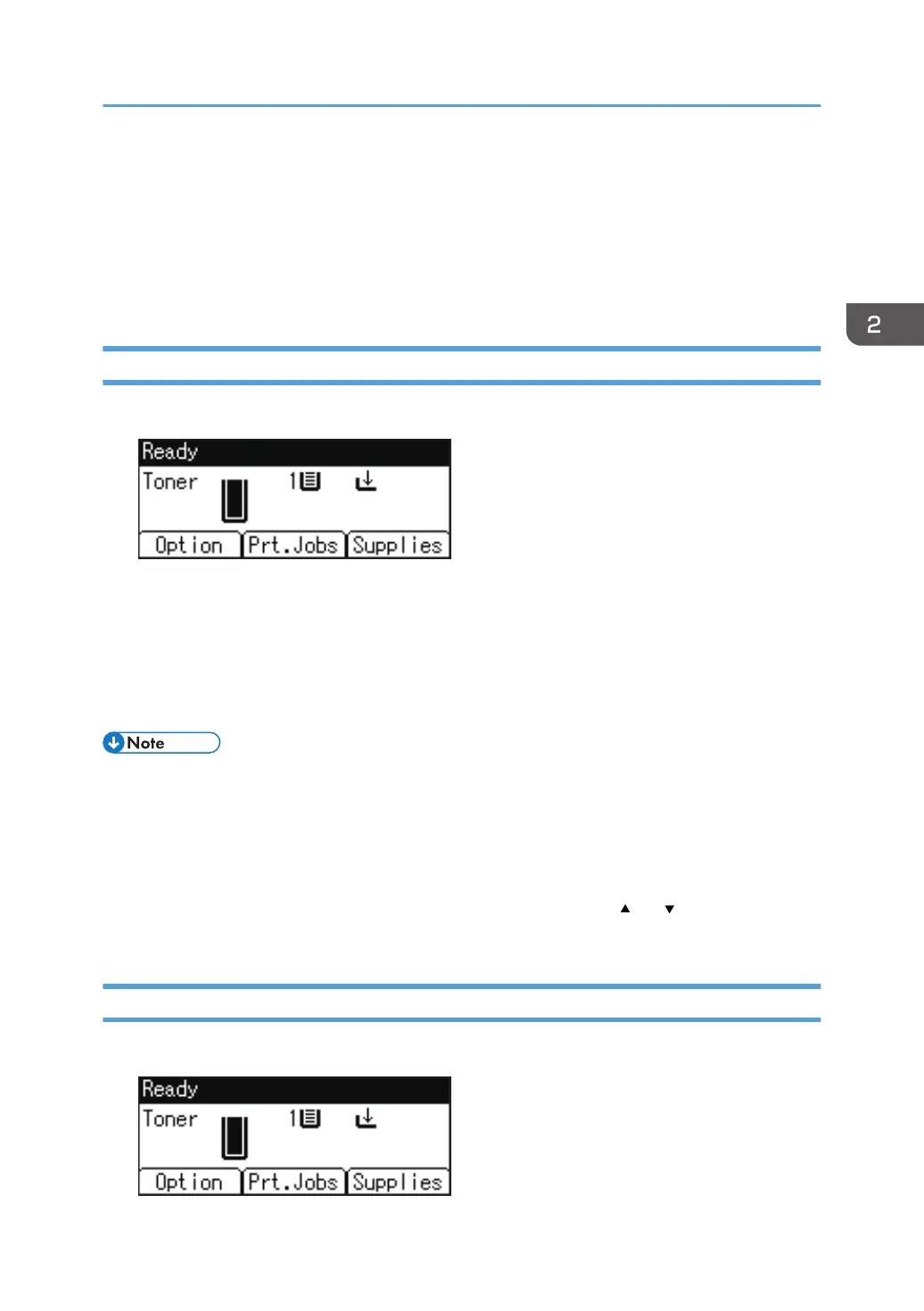Printing Documents Stored in the Printer from
the Control Panel
Documents that have been stored in the machine using the printer driver can be printed using the control
panel.
Printing a Locked Print File
1. Press the selection key beneath [Prt.Jobs].
See "How to Use the Selection Keys", User Guide (Full Version).
2. Select [Locked Print Jobs], and then press the selection key beneath [Job List].
3. Select the file you want to print, and then press the selection key beneath [Print].
4. Enter the password using the scroll keys, and then press the [OK] key.
5. Press the selection key beneath [Print].
• The print files that are printed or deleted using Web Image Monitor after you have selected them
using the control panel will appear in [Job List]. However, an error message will appear if you try
to print or delete those files.
• To stop printing after printing has started, press the [Job Reset] key. The files other than Stored Print
files will be deleted if the [Job Reset] key is pressed.
• If the item you want to select is not displayed on the screen, press the [ ] or [ ] key on the control
panel to change the screen.
Printing a Hold Print File
1. Press the selection key beneath [Prt.Jobs].
Printing Documents Stored in the Printer from the Control Panel
69
