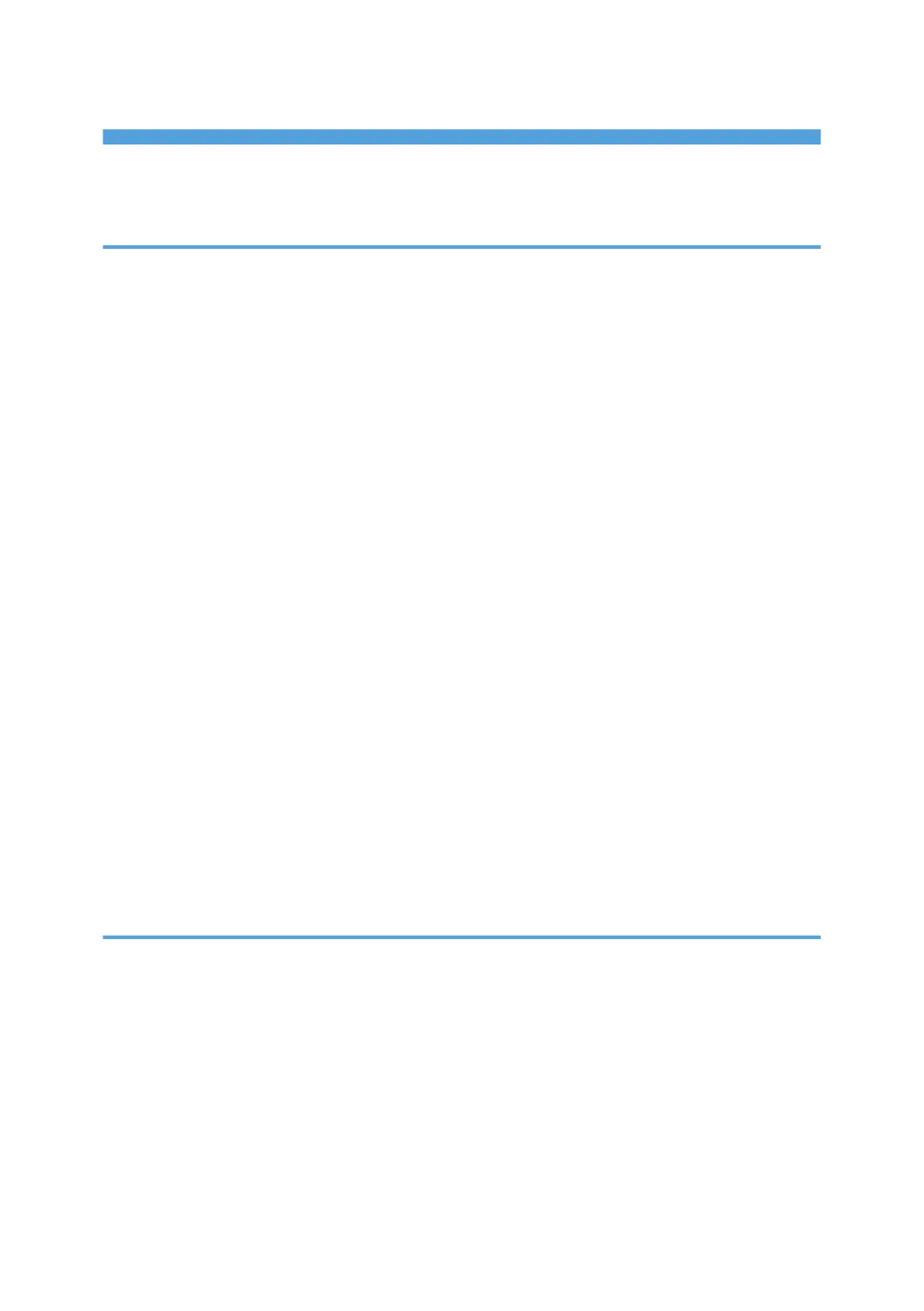TABLE OF CONTENTS
How to Read the Manuals.................................................................................................................................1
Symbols Used in the Manuals.......................................................................................................................1
1. Getting Started
Turning On and Off the Power.......................................................................................................................... 7
Turning On the Main Power.......................................................................................................................... 7
Turning Off the Main Power.......................................................................................................................... 7
Energy Saving Mode.....................................................................................................................................8
Guide to Names and Functions of Components............................................................................................10
Exterior: Front and Left View....................................................................................................................... 10
Exterior: Front and Right view..................................................................................................................... 11
Exterior: Rear and Left view.........................................................................................................................12
Interior: Front View.......................................................................................................................................13
Names and Functions of the Control Panel....................................................................................................14
How to Use the Selection Keys...................................................................................................................16
Order of Option Installation............................................................................................................................17
Attaching the Paper Feed Unit........................................................................................................................ 18
Installing the Wireless LAN Interface Board.................................................................................................. 21
Installing the IEEE 1284 Interface Board.......................................................................................................23
Installing the Device Server Option................................................................................................................ 25
Installing SD Card Options..............................................................................................................................28
Guide to the Names and Functions of the Control Panel Screen.................................................................31
Logging In from the Control Panel.................................................................................................................. 32
Logging In by Entering the User Name and Password.............................................................................32
Changing the Login Password.................................................................................................................... 33
2. Print
Installing the Printer Driver by Using Device Software Manager Installer...................................................35
Installing Device Software Manager from the CD-ROM......................................................................... 35
Installing Device Software Manager from the Downloaded File............................................................ 37
Installing the Printer Driver for Network Connection (Windows).................................................................41
Installing the PCL 6 Printer Driver from the CD-ROM............................................................................... 41
Installing the PostScript 3 Printer Driver from the CD-ROM..................................................................... 44
Installing the PCL 6/PostScript 3 Printer Driver from the Downloaded File............................................ 46
If the Machine Cannot Be Found................................................................................................................47
2
