
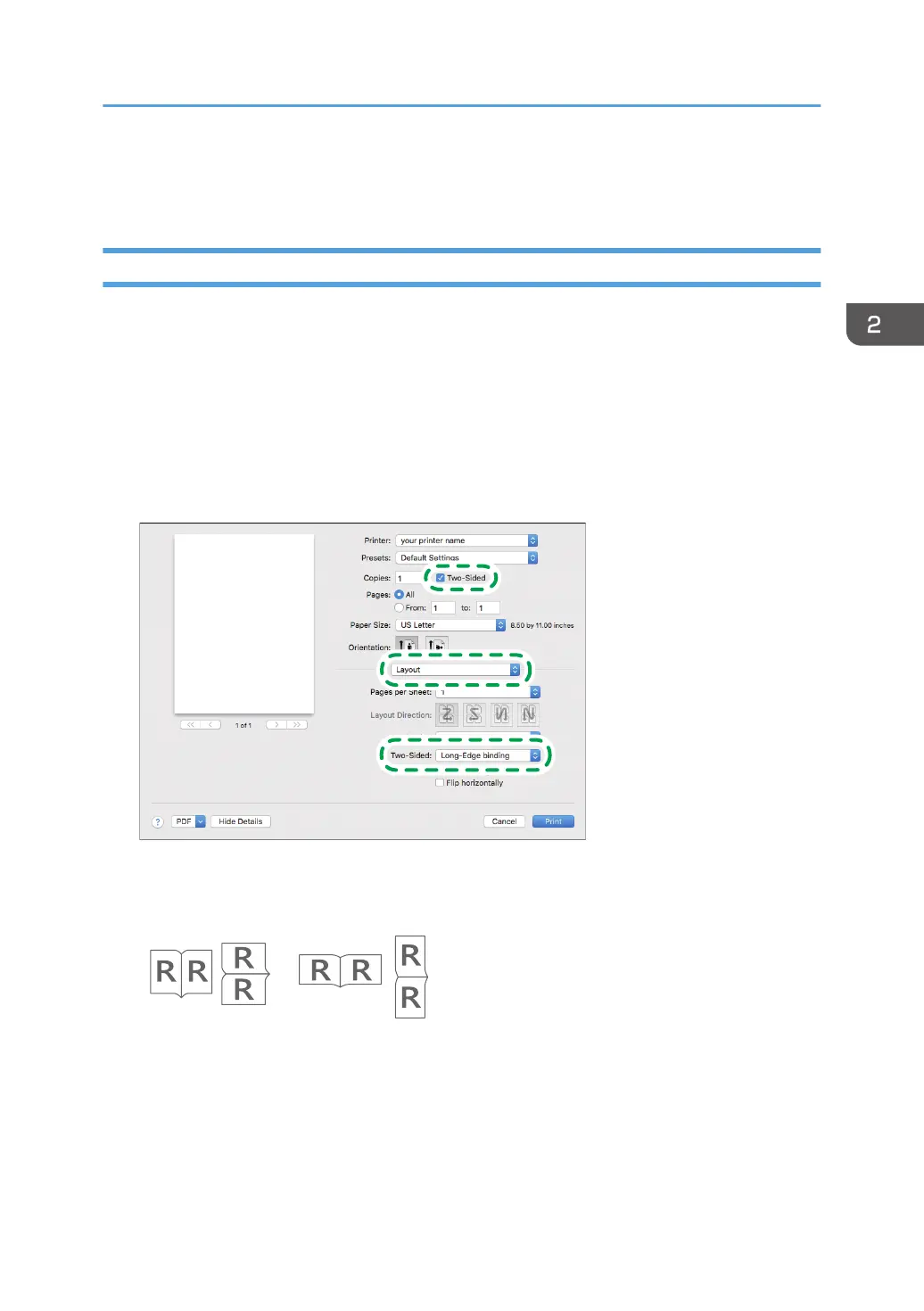 Loading...
Loading...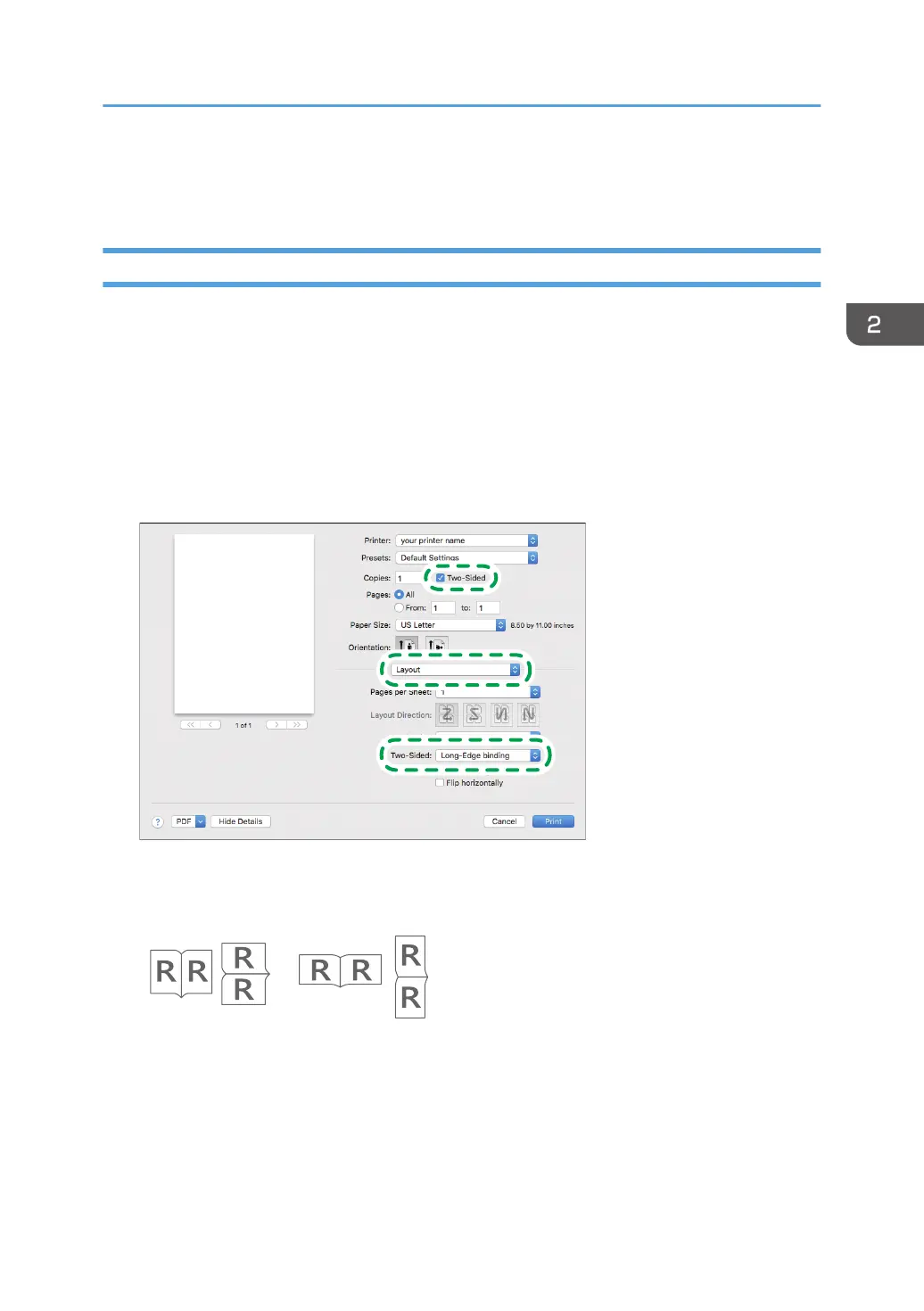
Do you have a question about the Ricoh P800 and is the answer not in the manual?
| Print Technology | Laser |
|---|---|
| Resolution | 1200 x 1200 dpi |
| Processor | 1.3 GHz |
| Connectivity | Ethernet 10Base-T/100Base-TX/1000Base-T, USB 2.0 |
| Duplex Printing | Yes |
| Memory | 2 GB |
| Supported Operating Systems | Windows, macOS, Linux |
| Paper Capacity | Standard: 650 sheets, Maximum: 2, 300 sheets |