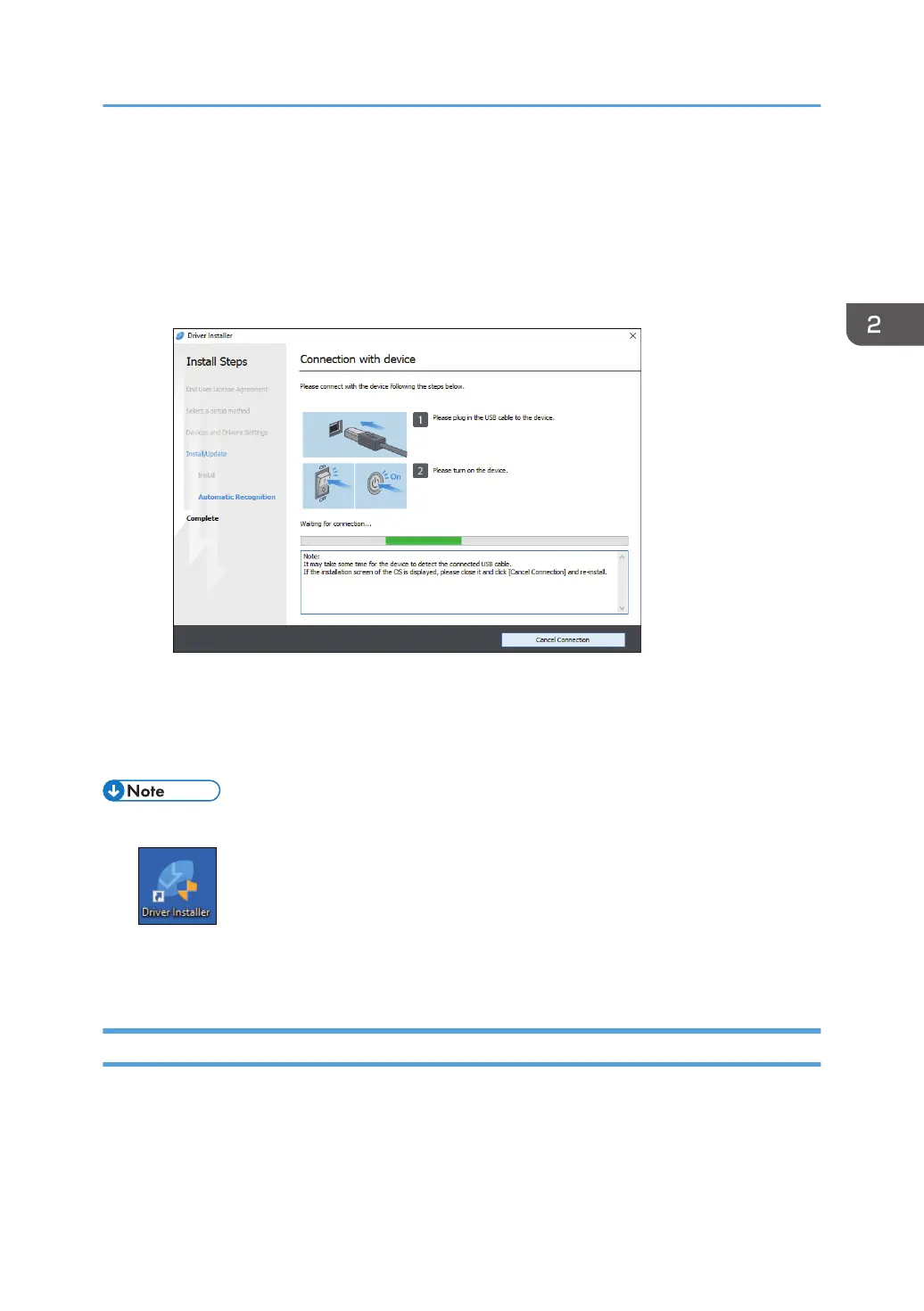The installation of the driver starts.
• If "Could not verify publisher" is displayed at the beginning of installation, continue the
installation. There is no problem with the started installer that is downloaded from the
manufacturer's website. Continue the installation.
• When you connect the machine and the computer with a USB cable, follow the instructions on
the installer screen.
If the machine is not detected, click [Cancel Connection]. Even if the connection is canceled,
the installation is complete. After the installer screen is closed, the machine is added
automatically when it is connected to the computer with the USB cable.
8. When the installation is complete, click [Finish].
• After completing the installation, Device Software Manager icon is created on the desktop screen.
• You can update the installed printer driver with Device Software Manager.
• See "Updating the Driver (Windows)", User Guide (Full Version).
Installing Device Software Manager from the Downloaded File
1. Double-click the downloaded file.
2. Select [I accept the agreement] on the "License Agreement" screen, and then click [Install].
3. Click [Next] on the "Welcome to the Device Software Manager Setup Wizard" screen.
Installing the Printer Driver by Using Device Software Manager Installer
37
