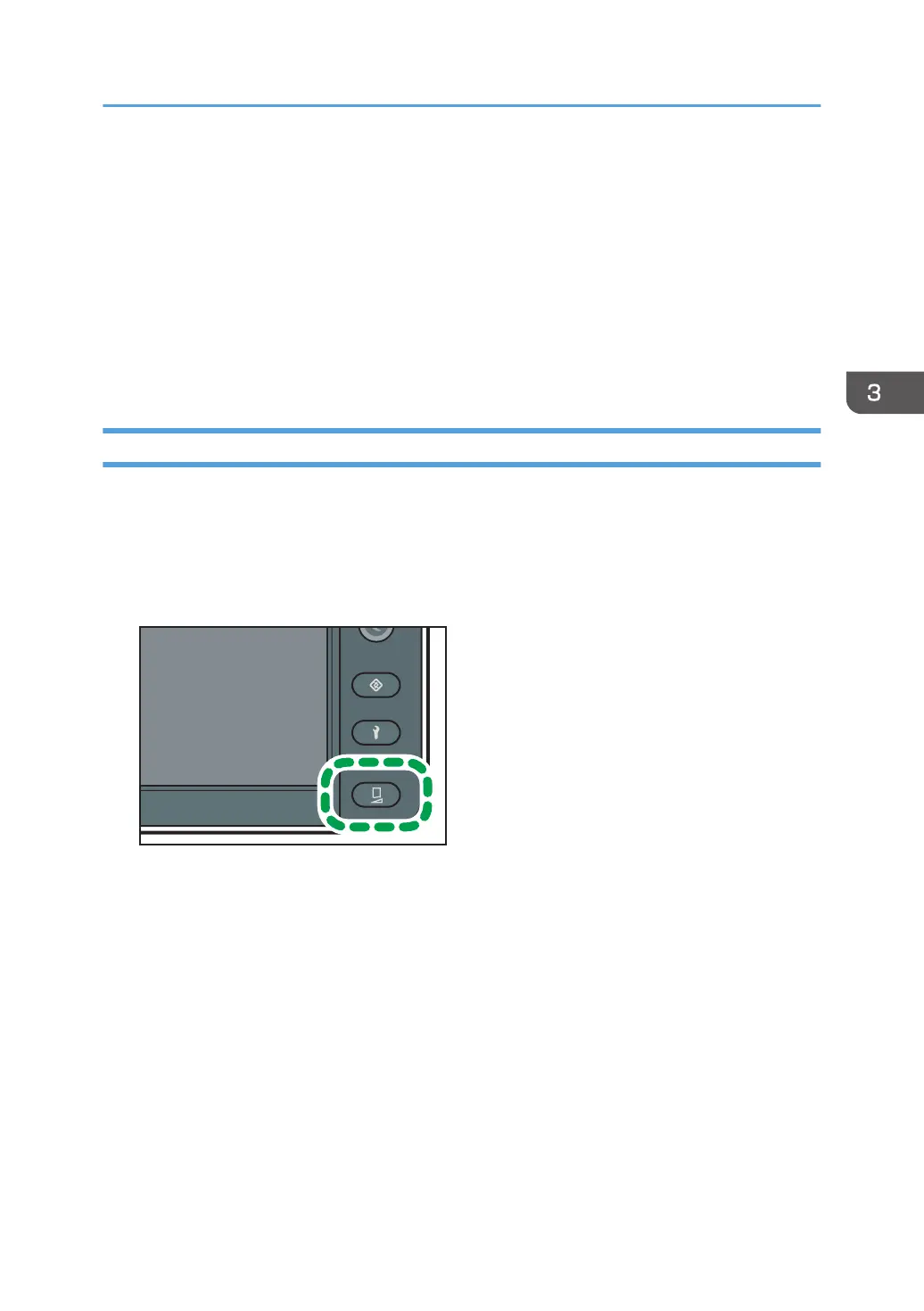2. Press [Selected Setting for Head Alignment].
3. Press [Media Feed Correction].
4. Press [Media Feed Correction].
5. Press [On].
6. Press [Close] twice.
7. Press [End].
The connection method for the print heads will be applied to the first printing job after these settings
are configured.
Configuring Print-Head Alignment for Media Feed Correction
If the print image quality problem persists even after [Media Feed Correction] is set to [On], change the
media feed correction level.
(If the ink combinations are 4C)
1. Press the [Standard Procedure] key.
2. Press [Selected Setting for Head Alignment].
3. Press [Media Feed Correction].
4. Press [Level Setting].
5. Select the print mode to change the media feed correction level to [6 Pass], [8 Pass], [12
Pass], [16 Pass], or [32 Pass].
6. Select the media feed correction level from [Level 0], [Level 1], [Level 2], and [Level 3].
7. Press [Close] 3 times.
8. Press [End].
The connection method for the print heads will be applied to the first printing job after these settings
are configured.
Performing the Connection Methods
111