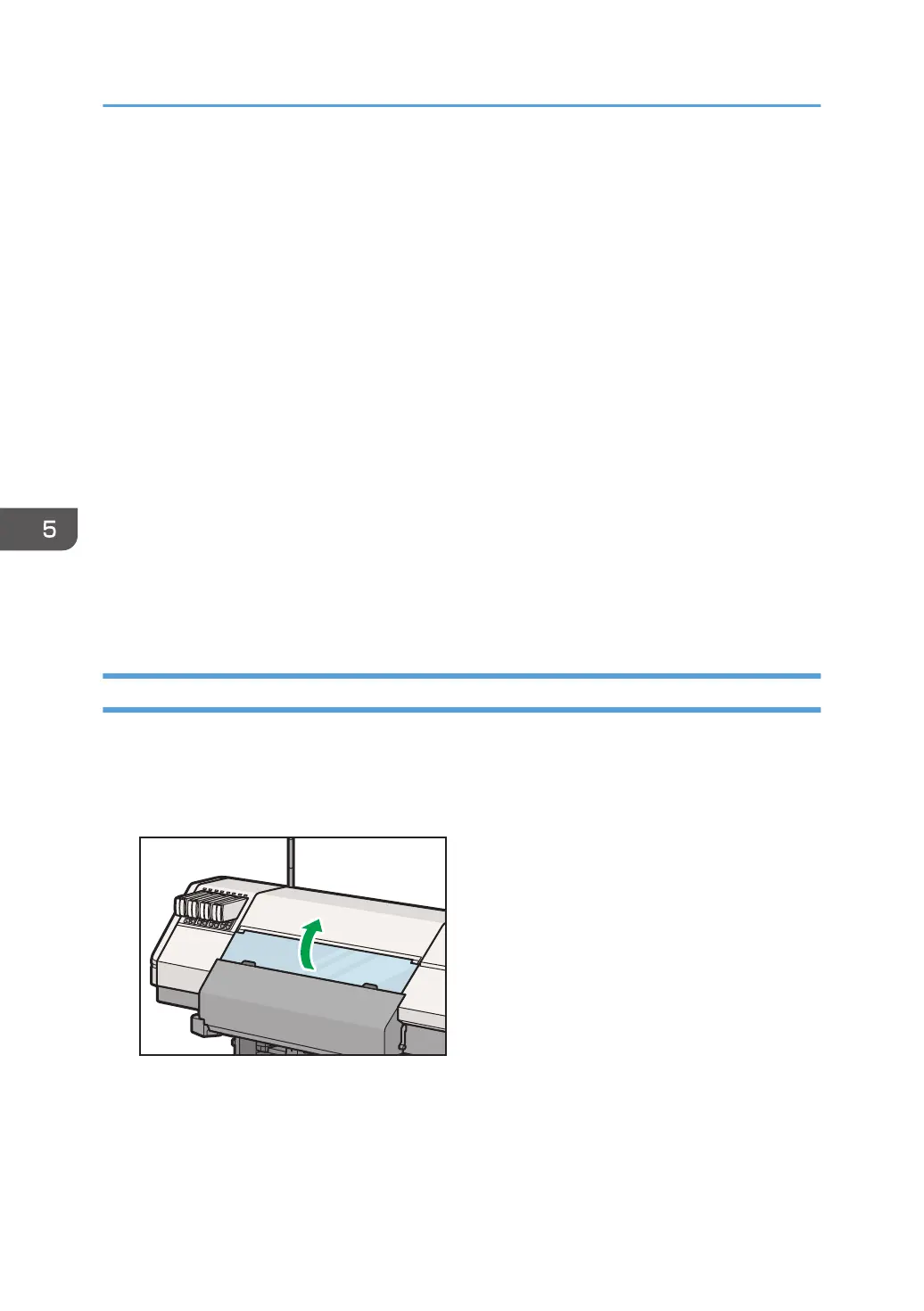If the actions recommended in this manual cannot resolve the problem, contact your service
representative.
• If the error message remains displayed even after you remove jammed media, fully open the center
cover and right cover, and then close them.
• Do not set media immediately after you remove jammed media. Close the center cover after you
remove the jammed media, and then wait until the "Please wait." message disappears from the
screen.
• After removing the jammed media, check the following. If any of these conditions are not met, a
message about the jammed media will continue to display.
• Jammed or torn media are not left in the machine.
• The cutter unit is returned to the home position (right side).
• The center cover and pre-heater cover are closed.
• The media holding lever is locked.
• There is media remaining.
• The roll feed unit is not pulled out.
When a message about jammed media appears on the control panel, follow the instructions on the
screen to remove the jammed media.
Removing Jammed Media Inside the Center Cover
Remove the jammed media inside the center cover when the following message appears on the display:
"Open the center cover and then check the carriage and the media."
1. Open the center cover on the front of the machine.
2. Wear gloves, and then check for jammed media.
3. Turn the head height adjustment knob to "2" to raise the carriage to a height where the
carriage does not interfere with the media.
If the carriage is in the home position, proceed to Step 5.
5. Troubleshooting
228