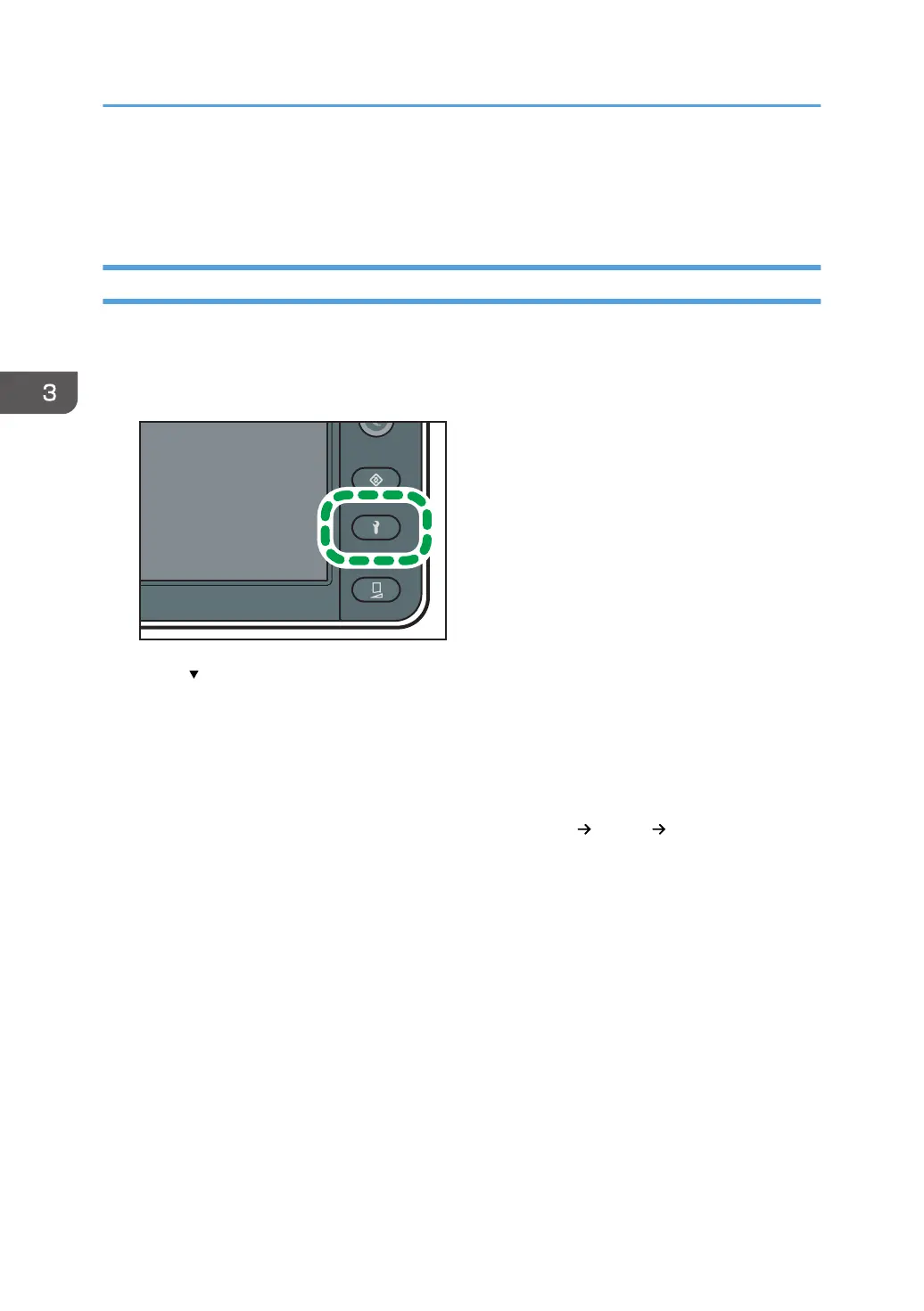• If the waste ink bottle is full, a message will appear on the control panel and auto maintenance will
not be executed. If the message appears, replace the waste ink bottle. For details, see page 243
"Replacing a Waste Ink Bottle".
Configuring Auto Maintenance Interval
The setting procedure for the maintenance frequency of each auto maintenance item is the same. This
section uses the procedure for the flushing interval as an example.
1. Press the [Maintenance] key.
2. Press [ ].
3. Press [Auto Maintenance].
4. Press [Flushing Interval].
When setting other maintenance items, select the desired item.
5. Select a level from [Level 1 (Lo)], [Level 2], or [Level 3 (Hi)].
Maintenance is more frequent the higher the level: [Level 1 (Lo)] [Level 2] [Level 3 (Hi)]
6. Press [Close].
7. Press [End].
3. Convenient Usage
114