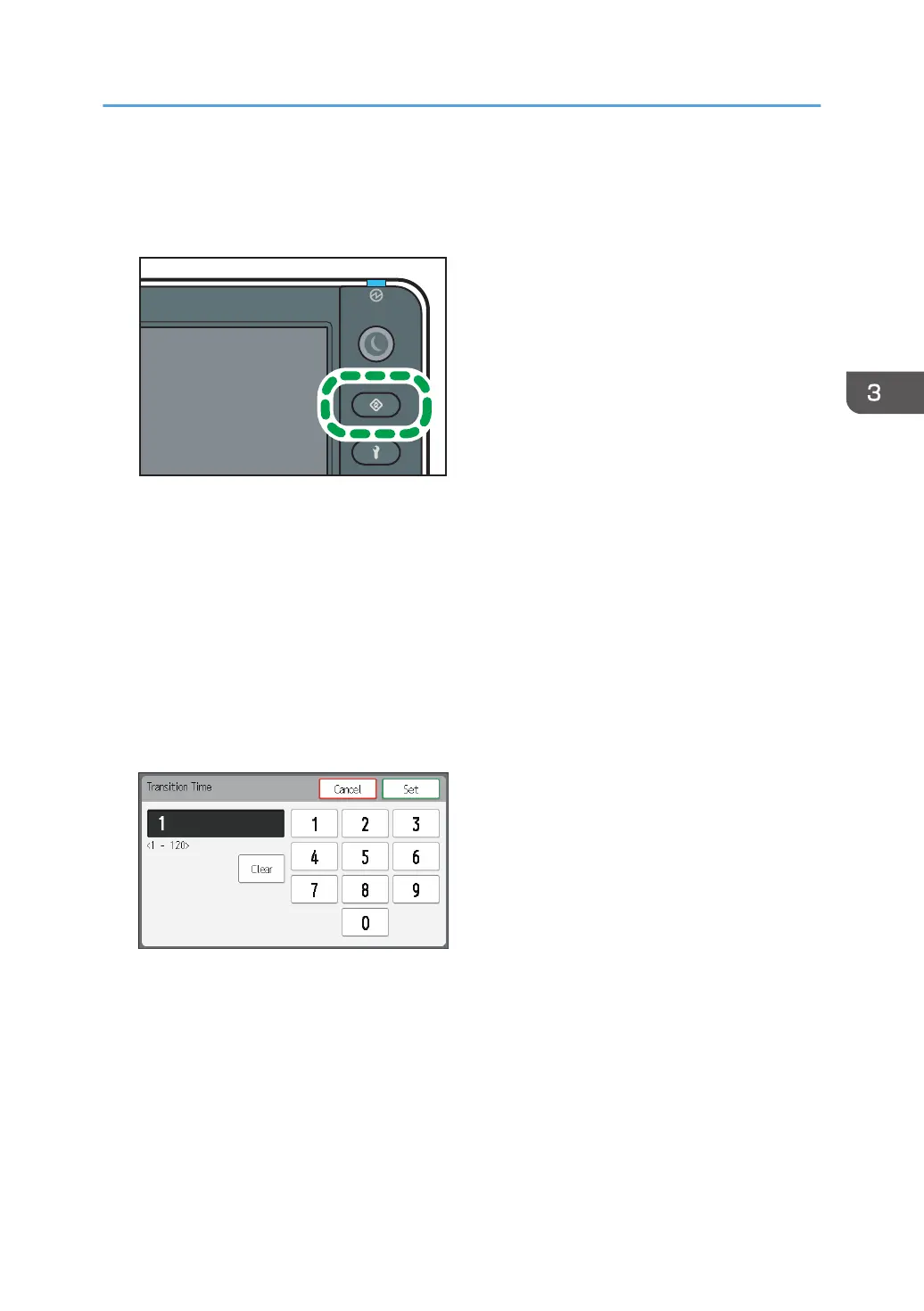configured temperature can reduce power consumption. Also, Cooling mode keeps the temperature of
the heaters stable so that it can shorten the standby time that occurs before printing.
1. Press the [User Tools] key.
2. Press [Time and Timer Settings].
3. Press [Cooling Mode].
4. Press [Cooling Mode Setting].
5. Press [On].
6. Press [Transition Time].
When the machine enters Sleep mode, the power of the heaters is turned off. Set the cooling mode
transition time to be shorter than the sleep mode transition time.
7. Enter the time to elapse before entering Cooling mode after printing is done using the
number keys, and then press [Set].
8. Press [Cooling Ratio].
9. Select the descent temperature from [5°C/9°F], [10°C/18°F], [15°C/27°F], [20°C/
36°F], [25°C/45°F], or [30°C/54°F].
In this step, select the temperature difference between the configured temperature of the heaters
and the temperature that you want to set. For example, if the temperature of the print heater is set at
70°C (158°F) and you want to set the temperature at 50°C (122°F) in Cooling mode, select
[20°C/36°F].
10. Press [Close] twice.
Using the Timer Settings
129
