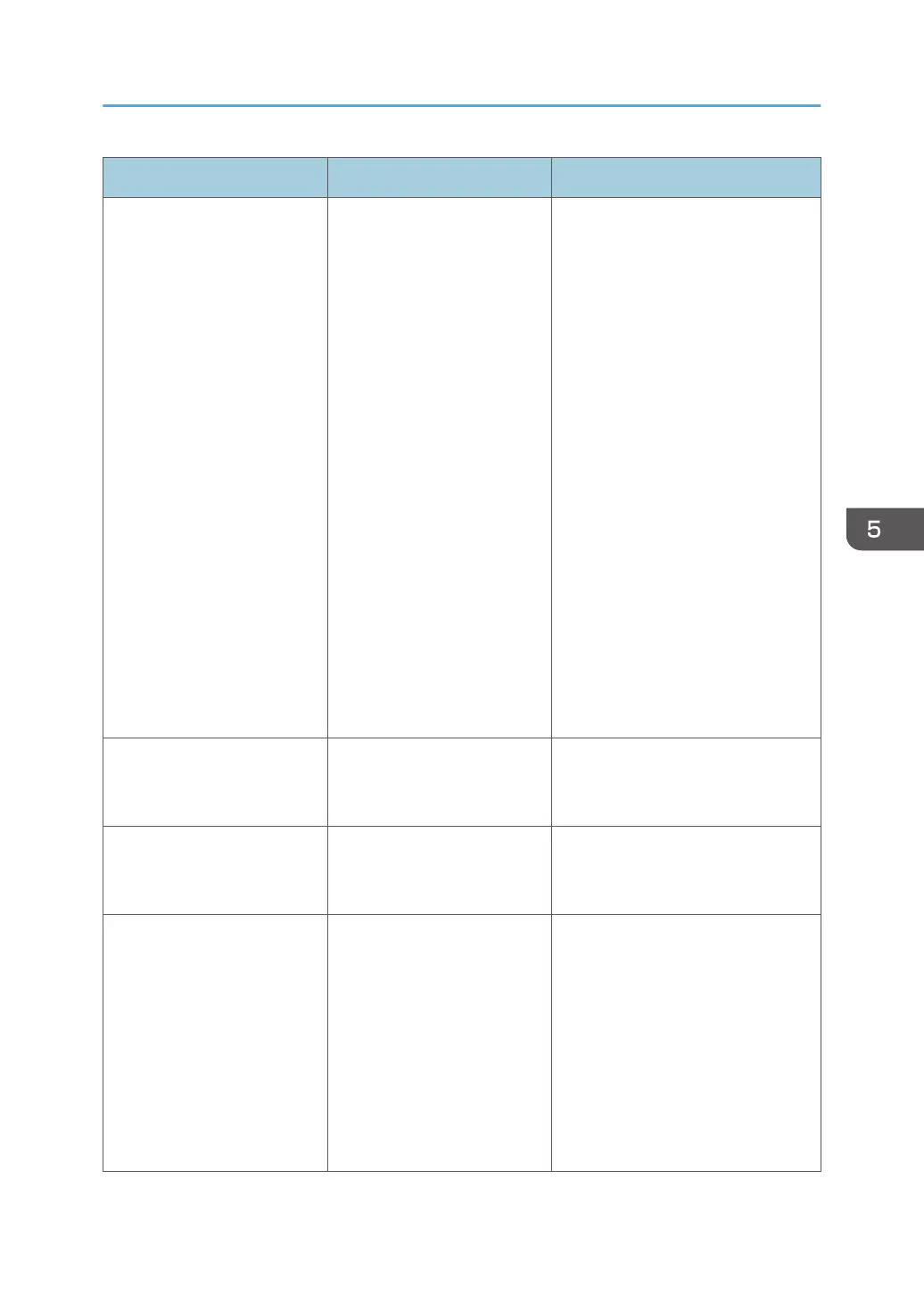Problem Cause Solution
Printing does not start. As the machine is not
connected to the computer
properly, a printing error has
occurred in the RIP software.
Perform either of the following:
• Check if the machine is firmly
connected to the computer by
the included Ethernet interface
cable.
• Check that both the computer
and machine are connected on
the same network.
• Check whether the machine
can communicate by using a
ping command in a command
prompt. For details about how
to display a command prompt,
see Windows Help.
• Check the IP address specified
in the RIP software.
• Restart the computer and the
machine.
If the problem cannot be resolved,
contact your service representative.
Printing does not start even if
printing is executed in the RIP
software.
The machine is offline. Set the machine to be online by
pressing the [Off Line/On Line] key
on the control panel.
Printing does not start even if
printing is executed in the RIP
software.
A message is displayed in the
RIP software.
Check the displayed error message
and take the appropriate action. For
details, see the RIP software manual.
The ink indicator at the top of
the ink cartridge is lit red, an
error message is displayed on
the control panel, and you
cannot print.
An ink cartridge error has
occurred.
Check the displayed error message
and take the appropriate action. For
details, see page 210 "When
Messages Appear". Printing is not
possible when any of the ink colors
runs out. Replace ink cartridges that
are very low on ink before this
happens. For details about how to
replace a cartridge, see page 235
"Replacing an Ink Cartridge".
When You Cannot Print
173
