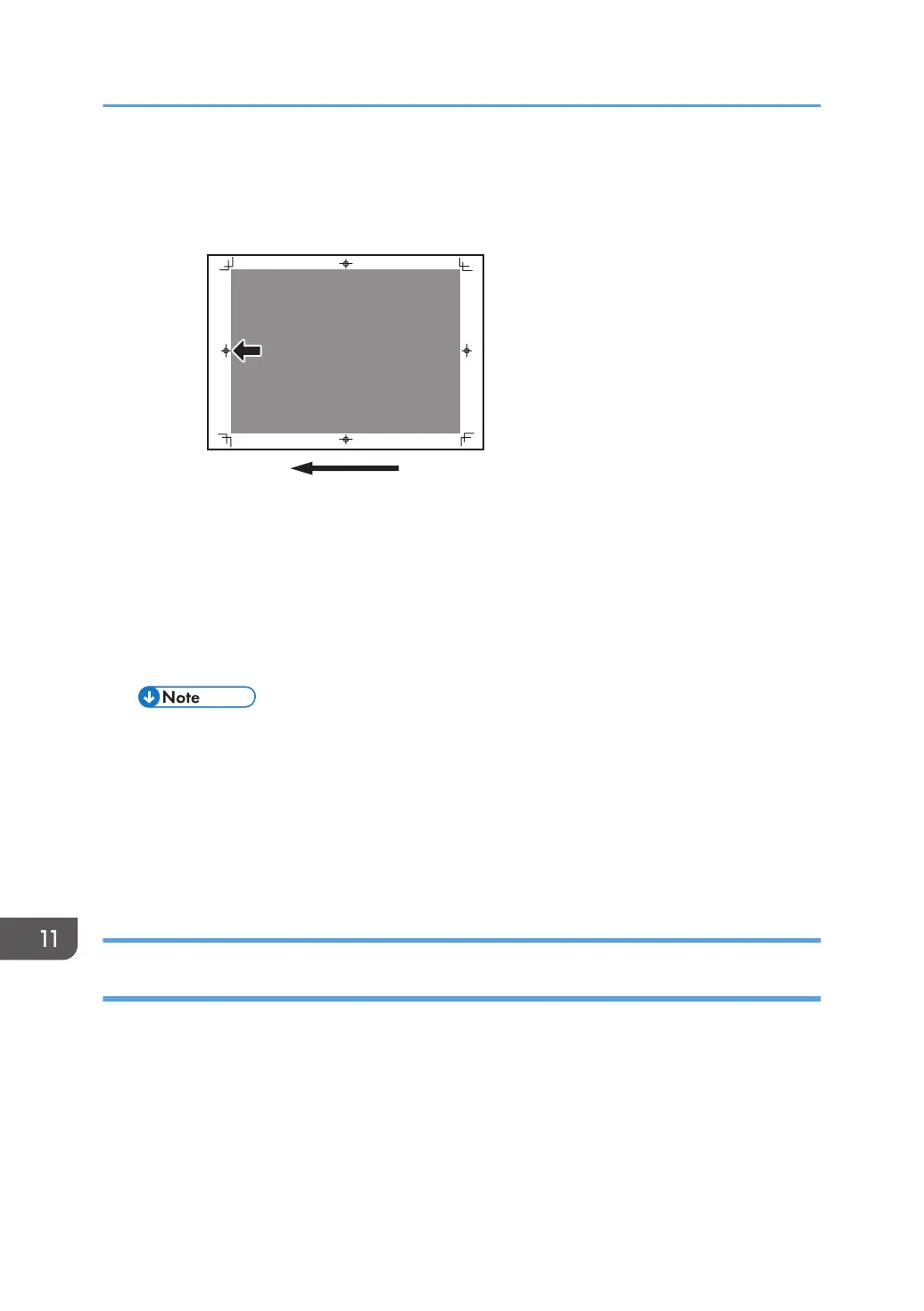(e) Adjust the image position (If custom paper is not used)
Adjust the vertical and horizontal image position so that the center (A) of the leading edge of the
image is aligned to the registration mark.
In the [Machine: Image Position] group on the [Adjustment Settings for Operators] menu, adjust the
image position.
• 0101: [Image Position: Across Feed: Side 1]
• 0102: [Image Position: Across Feed: Side 2]
• 0103: [Image Position: With Feed: Side 1]
• 0104: [Image Position: With Feed: Side 2]
• For details about specifying settings in the [Adjustment Settings for Operators] menu, and
[Advanced Settings] menu, see the Adjustment Item Menu Guide.
• If the problem persists even though you have adjusted the setting to its maximum and minimum
values, contact your service representative.
• If it is difficult to check and adjust the image position on the printed sheet, print one side of the
format used in page 170 "Aligning the Image Position on Side 2 to That on Side 1 (Using a
Template to Align the Image Position on Side 1 and 2)".
Aligning the Image Position on Side 2 to That on Side 1 (Using a Template to
Align the Image Position on Side 1 and 2)
This section explains how to adjust settings so that images on both sides are aligned using duplex
printing.
First, print the format and measure the length of specified parts. By specifying the measured length on the
machine, you can adjust the image position automatically.
It is necessary to specify the settings for each paper size being used. The adjusted settings are stored as
custom paper presets and can be applied again in the future.
11. Advanced Instructions
170
