
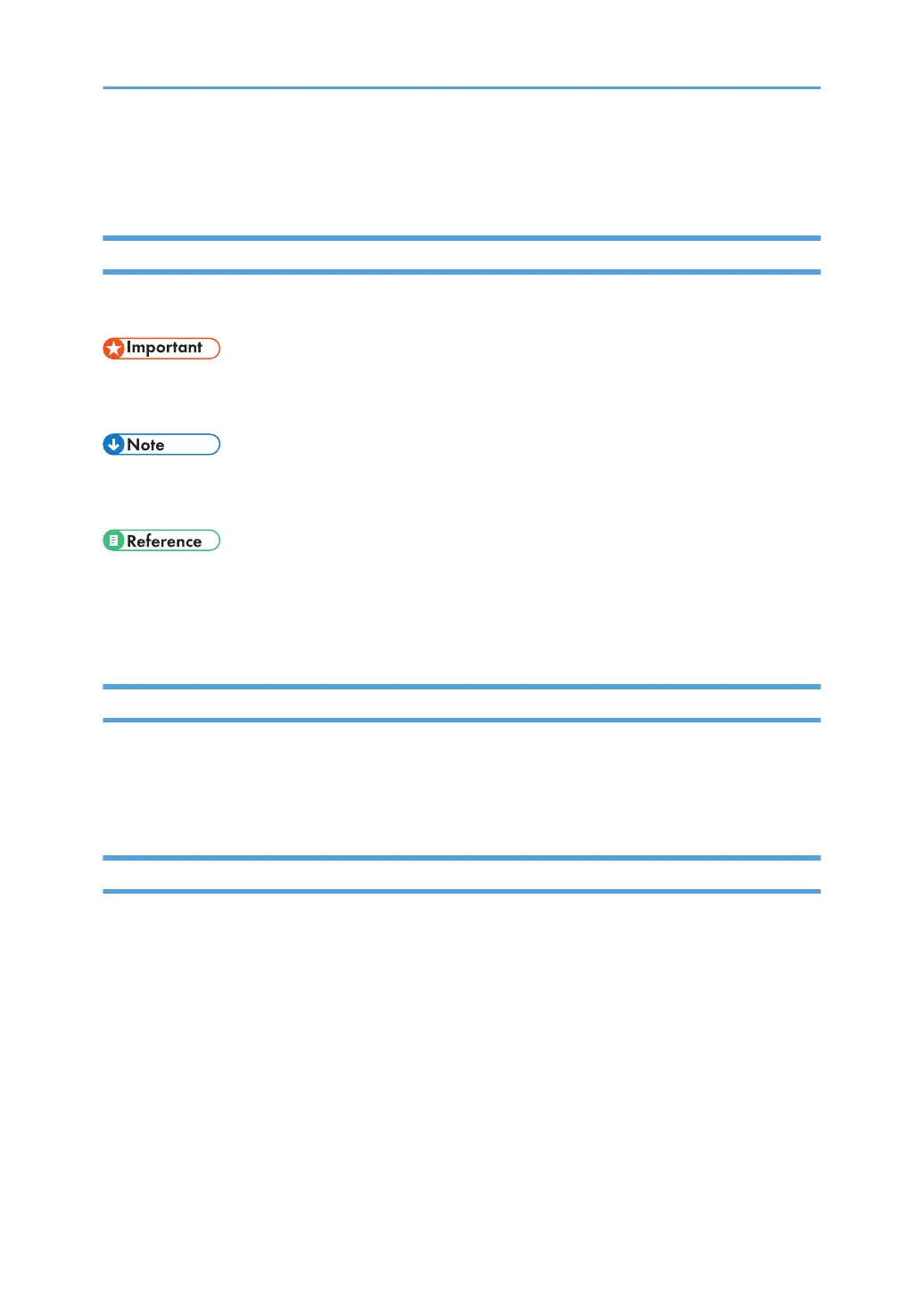
Do you have a question about the Ricoh TCRU/ORU and is the answer not in the manual?
| Brand | Ricoh |
|---|---|
| Model | TCRU/ORU |
| Category | Printer Accessories |
| Language | English |
Provides guidance on how to effectively use the manual and understand its contents and symbols.
Identifies and illustrates key internal components of the machine for user reference.
Explains how adjustment items appear in menus, regardless of installed options.
Advises on precautions and potential issues when modifying machine settings.
Defines Side 1 and Side 2 of paper for single-sided and duplex printing.
Clarifies the definitions of vertical and horizontal directions relative to paper feed.
Explains SC codes displayed during errors and the basic procedure for handling them.
Guides users through adjusting paper settings and troubleshooting related issues.
Provides a categorized index of common image quality problems for quick reference.
Troubleshooting for image quality problems involving lines and streaks.
Addresses image quality issues related to banding and density fluctuations.
Troubleshooting for image quality problems involving spots.
Covers image quality problems that affect the entire printed page.
Troubleshooting for uneven density or gloss in printed images.
Troubleshooting guide for various types of streaks appearing on prints.
Addresses issues related to banding and density fluctuations in prints.
Guidance for identifying and resolving spot-related image quality issues.
Troubleshooting for uneven density across the entire printed page.
Addresses mottling issues that occur in solid-filled areas of prints.
Guidance for resolving uneven glossiness on printed surfaces.
Covers solutions for stained paper edges and other dirtied areas on prints.
Troubleshooting for distorted or incorrectly replicated images.
Guide to resolving common paper misfeed issues in the machine.
Explains how to resolve paper misfeeds based on error messages.
Troubleshooting steps for paper skew issues during printing.
Addresses and resolves issues related to double feeding of paper.
Provides solutions for paper misfeeding problems.
Covers paper feed issues that impact the quality of the printed image.
Troubleshooting for issues related to the finisher unit.
Addresses problems and solutions for the multi-folding unit.
Troubleshooting for ring binding operations and related errors.
Covers issues and settings related to the buffer pass unit.
Troubleshooting for problems with the high capacity stacker.
Addresses various other issues related to post-processing options.
Optimizes machine performance by managing color mode switching for continuous printing.
Step-by-step guide to performing color calibration for consistent output quality.
Instructions for creating and configuring new calibration sets.
Guides on aligning image positions for duplex printing and custom paper.