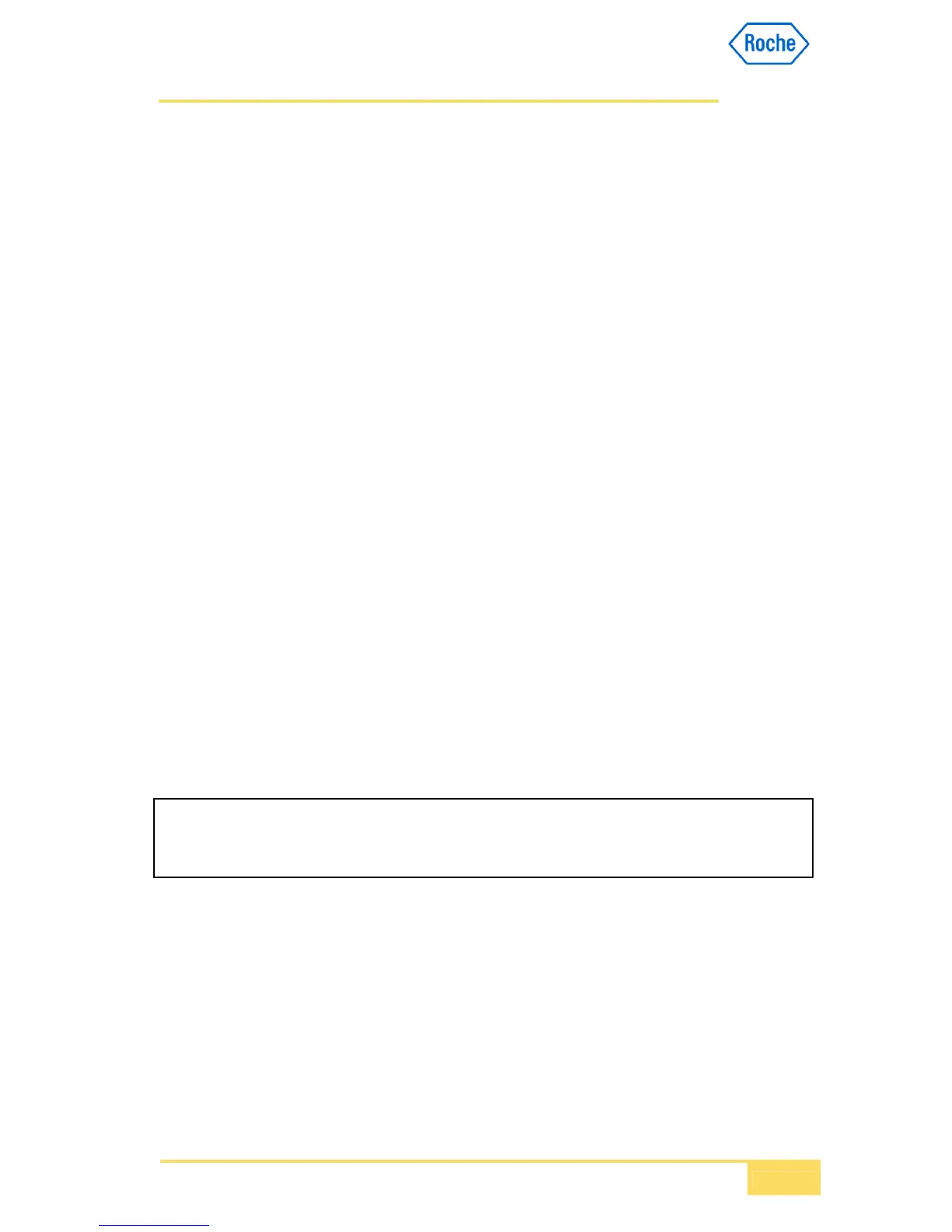.1
13 / 93
In this mode the Order ID is equal to the Sample ID. The sample number is given by the
operator while placing the sample on the system.
4.4.5.2 Independent ID
Setting: Utilities/Configuration/Workflow/Sample ID handling -> Independent ID
In this mode the Sample ID and the Order ID are not connected to each other and could be
different. Sample ID is given by the operator. Order ID can be given by the operator or the
system increments automatically the Order ID.
Setting for automatic Order ID increment: Utilities/Configuration/Workflow/Auto Order ID -
> On
4.4.5.3 Grouped Sample ID
Setting: Utilities/Configuration/Workflow/Sample ID handling -> Grouped Sample ID
In this mode the Sample ID and Order ID are identical. For a given patient, the sample ID is
used all the time. A three digit number is appended and automatically increased with each
new order.
This mode is used to provide a patient ID centric behavior for cobas IT 1000 interface
connected systems. In this mode the Sample ID entered is extended on c111 (3 char unique
extension per sample ID), to provide a unique sample ID for the system, when there is a
need to handle samples with identical barcodes or manually entered IDs.
The total number of characters (including separator and number) is 23.
The extension is done whenever the system is configured in that particular mode. The
extended ID is then processed by the system in the same manner as in other modes.
To complete the NPT ID Mode the host protocol will send the part of the sample ID which
has been entered in the P-Record simulating a patient ID. The complete extended sample
ID is still reported within the O-Record as sample ID field.
It is important to know that even by introducing this P-Record content the system will not
maintain patient relevant data, neither will it consolidate data based on P-Queries or send
multiple O-Records belonging to a specific P-Record.
4.4.6 Working Mode
The Working Mode defines the way you select tests when defining orders.
4.4.6.1 Manual
Settings: Utilities/Configuration/Workflow/Working Mode -> Manual
During order definition, the test selection screen is displayed, allowing you to select the
tests or to make changes to the selection.
After measuring the sample the results are uploaded to the host system.
