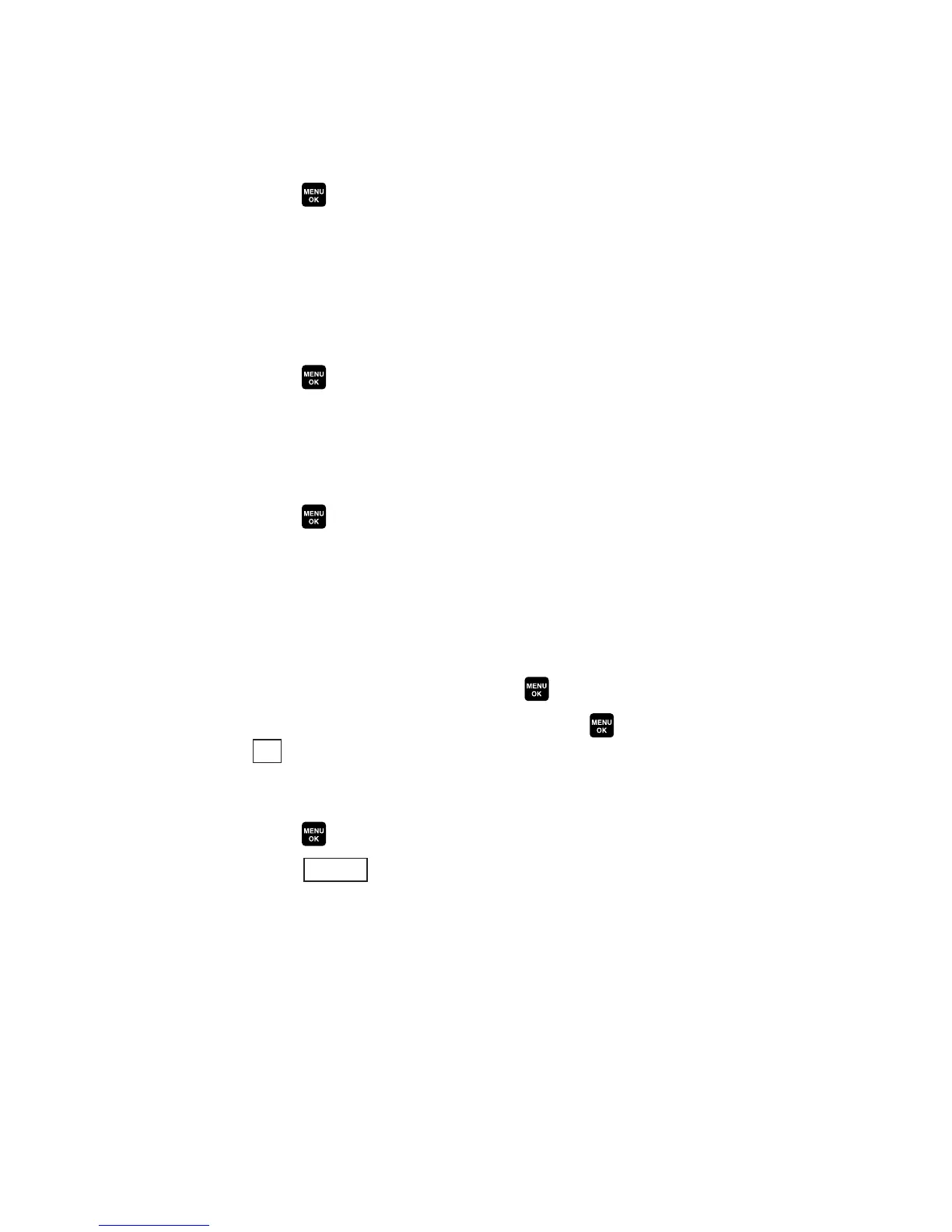Changing the Display Screen
Your new phone offers animation for what you see on the
display screen when in Standby mode, Outgoing Calls or Service
Search.
1. Press to access the main menu.
2. Select Settings.
3. Select Display.
4. Select Animation.
5. Select Standby, Outgoing Calls, or Service Search.
6. Press to select your desired option.
For Standby, you can also set animation starting time. Select
Time, then select your desired setting time.
Changing the Display for Incoming Calls
1. Press to access the main menu.
2. Select Settings.
3. Select Display.
4. Select Incoming Calls.
5. Select an option (Preset, My Content, Get New, In Camera,
Saved to Phone, or Off) and press .
6. Select the desired color or image, press , and then press
(left softkey) to assign.
Changing the Phone’s Menu Style
1. Press to access the main menu.
2. Press (right softkey).
3. Select Change View.
4. Select Grid View or List View.
Options
OK
36
