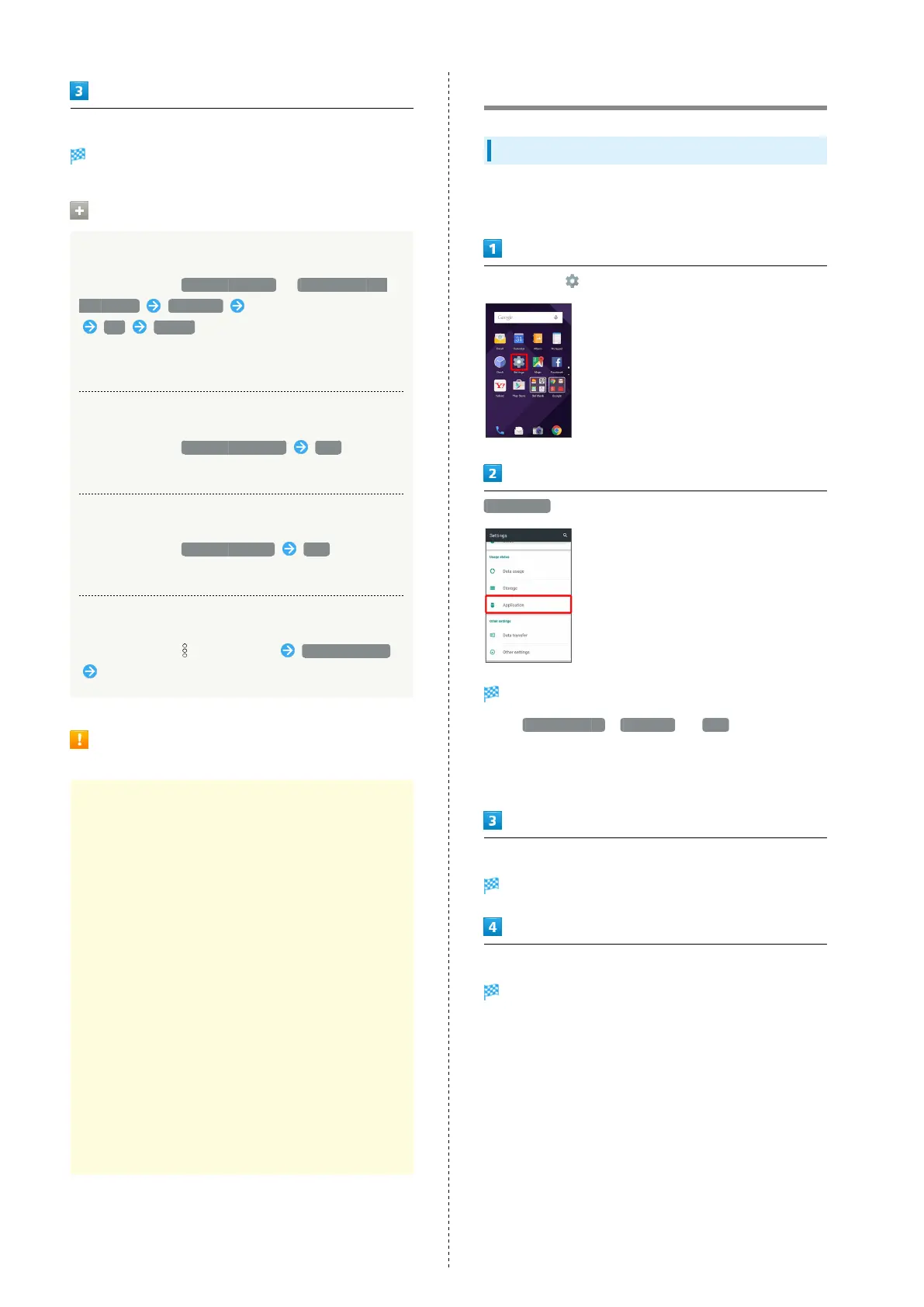136
Set each item
Setting is complete.
Storage Operations
Encrypting/Decrypting SD Card Files
In Storage menu, Encrypt microSD / Release microSD
encryption CONFIRM Enter Operation Password
OK START
・Set Lock No. passcode/password for unlocking screen
beforehand.
Copying Files in Handset Memory to SD Card
In Storage menu, Export to microSD YES
・If confirmation appears, follow onscreen prompts.
Copying Files in SD Card to Handset Memory
In Storage menu, Import to phone YES
・If confirmation appears, follow onscreen prompts.
Setting Preferred USB Connection Mode
In Storage menu, on Action Bar USB connection
Tap connection mode
Cautions for SD Card Encryption/
Decryption
Observe the following when encrypting/decrypting SD Card
files.
・Charge handset adequately beforehand, and keep handset
charged during the process.
・Set Lock No. passcode/password for unlocking screen
beforehand.
・Encryption/decryption is not available if there is not
enough free space on SD Card.
・Encrypted SD Card cannot be used on any device other
than the one used for encrypting the SD Card.
・To use encrypted SD Card normally, decrypt the SD Card.
・If you perform Reset all with SD Card encrypted, files on
the SD Card will be unusable. Disable encryption before
performing Reset all.
・SD Card becomes read-only when installed in a device
that has been used for encrypting another SD Card.
・To write to read-only SD Card, encrypt it.
・SD Card encryption/decryption may take some time. Do
not stop charging or remove SD Card during the process.
If the process is interrupted, SD Card files may be lost.
Application Settings
Application Settings
Check information on installed applications and running
applications.
In app sheet, (Settings)
Application
Application menu opens.
・
Tap DOWNLOADED , RUNNING or ALL to show
applications by category.
・Alternatively, Flick application list left/right to toggle
categories.
Tap application
Application information appears.
Set each item
Setting is complete.
