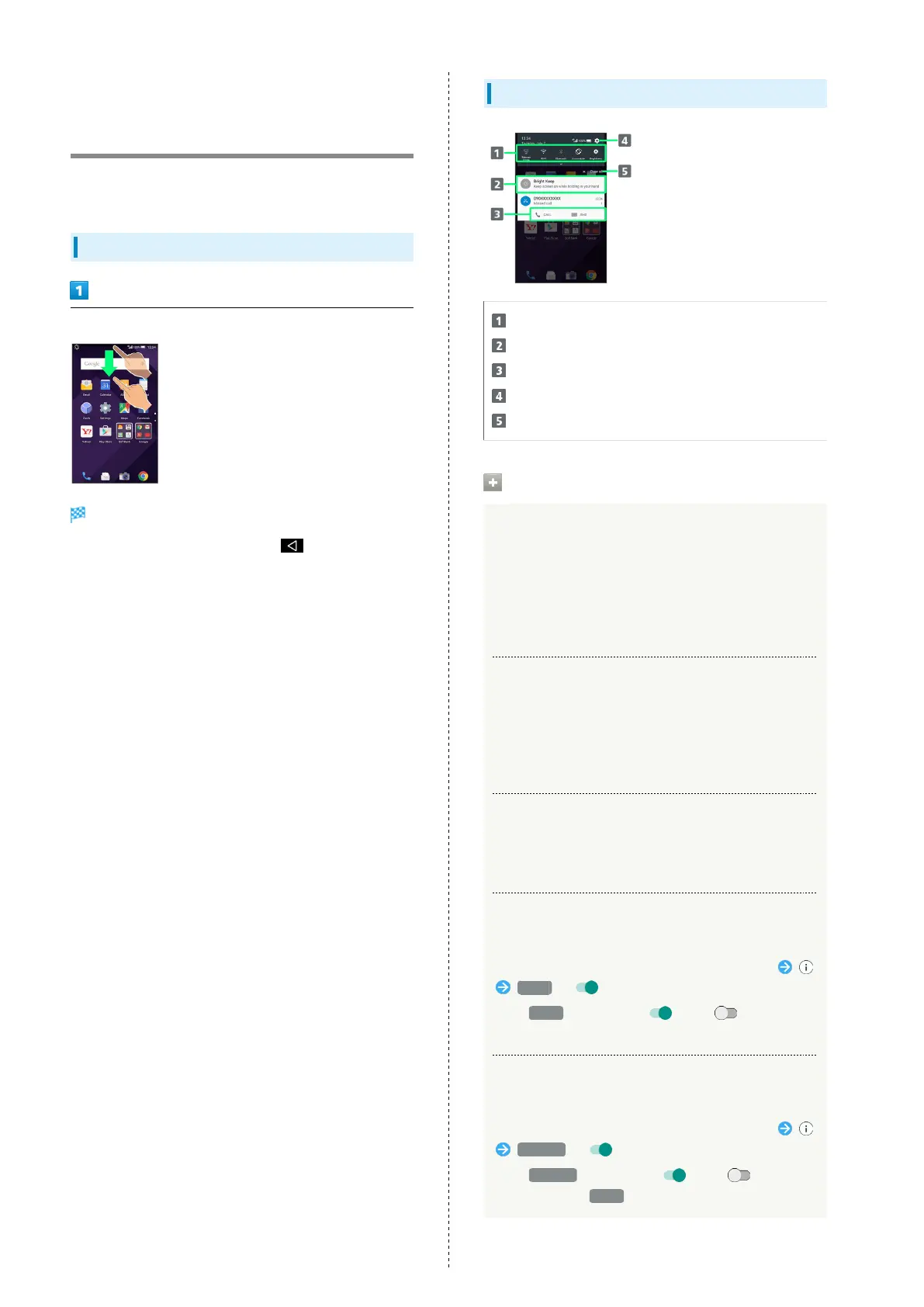44
Checking Handset Status &
Notifications (Notifications
Window)
Open notifications, check handset status or change various
settings.
Opening Notifications Window
Drag Status Bar down
Notifications Window appears.
・
To close Notifications Window, Tap .
Notifications Window Layout
Setting keys
Notifications and active functions
Use corresponding functions.
Open Settings.
Delete all notifications and close Notifications Window.
Notifications Window Operations
Showing/Hiding Second & Subsequent Lines of
Setting Keys
In Notifications Window, Drag up/down or Tap Display top
・Alternatively, Drag Status Bar down with two fingers
with Notifications Window closed to show second and
subsequent lines of Setting keys.
Switching between Detailed & Simple Views for
Notifications in Notifications Window
In Notifications Window, Drag notification up/down with
two fingers at the same time, or Pinch/Spread
・Unavailable for some notifications.
Deleting Notifications
In Notifications Window, Flick notification left/right
・Some notifications may not be deleted.
Blocking Notifications from Specific
Applications
In Notifications Window, Touch & Hold notification
Block ( )
・
Tap Block to toggle on ( )/off ( ).
・May be unavailable depending on application.
Showing Notifications from Specific
Applications at the Top
In Notifications Window, Touch & Hold notification
Priority ( )
・
Tap Priority to toggle on ( )/off ( ).
・
Available when Block is disabled.
