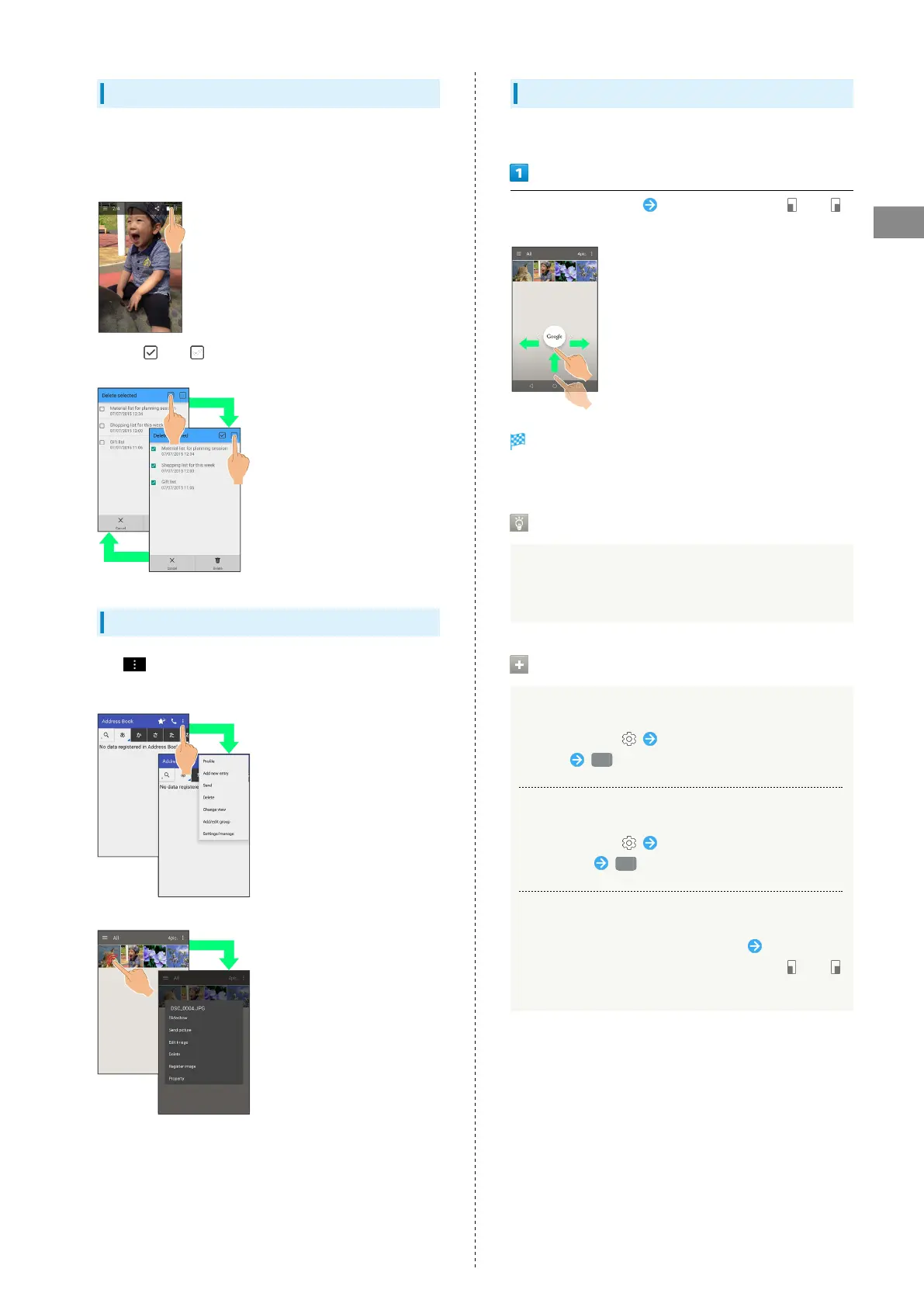21
Basic Operations
AQUOS Xx
Action Bar
Current menu/window title appears on Action Bar (Display
top). On the right side of Action Bar, icons for functions
frequently used in that menu/window appear.
・
When and are on Action Bar, Tap to select or cancel
all items together at once.
Menu Operations
Tap on Action Bar or at Display bottom to open menu or
settings.
・In some windows, Touch & Hold for menu or settings.
One-Hand Operation (Shrinking Screen)
Shrink screen for easier one-hand operation.
Drag Navigation key up Drag left/right until or
appears
Screen shrinks.
・If confirmation appears, follow onscreen prompts.
About Shrinking Screen
Some screens may not be shrunk.
Full-screen view is restored when screen orientation is
changed to horizontal or when Display turns off.
Shrunk Screen Operations
Moving Shrunk Screen
In shrunk screen, Drag screen to change its
position OK
Enlarging/Reducing Shrunk Screen Size
In shrunk screen, Pinch or Spread screen to shrink
or enlarge it OK
Restoring Full-Screen View
In shrunk screen, Drag Navigation key up Drag in the
same direction as when you shrunk screen until or
appears
