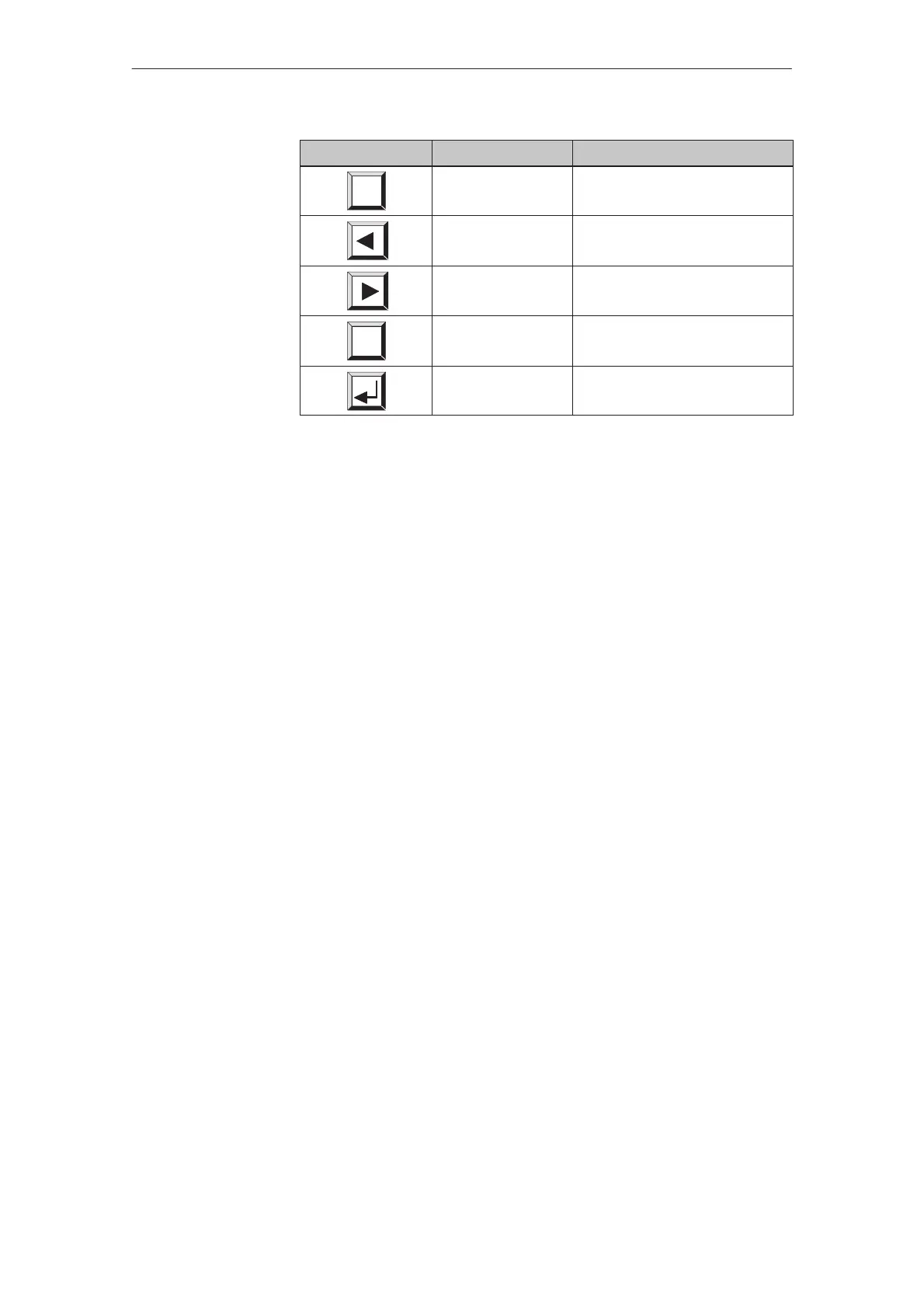3-9
TP27, TP37 Equipment Manual
Release 01/00
PurposeFunctionButton
Shift
Keyboard levels Activate/Deactivate the keyboard
Shift level from normal level.
Cursor left Cursor moves one character to the
left.
Cursor right Cursor moves one character to the
right.
ESC
Cancel (Es-
cape)
Discard input and close window.
Enter Confirm input and close window.
Entries in alphanumeric input fields begin aligned to the left. Every time a
character is entered, the cursor moves to the right to the next input position.
Characters at the input position are overwritten.
The current input position is displayed in reversed background/foreground col-
ors. Invalid characters (e.g. values greater than 23 for the hour value in time)
are rejected and an error message issued. If the entry is too long, the last char-
acter entered is overwritten.
If a value already exists in the alphanumeric input field, this appears in inverse
colors when the field is activated and deleted on beginning a new entry. In or-
der to edit the old value, one of the cursor keys must be pressed as the first
entry. On pressing
CURSOR LEFT, the cursor remains on the first character, and
on pressing CURSOR RIGHT it skips to the second character. In this case, the
value is no longer displayed in inverse colors and can be edited.
After pressing the HELP button the help text configured for the relevant input
field appears. See figure 3-5 on page 3-11 for an example.
The alphanumeric keyboard has two levels:
S Normal level: (see figure 3-3) is the same in all languages.
S Shift level: the keyboard template varies from language to language.
Use SHIFT to toggle between the two levels.
Confirm the value entered by pressing the
ENTER button, press ESC to cancel
the input process. The window is closed in both cases.
Entering a value
Help text
Keyboard levels
Terminate input
General Operation
