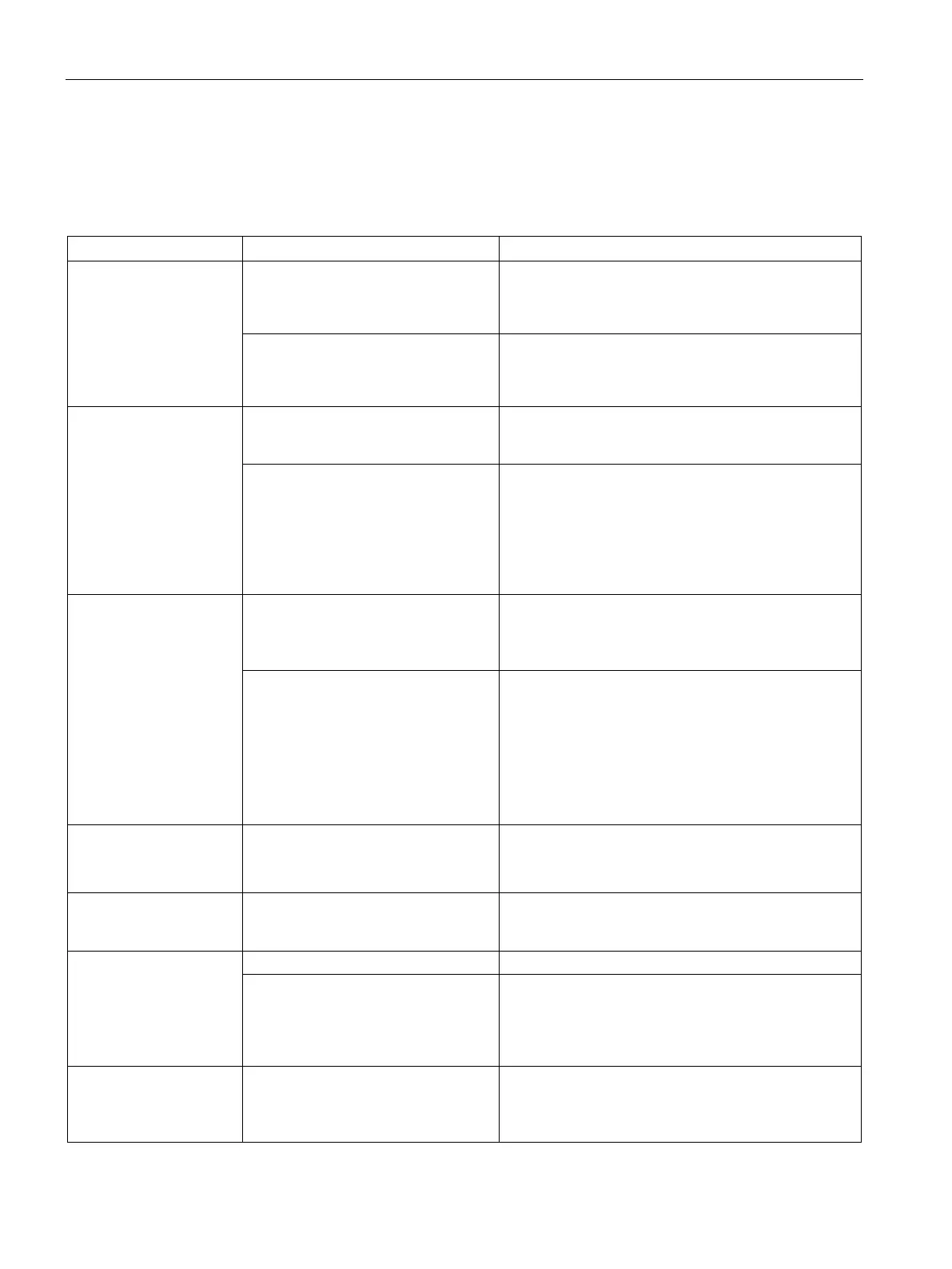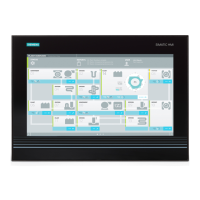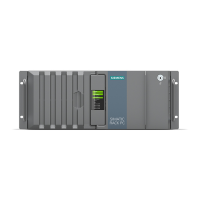Technical support
A.2 Problem solving
SIMATIC IPC477E
164 Operating Instructions, 12/2016, A5E37455003-AB
This section provides you with tips on how to locate and/or troubleshoot problems which
occur.
The device is not opera-
tional
No power supply
• Check the power supply, the power cord and the
power plug.
• Check if the On/Off switch is in the correct position.
Device is being operated outside the
specified ambient conditions
• Check the ambient conditions.
• After transport in cold weather, wait approximately
12 hours before switching on the device.
The monitor remains
dark
The brightness button has been set to
dark
Increase brightness using the brightness button. For
detailed information, refer to the monitor operating
Power cord is not connected
• Check whether the power cord has been properly
connected to the monitor and to the system unit or
to the grounded shockproof outlet.
• If the monitor screen still remains dark after you
have performed these checks and measures, con-
tact your technical support team.
The mouse pointer does
not appear on the screen
The mouse driver is not loaded Check whether the mouse driver is properly installed
and available when you start the user program. De-
tailed information about the mouse driver is available
in the corresponding documentation.
Mouse not connected.
• Check whether the mouse cord is properly con-
nected to the system unit.
• If you use an adapter or expansion for the mouse
cable, also check these connectors.
• If the mouse pointer still does not appear on the
screen after you have performed these checks and
actions, contact your technical support team.
Wrong time and/or date
on the PC
1. Press <F2> during the booting process to open the
BIOS Setup.
2. Set the time and date in the setup menu.
Although the BIOS set-
ting is OK, the time and
The backup battery is dead. Replace the backup battery.
USB device not respond-
ing.
The USB ports are disabled in BIOS.
Use a different USB port or enable the port.
The operating system does not sup-
port the USB ports.
• Turn on USB Legacy Support for mouse and key-
board.
• For other devices, you need the USB device driv-
ers for the required operating system.
"chkdsk" is not function-
ing
EWF (Enhanced Write Filter) has
been activated. The "chkdsk" com-
mand is not supported if the EWF has
Deactivate the EWF or use an alternative method to
"chkdsk".
