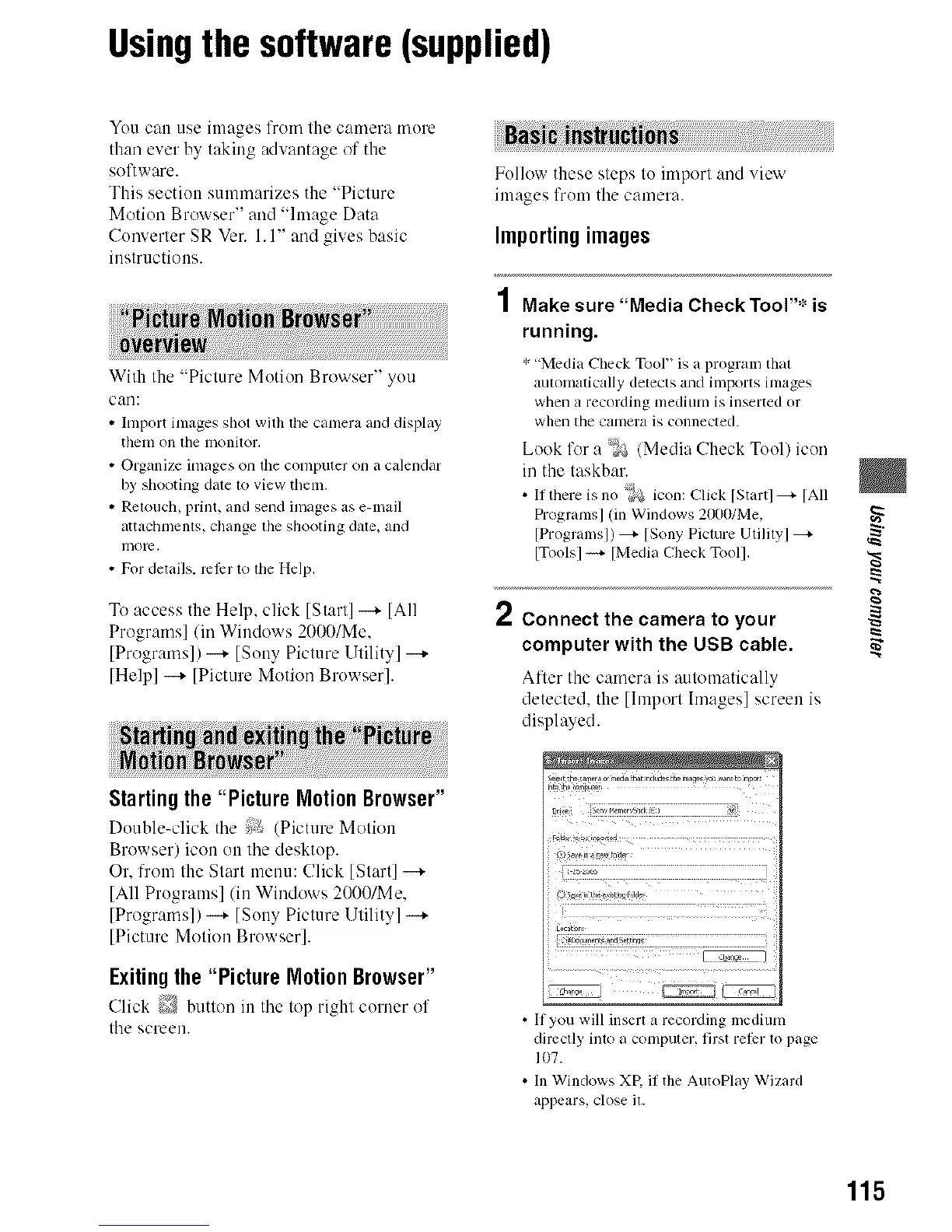Usingthe software(supplied)
Yuu can use images from the camera inure
than ever by taking advantage of the
software.
This section sutunlarizes the "Picture
Motion Browser" and "hnage Data
Cunverter SR Vet. 1.1" and gives basic
instructions.
With Ihe "Picture Mutiun Browser" yuu
call:
• hnport images shot with lhe camera and display
thenl on lhe nlonitor,
• Organize images on lhe computer on a calendar
by shooting date 1o view them.
• Rclouch, print, and send images as e-mail
attactllnenls, c]lange the shooting date. and
more.
• For details, rcl_:r to lhe Help.
To access the Help, click [Start] _ [All
Progranls] (ill Windows 2000/Me.
[Progranls]] -+ [So W Picture Utility]
[Help] _ ]Picture Motion Bruwser].
Starting the "Picture Motion Browser"
Duuble-click tile _:/_(Picture Motion
Browser) icon on tile desktup.
Or. from the Start menu: Click [Start]
[All Programs] (in Windows 20001Me.
[Progranls]) --_ [Suuy Picture Utility] --_
[Picture Motion Bruwser].
Exiting the "Picture Motion Browser"
Click button in tile lop right curuer of
Ihe screeu.
Fullow these sleps lu import and view
images frun/tile camera.
Importingimages
Make sure "Media Check Tool"* is
running.
* "Media Check Tool"is a program thai
muomaticallydetects and imports images
when a recording medium is inserted or
whell the ca/nel'a is connected.
-8,
Luok It r a _ (Media Check Tuul) icuu
in the taskbar.
• It thereis no _ icon: Click [Startl_ [All
Dograms] (in Windows2000/Me.
[Programsl) _ [Sony Picture Utilityl
[Toolsl_ [MediaCheck Tooll.
2
Connect the camera to your
computer with the USB cable.
After the camera is automatically
detected, the [Import hnages] screen is
displayed.
_U777_,j
• If you will insert a recording medium
directly intoa colnputer, firstrelErto page
107.
• In Windows XP. il the AutoPlay Wizard
appears,close il.
115
