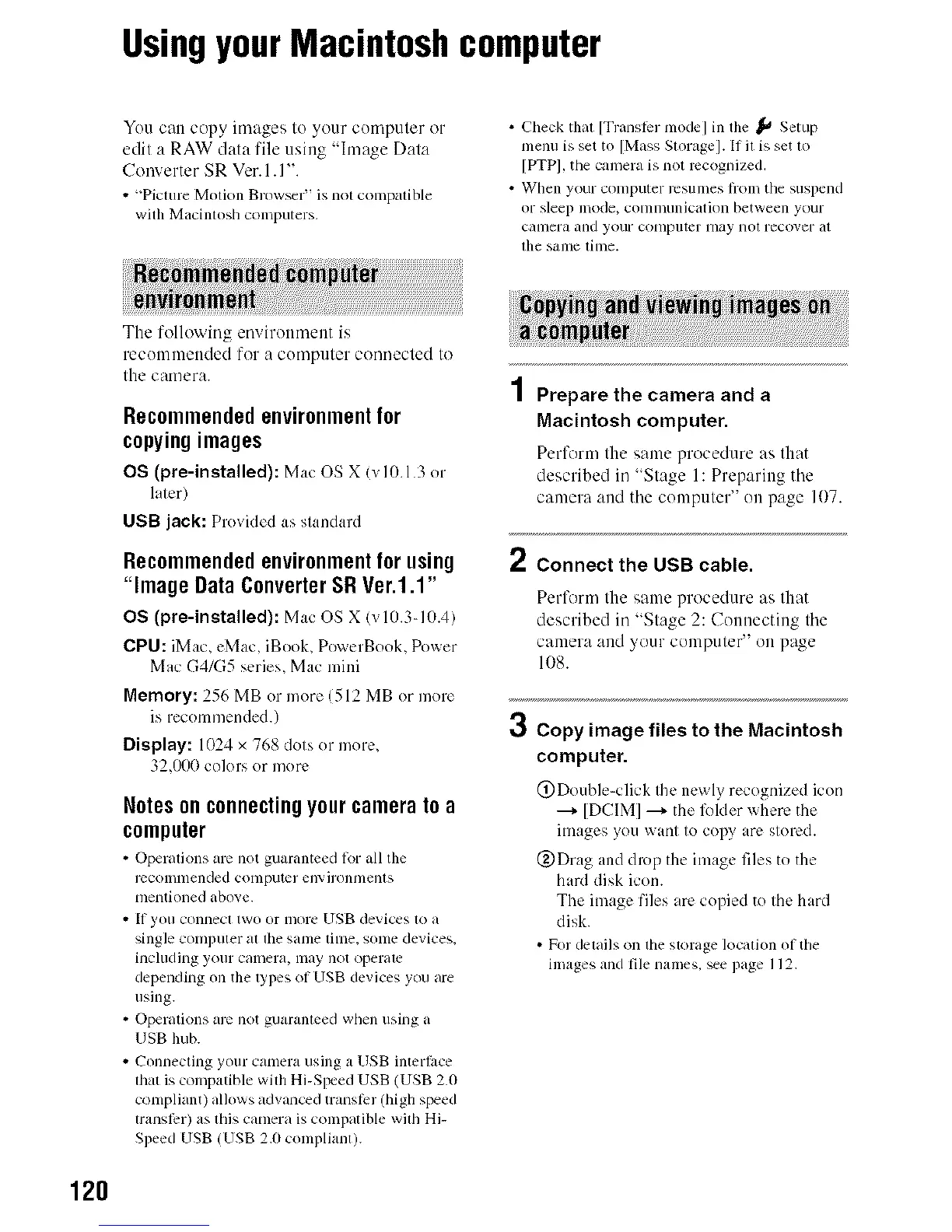UsingyourMacintoshcomputer
You catt copy images to your cumputer or
edit a RAW" data file using "hnage Data
Converter SR Ver.l.l".
• "Picture Motion Browser" is not compatible
with Macintosh computers.
• Check thai [Translcr mode] in tile _ Setup
nlenu is set to [Mass Storage]. If il is set m
[PTPI, the camera is not recognized.
• When your computer r_2Sllllles hOlll tile suspend
or sleep mode, colnlnunication between your
camera and your conlputer lnay not recover at
file sanlc time.
The following envirotmmnt is
recuulumuded for a cumputur couuected to
the canmra.
Recommendedenvironmentfor
copyingimages
OS (pre-installed): Mac OS X (vlO. l.3 or
later)
USB jack: Provided as standard
Recommendedenvironmentforusing 2
"Image Data ConverterSR Ver.1.1"
OS (pre-installed): Mac OS X (v10.3-10.4)
CPU: iMac+ cMac, iBooL PowerBook, Power
Mac G4/G5 series, Mac mini
Memory: 256 MB or more 1512 MB or more
is recommended.) 3
Display: 1024 x 768 dots or more+
32,000 colors or more
Notes on connectingyour camerato a
computer
• Operations arc not guaranteed Ior +alltile
recolnnlended conlputer elwironnlenls
nlentioned above.
• If you connecl two or more USB devices Iv>a
single conlpuler al file sanle tinle, sonle devices.
including your camera, may not operale
depending on tile lypes of USB devices you are
using.
• Operations arc not guaranleed when USillg a
USB hub.
• Connecting your camera using a USB interfiJce
that is compatible with Hi-Speed USB (USB 2.0
compliant) alk)ws advanced translcr/high speed
transfirr) as this camera is compatible with Hi-
Speed USB (USB 2.0 compliant).
Prepare the camera and a
Macintosh computer.
Perform the same procedure as that
described in "Stage 1: Preparittg tile
camera and tile computer" uu page 107.
Connect the USB cable.
Perfl_rm the same procedure as that
described in "Stage 2: Cotntectittg tile
camera aud your computer" on page
108.
Copy image files to the Macintosh
computer.
@Double-click the ncxqy recognized icon
--+ [DCIM] ---+the l_)l(lerwhere the
images you want to copy arc stored.
@Drag and drop the image files to the
hard disk icon.
The image files arc copied to the hard
disk.
• For details on the storage location of the
images and file names, see page 112.
120
