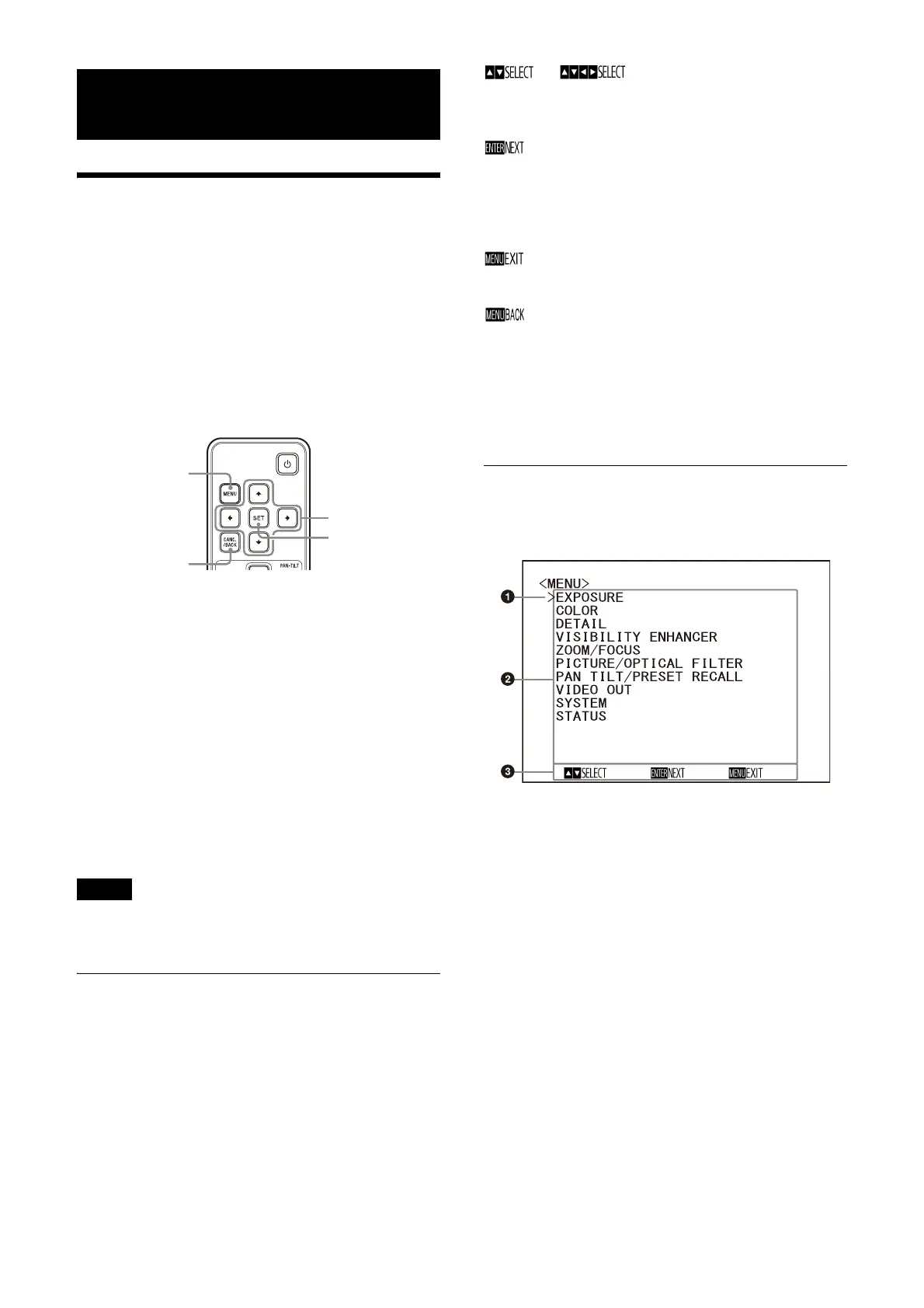29
Adjusting and Configuring the Camera
through On-Screen Menus
About On-Screen Menus
You can configure the shooting conditions and
system setup of the camera from the menus
displayed on an external monitor. Display setting
menus are described as OSD menus in this
document.
Menu operations can be performed using the
sup
plied remote commander or a remote
controller (sold separately).
For details, refer to the operating instructions of
t
he remote controller.
This section explains how to read the on-screen
di
splay menus before starting menu operations.
For the overall on-screen display menu
c
onfigurations, see page 44.
You can configure the camera from both the OSD
men
u and the Web App. Bracketed text on the
right of the setting item indicates the setting
item name of the Web App.
Values to be selected in the OSD menu are noted
in sq
uare brackets [ ].
Note
The OSD menus are output through SDI OUT and
HDMI.
Confirming selection of menu
items and settings/Executing
operations
Icons for buttons used for setup operations are
displayed along the bottom of the currently
displayed menu screen.
or : Indicates use of the ///
b
uttons to select menu items and settings.
These correspond to the joystick directions on
a remote controller.
: Indicates use of the SET button
(equivalent to ENTER) to confirm the menu
it
em or setting selection, or to advance to the
next screen or next operation. This
corresponds to the joystick button on a
remote controller.
: Indicates use of the MENU button or
CANC./BACK button (equivalent to MENU) to
sh
ow/hide the menu screen.
: Indicates that you can return to the main
menu by pressing the MENU button.
The method used to display the menu will vary
dep
ending on the remote controller model. Refer
to the operating instructions of the remote
controller (sold separately).
Main menu
Press the MENU button on the supplied remote
commander to display the main menu.
The above menu is SRG-A40’s main menu.
Z
OOM/FOCUS is FOCUS on SRG-A12’s menu.
Cu
rsor
The cursor selects a setting menu.
Press the or
button of the remote
commander to move the cursor up or down.
M
enu items
Press the or
button of the remote
commander to select a setting menu, and
then press the SET button to display the
selected setting menu.
C
ontrol button display section
Confirm
selection/
execute
operation
Show/hide menu
switch
Item select
Cancel the
setting/move to
the previous
screen
