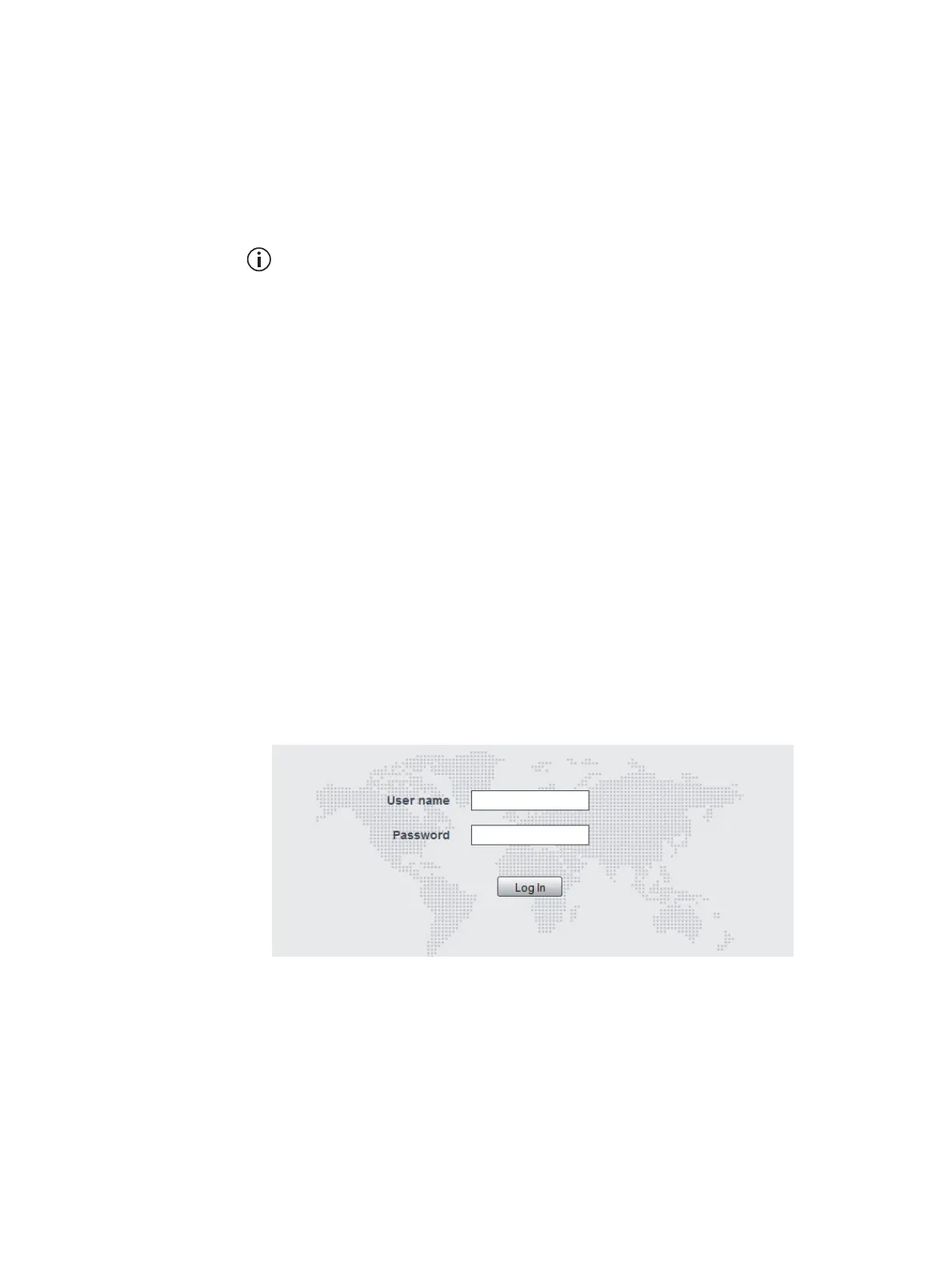34 Connecting to the Base Station TB7300 Installation and Operation Manual
© Tait International Limited December 2022
4.2 Connecting Your PC to the Base Station
You connect to a base station using your web browser. Using multiple
browser windows or tabs, you can view more than one base station and
more than one page of any base station at once. Base stations have a web-
based interface that provides the pages you view. Up to ten users may be
logged in to a base station at once.
When loading the web user interface with Internet Explorer, the web
page may go blank. To fix this, refresh the page with the ‘F5’ key.
The base station has three different user access levels: Administrator,
Maintainer, and Monitor. Passwords can be defined for each level. This is
done using the base station’s web interface (Tools > Settings > Local users).
Refer to the Help for more information on setting user access levels.
Connections to the base station can be authenticated by a remote
(i.e. centralized) service. Refer to the Help and “Setting Up
Authentication” on page 37 for more information.
4.2.1 Logging In
1. Enter the base station’s IP address into your browser using a secure
connection ( http
s://). The default factory IP address is 192.168.1.2.
To find out the base station’s IP address, refer to “Finding a Lost or
Forgotten IP Address” on page 37.
2. A security warning appears when you connect for the first time.
Proceed anyway (refer to “Security Certificates” on page 35).
3. The log in screen appears.
4. Enter your user name and password. When connecting for the first
time, enter the user name
admin and password tbc_admin.
5. Click Log In.
Notice After logging in we recommend that you change the pass-
word and username for your own security (refer to “Working with the
Web Interface” on page 38). Make sure that you store your passwords