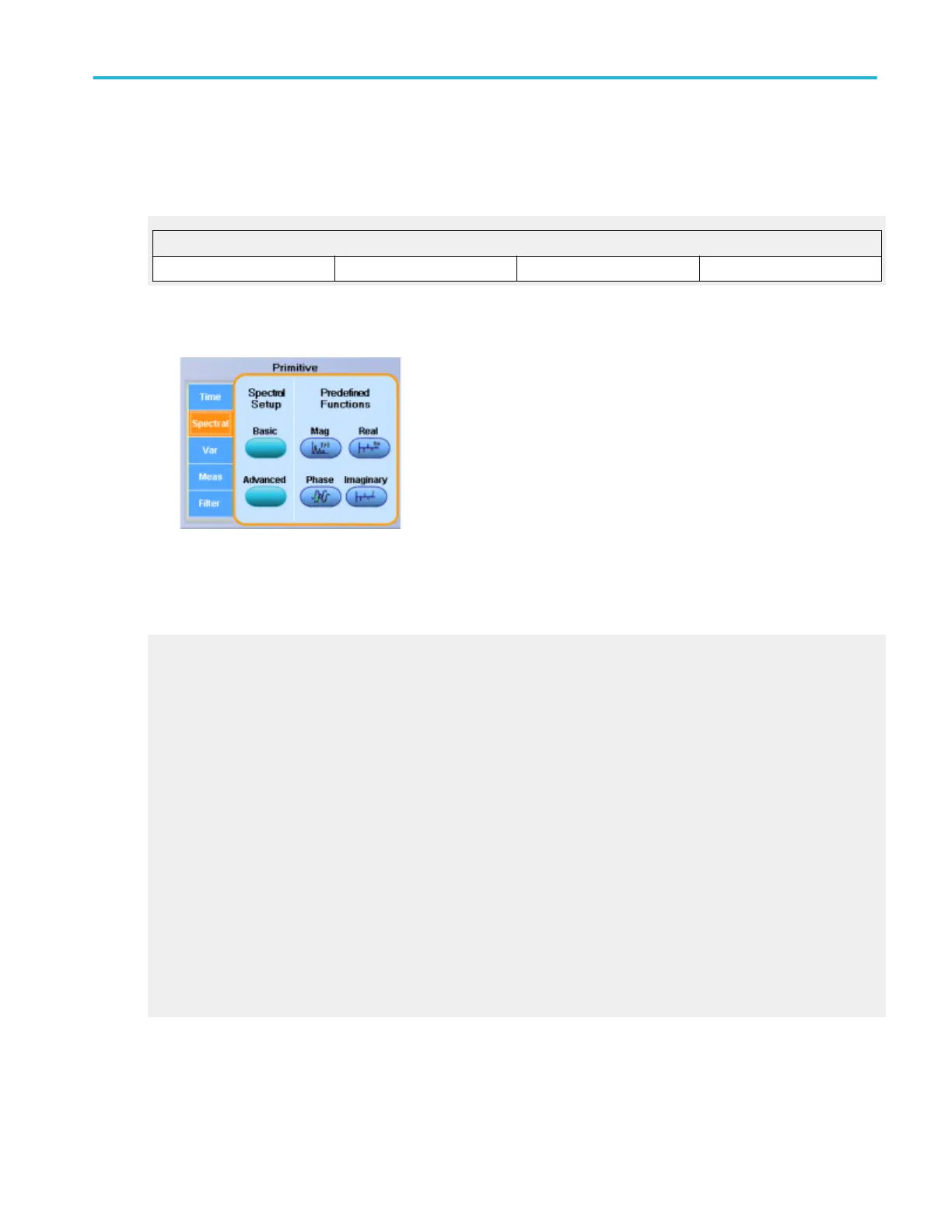Math equation editor (Spectral tab)
From the Math menu, select Equation Editor; then open the Spectral tab.
To use. Click a control to insert spectral analysis functions into the math expression.
1. Click one of the Predefined Functions to insert a Spectral function into the math expression.
Spectral functions
Mag Real Phase Imaginary
2. Select one of the defined waveforms as an argument using the Channels Selector.
Behavior. You can use any of the channels as arguments for the function. Create nested functions by inserting a function into
the argument portion of another.
What do you want to do next?
Learn about the Spectral Setup controls.
Learn about using math functions with math waveforms.
Learn about using the Measurement list with math waveforms.
Magnitude
Inserts the text SpectralMag( into the math expression. Select one of the waveforms as an argument to the function. This function
creates an FFT magnitude waveform.
Real number
Inserts the text SpectralReal( into the math expression. Select one of the waveforms as an argument to the function. This
function creates a waveform that displays only the real part of the FFT.
Phase
This timing measurement is the amount of time that one waveform leads or lags another waveform. The measurement is
expressed in degrees where 360° comprise one waveform cycle.
Imaginary number
Inserts the text SpectralImag( into the math expression. Select one of the waveforms as an argument to the function. This
function creates a waveform that displays only the imaginary part of the FFT.
Math setups
DPO70000SX, MSO/DPO70000DX, MSO/DPO70000C, DPO7000C, and MSO/DPO5000B Series 265
