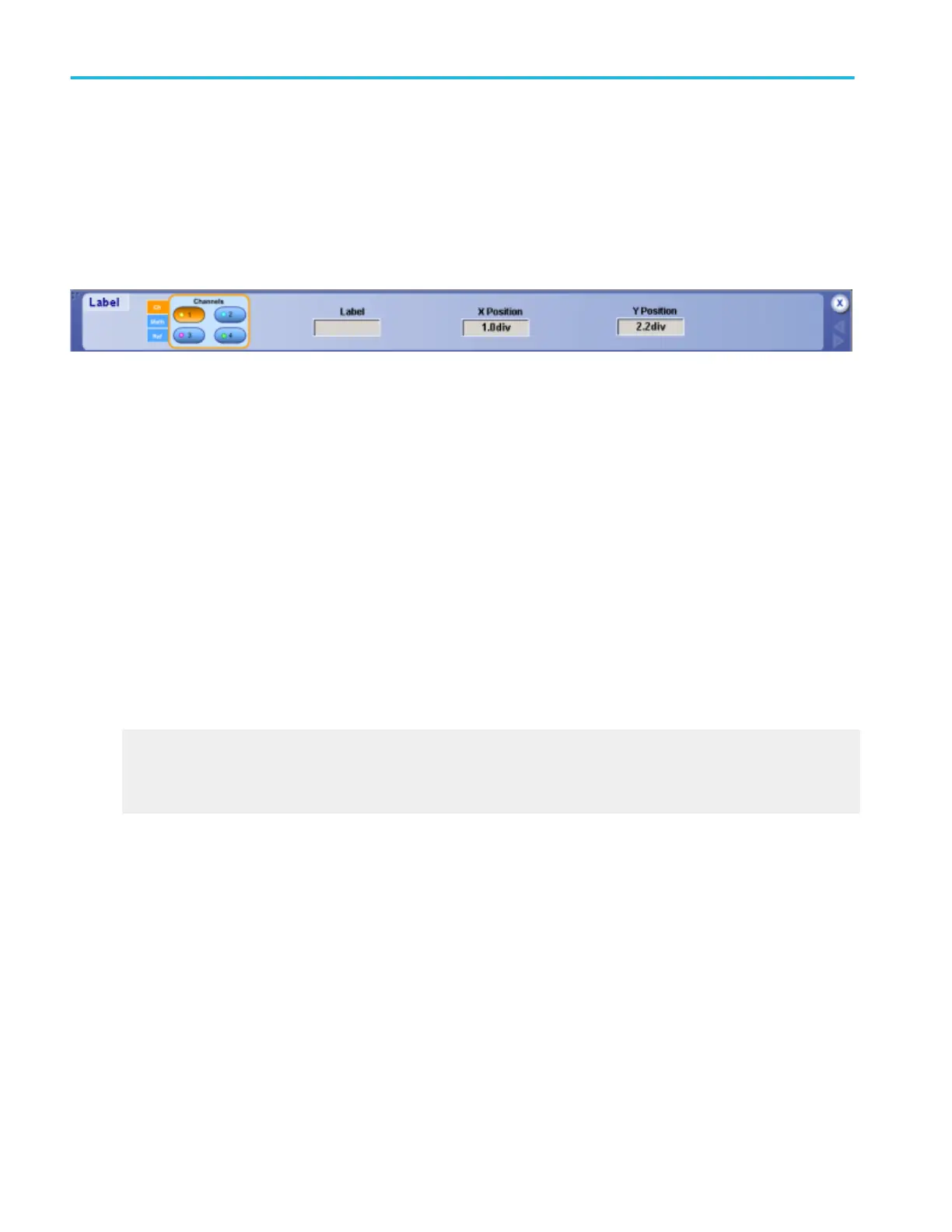Waveform label control window
From the Vertical or Math menus, select Label.
Overview
Use the Label control window to attach a label to the waveform.
To use
1. Use the Channels Selector to select a valid channel, math, or reference waveform.
2. Click in the Label entry box, and then use the pop-up keyboard to create a label for the selected waveform.
3. Click in the X Position and Y Position entry boxes to activate them.
4. Use the multipurpose knobs to position the label on the graticule. You can also position the label anywhere on the screen by
clicking and dragging it to the desired location.
Behavior
The label applies only to the selected waveform. Each waveform (channel, math, or reference) can have its own label. If you do
not enter a label for the selected waveform, the label will be left blank. A label only appears when its associated waveform is
turned on.
The X Pos control values are relative to the left side of the display. The YPos control values are relative to the waveform handle.
The values are expressed in divisions.
What do you want to do next?
Learn more about the Vertical controls.
Learn more about the Math controls.
Learn more about the Reference Waveform controls.
Vertical setups
486 DPO70000SX, MSO/DPO70000DX, MSO/DPO70000C, DPO7000C, and MSO/DPO5000B Series
