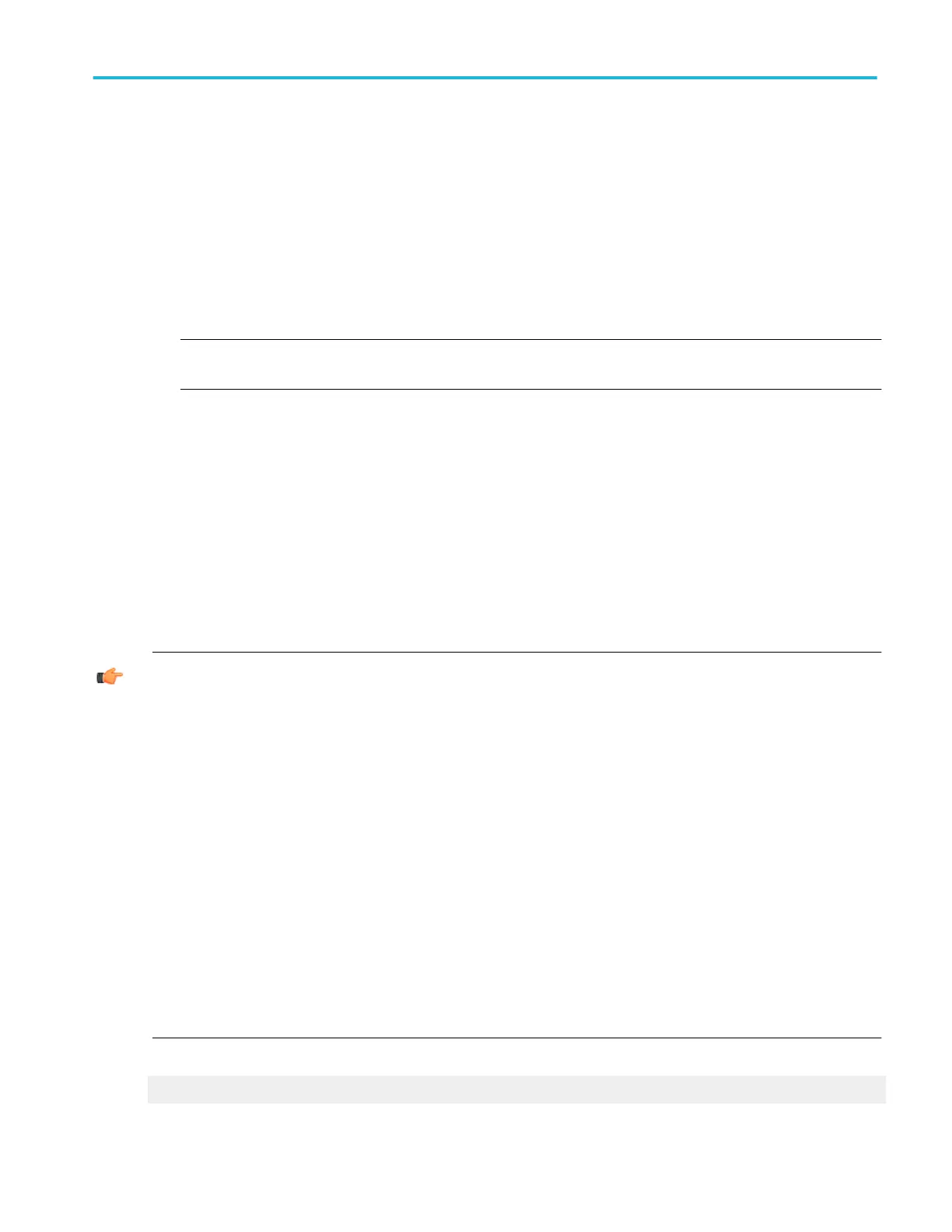To use
1. Use the Channels Selector to select the source waveform for the histogram measurements.
2. Click the type of histogram you want to use for your measurement, Horiz (Horizontal) or Vert (Vertical). When you make this
selection, the instrument continues to calculate histograms until you set Display to Off.
3. Click either Linear or Log to set the scaling.
4. Adjust the size of the histogram box (Horiz or Vert) by clicking Limits under Adjust Histogram Box. Use the multipurpose
knobs or keypad keypad to set the box boundaries.
5. Move the location of the histogram box (Horiz or Vert) by clicking Location under Adjust Histogram Box, and then use the
multipurpose knobs or keypad to set the X and Y locations.
NOTE. You must explicitly click the Histogram Mode Off button to stop accumulating histogram data. You can also click
Reset to start a new histogram.
Behavior
A histogram consists of a series of narrow bins into which samples are counted. The histogram box defines the graticule area of
the histogram and the number of vertical or horizontal bins. Horizontal histograms have a maximum of 1000 bins while vertical
histograms have a maximum of 252 bins. The upper-most and bottom-most bins are not displayed. They are used for tracking
over-range and under-range hits and can be obtained by saving the histogram data to a file.
The displayed width or height of the bin that contains the most counts is determined by the Histogram Size control. The relative
sizes for all other bins are scaled proportionally to the bin that contains the most counts.
Histogram limits use the same units as the horizontal and vertical scale controls. When you specify the histogram box in terms of
location, the Y location control adjusts the bottom edges of the histogram while the X location control adjust the left edge of the
histogram box.
TIP. Here are several tips for using histograms:
Right-click in the Histogram box to access a shortcut menu that will allow you to quickly make changes to the histogram.
Use the Measure menu or shortcut menu Reset Histogram command to reset all bin counts to 0.
Click, hold, and drag across part of the graticule where you want to set up a histogram and select Histogram from the shortcut
menu.
Use the same click, hold, and drag method to remove a histogram from the display. Select Histogram Off from the shortcut menu.
You can turn the histogram display off and still accumulate histogram data. This enables you to view the waveform without
having the histogram obscure the data. Turn the histogram display on (use the Display button on the right side of the control
window) at any time to view the histogram.
Use the front-panel channel buttons to turn the source waveform display off so that the waveform does not obscure the
histogram. Data accumulation continues whether the waveform display is on or off.
The instrument can perform up to eight automated statistical measurements on the histogram. Allow the histogram to accumulate
data for a while, and then turn on the desired measurements.
You can use Fast Acquisitions mode with histograms. However, only one or two channels can be displayed. If three or more
channels are displayed, the Fast Acquisitions mode is turned off. The Fast Acquisition mode is automatically turned back on
when you select fewer than three channels.
What do you want to do next?
Return to the Measurement Setup control window overview.
Measurement setups
DPO70000SX, MSO/DPO70000DX, MSO/DPO70000C, DPO7000C, and MSO/DPO5000B Series 293
