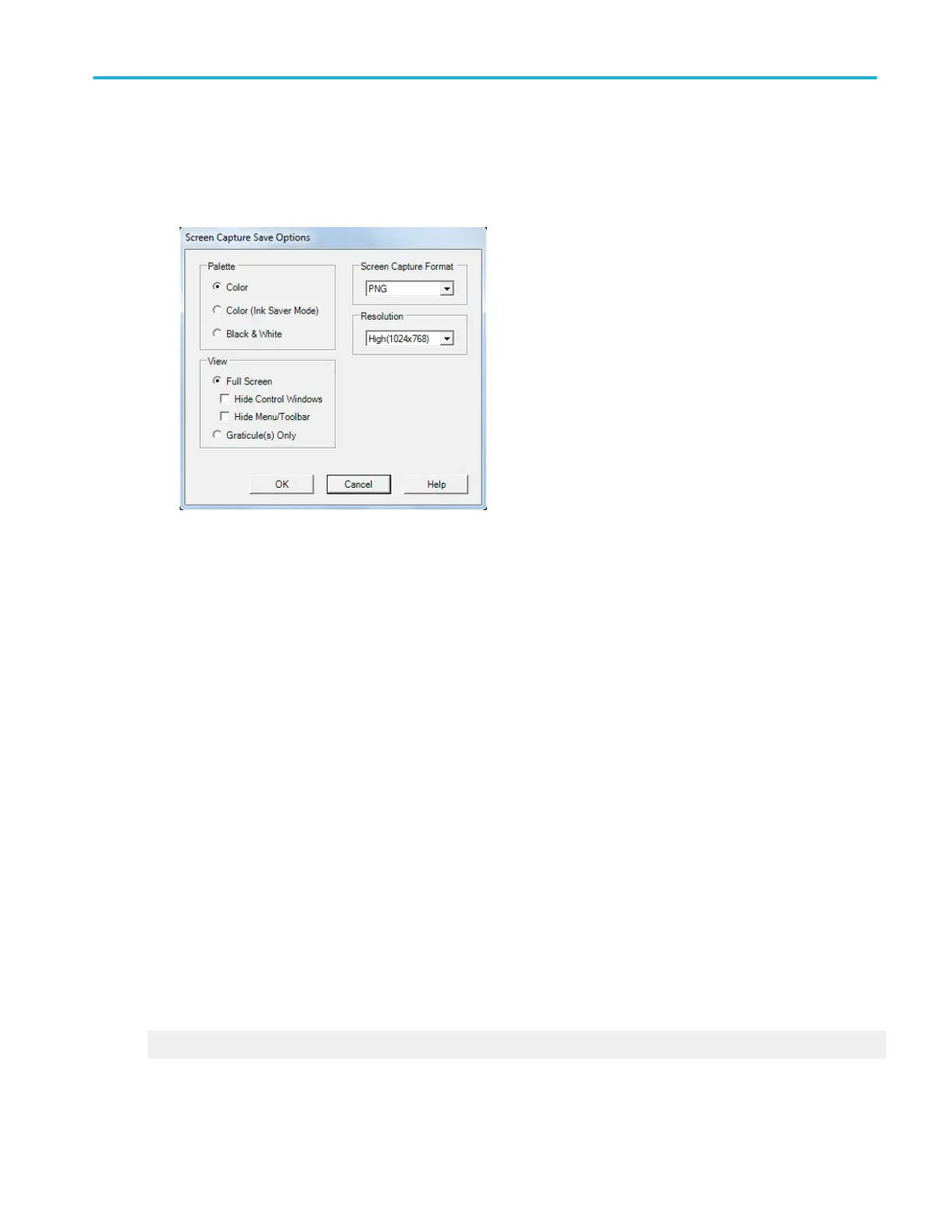To use.
1. Under Save What click Screen Capture; then click Options.
2. Select the Palette for the image: Color or Black & White.
3. Under View, select the image style:
■
To save an image of the entire screen, select Full Screen. Optionally, select to Hide Control Window and Hide Menu/
Toolbar.
■
To select an image of the selected graticule, select Graticule(s) only.
4. Select a resolution from the Resolution drop-down list.
5. Select a file type from the Screen Capture Format drop-down list.
6. Click OK.
7. In the Save As dialog box, assign your own file name, and then save the file to a specified folder. By default, the image will
be saved to C:\Users\[Username]\Tektronix\TekScope\ScreenCaptures.
8. Click Save to save the screen capture or cancel to close the dialog box without saving.
Behavior. The Palette, View, and Image selections are identical to those in the Page Setup dialog box.
The following file types are available:
■
.bmp
■
.jpg
■
.png
■
.tif
What do you want to do next?
Learn about saving a waveform.
File menu
DPO70000SX, MSO/DPO70000DX, MSO/DPO70000C, DPO7000C, and MSO/DPO5000B Series 541
