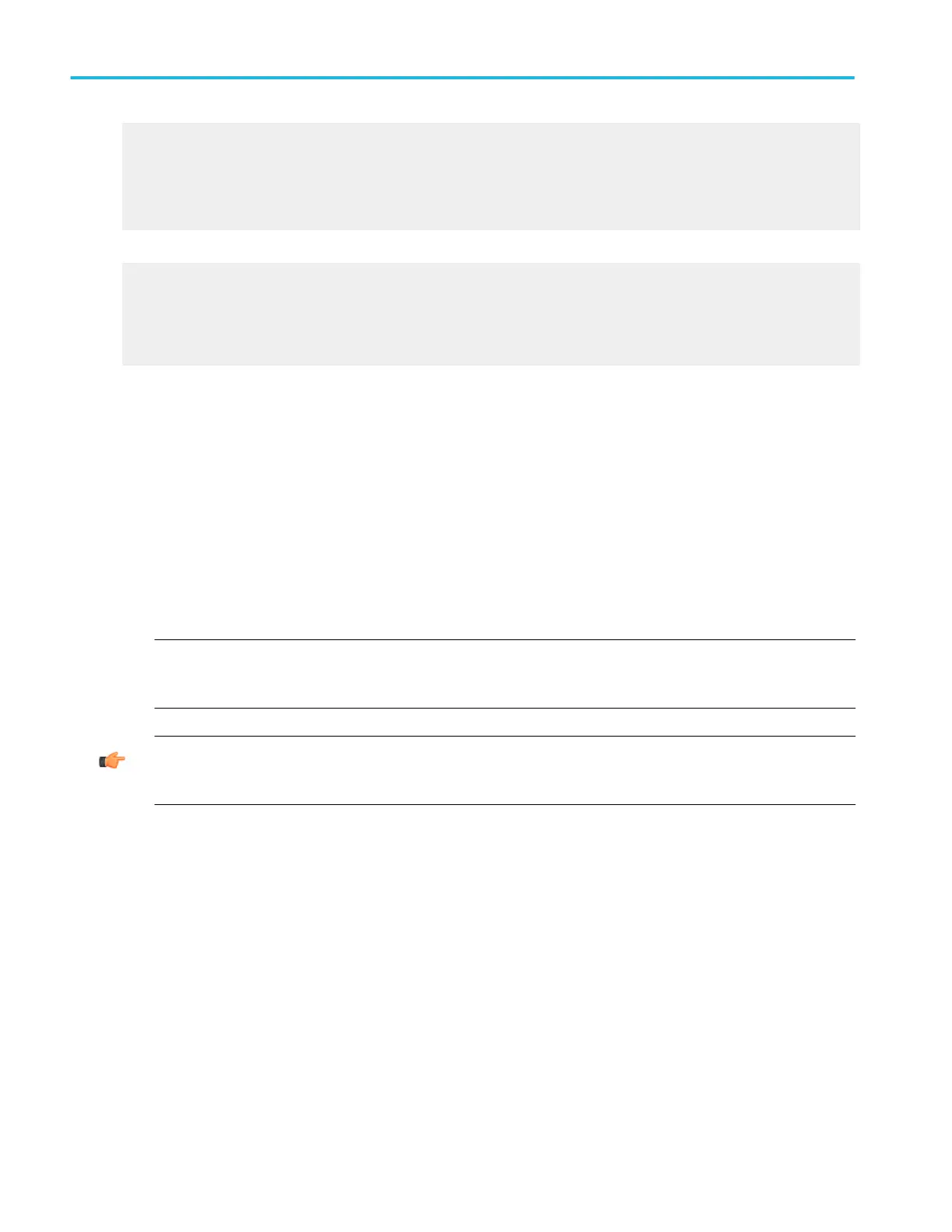e. Select the number of samples that you want to copy from the Waveform curve data range. Select all samples, a range of
samples, or only the samples between the cursors. If you select Save Samples between Cursors, you can use the
multipurpose knobs to adjust the positions if the cursors are already active. If they are not, the cursors are activated in their
most recent positions.
f. If you are copying Fast Acquisitions data, select the data ordering from the list.
8. Set the Measurement Options:
a. Open the Measurements tab.
b. Select either Displayed Measurements (make sure that measurements are displayed in the graticule via the Measurement
Control window) or Histogram Data.
c. If you clicked the Displayed Measurements option, select the Data Format, either Numeric or Text.
9. Click Copy to save your setup information to the Windows clipboard.
Copying the screen for use in other applications
Use the following steps to copy the contents of the screen for use in other applications, such as WordPad, Microsoft Word, or
Paint.
1. From the Edit menu, click Copy Setup.
2. Open the Images tab.
3. Select the Palette, View, and Image as needed for your application.
4. Click Copy to paste the image to the clipboard. You can now paste the bitmap image into other applications.
5. If you want to copy another image to the clipboard, click Copy on the Edit menu or press Ctrl+C on the attached keyboard.
NOTE. If you try saving a copy of the screen to the clipboard by pressing the PrtScn button on the attached keyboard, the
bitmap image will not contain any waveforms. Use the procedure above to save a copy of the entire screen (or the graticule)
to the clipboard.
TIP. If your setup information does not change, you do not need to open the Copy Setup dialog box each time you want to
copy a screen. Use the Edit menu Select for Copy option if you need to change the type of items, for example, to copy
waveforms instead of images.
Copying measurements for use in other applications
Use the following steps to copy the measurements for use in other applications such as WordPad or Microsoft Word.
1. From the Edit menu click Copy Setup.
2. Open the Measurements tab.
3. Select either Displayed Measurements (make sure that measurements are displayed in the graticule via the Measurement
Control window) or Histogram Data.
4. If you clicked the Displayed Measurements option, select the Data Format, either Numeric or Text.
5. Click Copy to paste the measurements to the clipboard. You can now paste the measurements into your other applications.
Copying and printing
522 DPO70000SX, MSO/DPO70000DX, MSO/DPO70000C, DPO7000C, and MSO/DPO5000B Series
