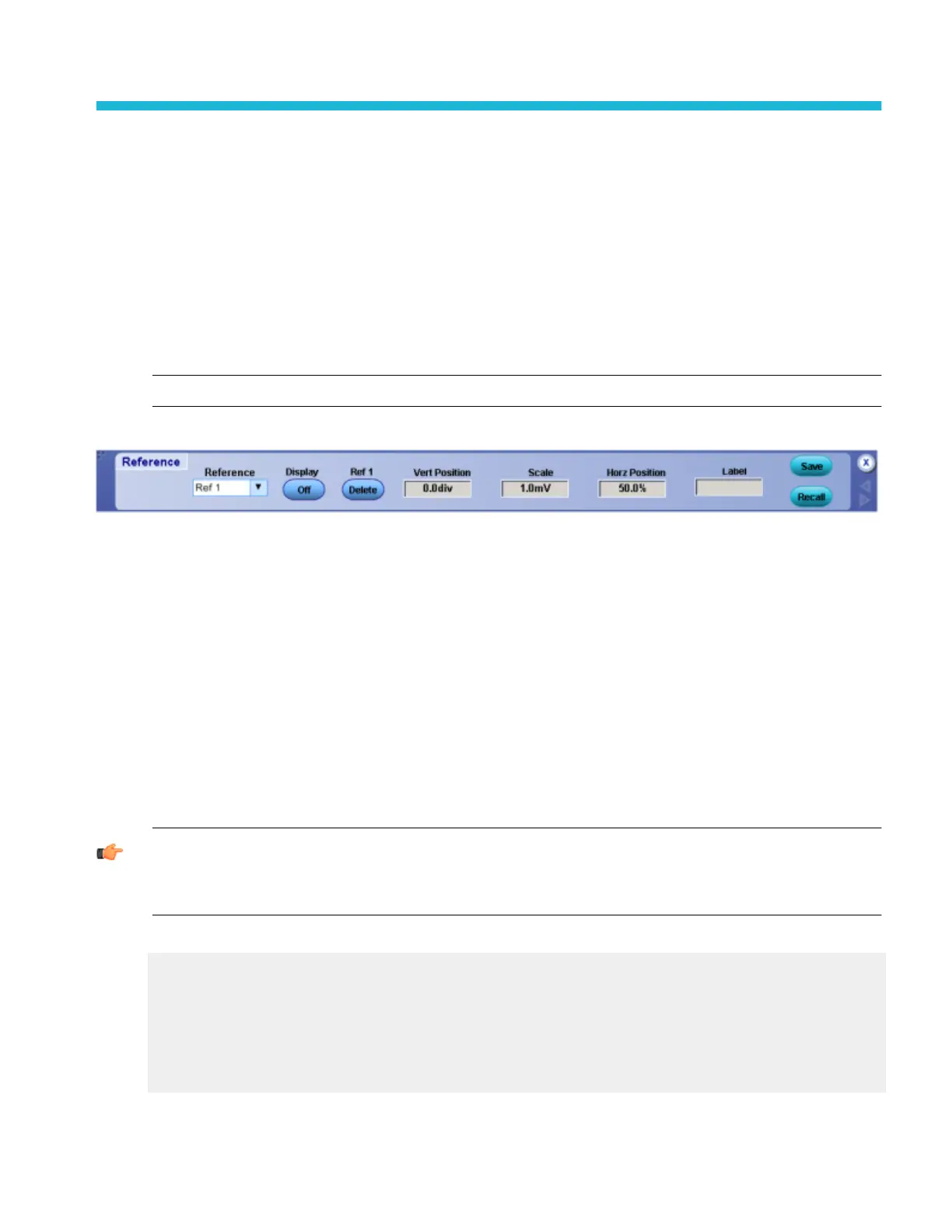File menu
Reference waveform setups
Reference waveform controls
From the File menu, select Reference Waveform Controls.
Overview. Use the Reference control window to display and control reference waveforms. Reference waveforms are shown with
the horizontal settings in effect at the time they are saved.
NOTE. Reference waveforms are only available for analog channels.
To use.
1. Select the Ref <1–4> waveform from the drop-down list.
2. Click the On button to display the waveform.
3. Click in the Vert Position or Scale entry boxes. and then use the multipurpose knobs to make adjustments.
4. Click in the Label entry box, and then use the pop-up keypad to create a label for the waveform.
5. Click the Save button to access the Save As dialog box and save the waveform as a Reference waveform or save it to a file.
6. Click the Recall button to access the Recall dialog box and recall a waveform from memory.
Behavior. Clicking Save or Recall buttons activates the respective dialog boxes. Typing a name in the Label text box places the
label on the graticule. You can move the label on the graticule by clicking and dragging it. The label is saved with the Reference
waveform.
TIP. To easily change the vertical position of a reference waveform, click the waveform handle on the left side of the screen, and
drag the waveform to the new position. To easily change the vertical scale of a reference waveform, click the waveform handle,
and then use the multipurpose knobs to change the waveform scale. You can also use the multipurpose knobs to change the
waveform position.
What do you want to do next?
Learn how to create a reference waveform.
Learn about instrument setups.
Learn about saving reference waveforms to a file.
Learn about restoring waveforms from a file.
Learn about deleting waveform files.
DPO70000SX, MSO/DPO70000DX, MSO/DPO70000C, DPO7000C, and MSO/DPO5000B Series 527
