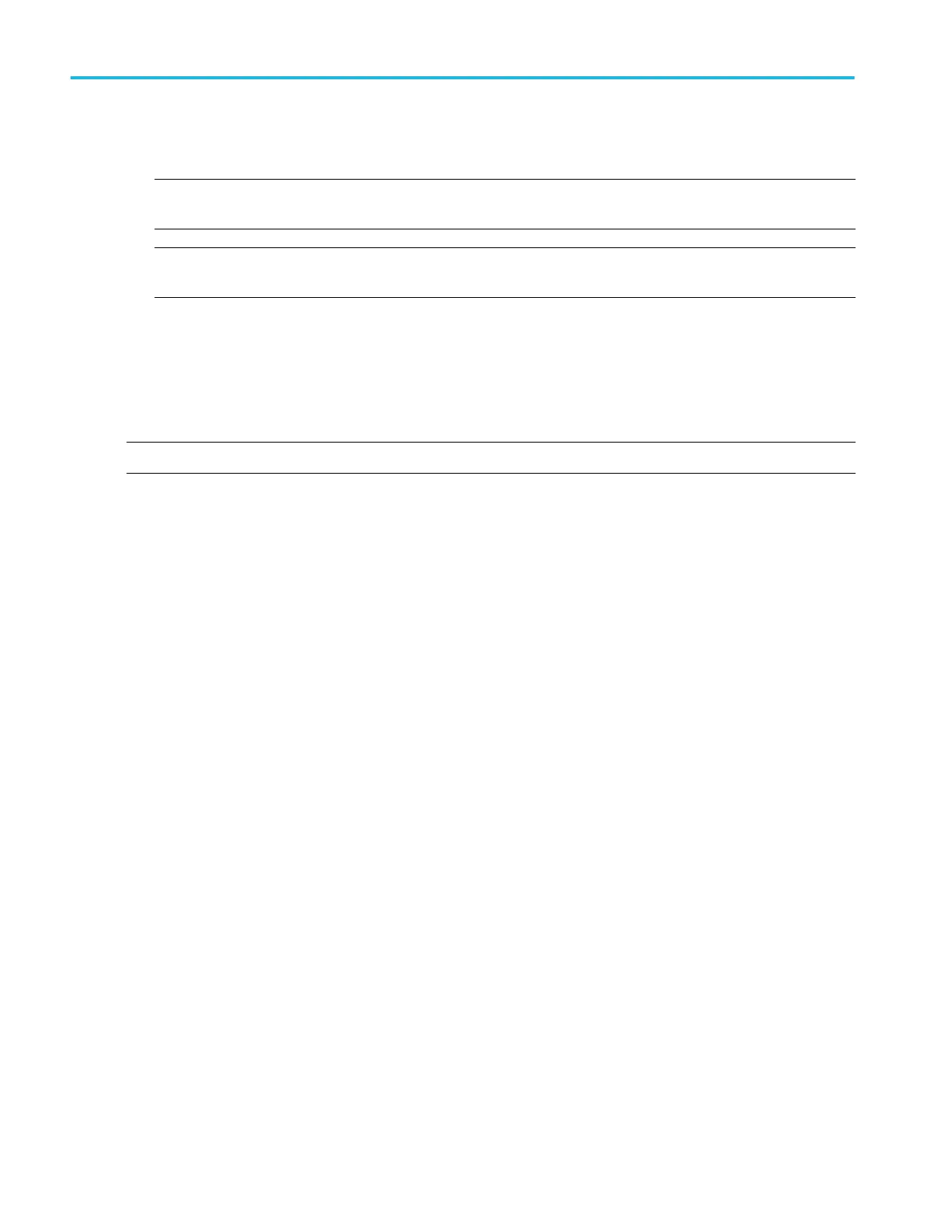4. If you also want the instrument to use a symbol table file for decoding, click the Use Symbol File check box, double-click the
entry box, and click the Browse button to locate the file.
NOTE. This online help file supports many oscilloscope models from Tektronix. This feature is only available on some
models.
NOTE. The symbol file must follow a specific format, and reside in the C:\Users\[Username]\Tektronix\TekScope
\BusDecodeTables directory for the instrument to locate the file, decode the bus, and display the symbols.
5. For some serial buses, such as for an I2C bus, you can choose to include an R or W in the displayed address.
Analyzing buses
Tracking down I2C serial bus anomalies
NOTE. This online help file supports many oscilloscope models from Tektronix. This feature is only available on some models.
You can use your oscilloscope, with its bus triggering and long-record length management features, to track down a problem in
the physical layer and the protocol layer of a bus. To track down I
2
C bus anomalies, follow these steps:
1. Connect a probe between a Ch <1–4> input of the instrument and the SCLK signal of the I
2
C serial bus in your system
under test.
2. Connect a second probe between one of the other Ch inputs of the instrument and the SDA data signal of the bus.
3. Push the Autoset front-panel button.
4. From the Digital menu, select Bus Setup.
5. Click Serial as the Bus Type and select I2C.
6. Click the Input box of the SCLK component and select the channel connected to the SCLK signal in step 1.
7. Double-click the Threshold entry box, and use the keypad or the multipurpose knobs to change the voltage reference
threshold level.
8. Click the Input box of the SDA component and select the channel connected to the SDA signal in step 2.
9. Double-click the Threshold entry box, and use the keypad or the multipurpose knobs to change the level.
10. Click the Display tab and set the bus display parameters. The instrument acquires, decodes and displays data from the bus
customized for you to more readily interpret and analyze activity on the bus.
11. From the Trig menu, select Bus Setup.
12. Click the Bus box and select the appropriate Bus setup <B1-B16> to acquire data from the I
2
C bus.
13. Click the Trigger On box , and select the bus cycle or activity for the instrument to use as the trigger.
For some Trigger On selections, you need to set additional fields to define other parameters such as for an Address. In this
example, you need to set an Address Format, Address Value (click the Edit button), Data Direction, and Addressing Mode.
Optionally, you can also set the component threshold levels through the Logic Thresholds Setup button.
14. Acquire data and analyze the physical layer. If an analog channel is displayed, you can use Cursors to take manual
measurements or you can take automatic measurements.
15. Push the MultiView Zoom button and scroll to see all the events. Do you have all the packets that you expected to have? If
not, at least you have narrowed your search down to the last packet sent.
16. Analyze the decoded packets in the protocol layer. Did your program send the data bytes in the correct order? Did you use
the correct address?
How to ?
586 DPO70000SX, MSO/DPO70000DX, MSO/DPO70000C, DPO7000C, and MSO/DPO5000B Series
