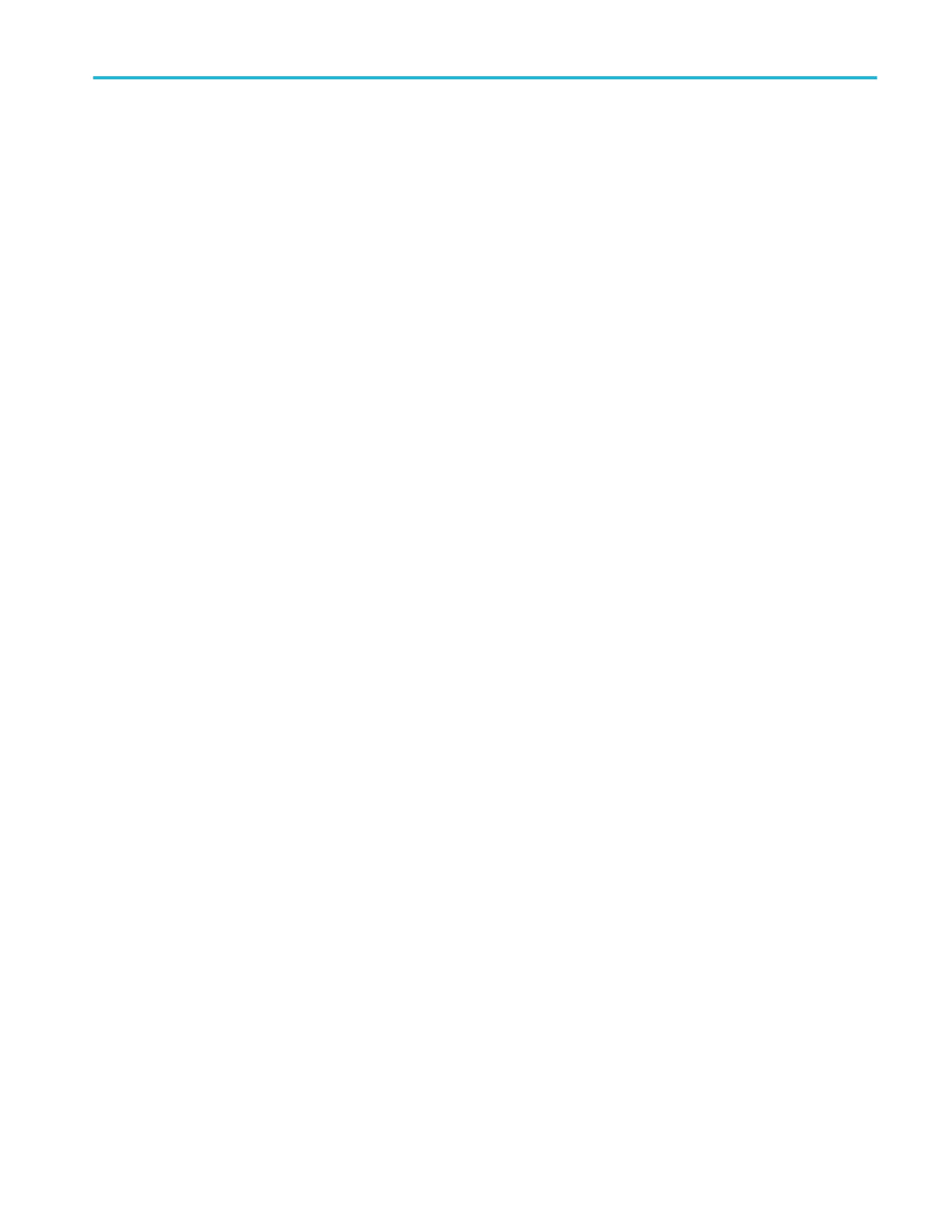3. To set an input voltage reference threshold high level, double-click the Threshold (H) entry box and use the keypad to enter
the level.
4. To set an input voltage reference threshold low level, double-click the Threshold (L) entry box and use the keypad to enter
the level.
5. To set the speed, click the Speed entry box, and select Low (1.5 Mbps) or Full (12 Mbps) from the drop-down lists.
6. To set the signal type, click the Signal Type entry box, and select Differential or Single Ended from the drop-down list.
7. Click the Display tab, and configure the bus display.
Set up a MIPI DSI-1 serial bus
First, follow the common steps to set up any bus. To continue to set up a MIPI DSI-1 serial bus, follow these steps:
1. To define the bus type in the Bus Setup window, click Serial as the Bus Type, and select MIPI DSI-1 from the drop-down
list.
2. To set the channel type, click the Channel Type entry box, and select Analog or Digital from the drop-down lists.
3. To select the input for the displayed components of the bus, click on a component Input and select a channel from the
cascading list.
4. To set an input voltage reference threshold level, double-click the Threshold entry box and use the keypad to enter the level.
Set the threshold on the low power portion of the waveform.
5. Click the Display tab, and configure the bus display.
Set up a MIPI CSI-2 serial bus
First, follow the common steps to set up any bus. To continue to set up a MIPI CSI-2 serial bus, follow these steps:
1. To define the bus type in the Bus Setup window, click Serial as the Bus Type, and select MIPI CSI-2 from the drop-down
list.
2. To set the channel type, click the Channel Type entry box, and select Analog or Digital from the drop-down lists.
3. To select the input for the displayed components of the bus, click on a component Input and select a channel from the
cascading list.
4. To set an input voltage reference threshold level, double-click the Threshold entry box and use the keypad to enter the level.
Set the thresholds for the low power data so no high speed data gets mistakenly decoded as low power. This typically
means the threshold should be above the high speed levels. The high speed is a differential signal, so the decoder handles
the subtraction of the two inputs and automatically applies a threshold of zero to the result.
5. Click the Display tab, and configure the bus display.
Set up an 8B10B serial bus
First, follow the common steps to set up any bus. To continue to set up an 8B10B serial bus, follow these steps:
1. To define the bus type in the Bus Setup window, click Serial as the Bus Type, and select 8B10B from the drop-down list.
2. To set the data rate, click the Data Rate entry box, and select the rate from the drop-down list.
3. To select the input for the displayed components of the bus, click the Input entry box, and select a channel from the
cascading list.
4. To set an input voltage reference threshold level, double-click the Threshold entry box and use the keypad to enter the level.
5. To set an input hysteresis level, double-click the Hysteresis entry box and use the keypad to enter the level.
6. Click the Display tab, and configure the bus display.
How to ?
DPO70000SX, MSO/DPO70000DX, MSO/DPO70000C, DPO7000C, and MSO/DPO5000B Series 583
