
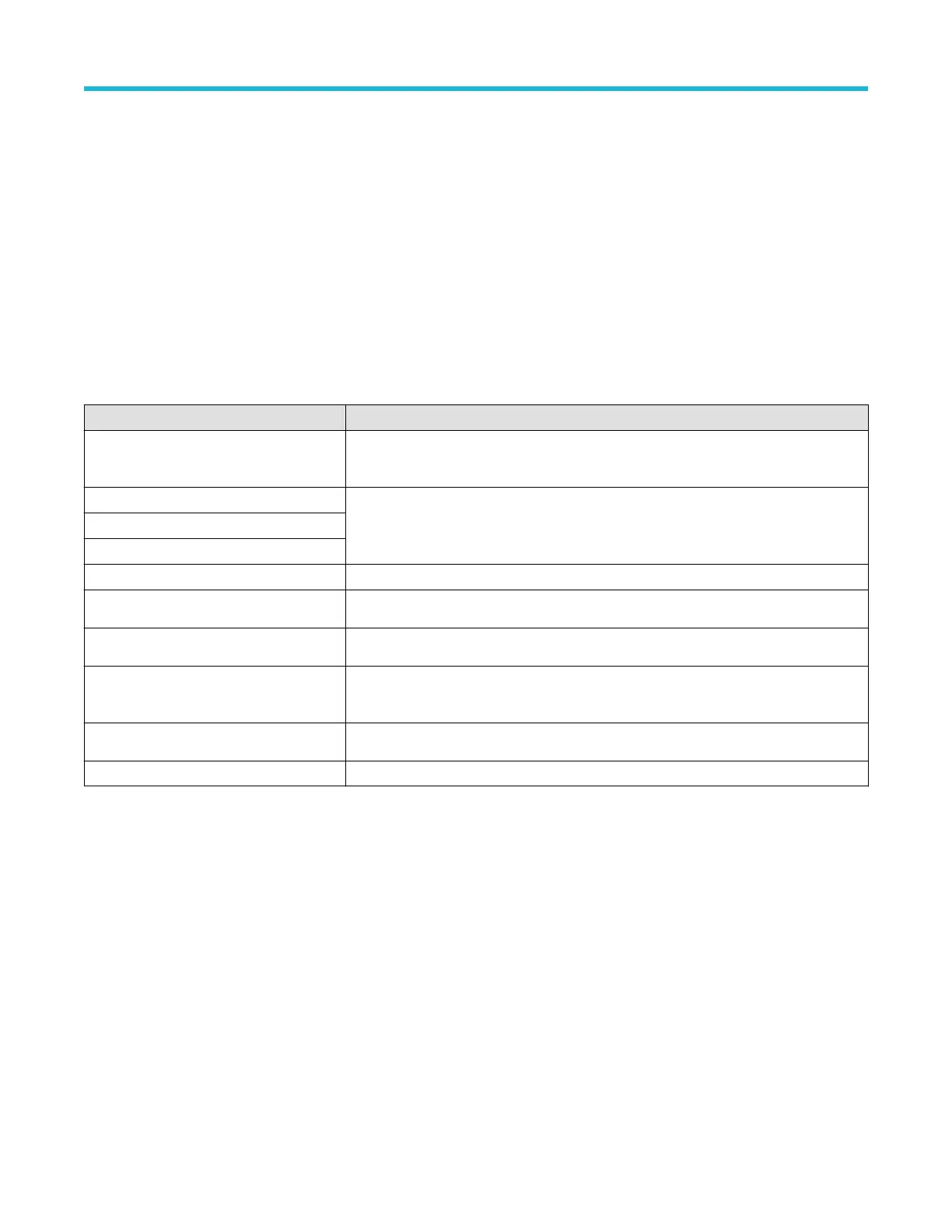



Do you have a question about the Tektronix MDO34 and is the answer not in the manual?
| Analog Channels | 4 |
|---|---|
| Sample Rate | 2.5 GS/s |
| Record Length | 10 Mpoints |
| Mixed Domain Analysis | Yes |
| Waveform Capture Rate | >280, 000 wfms/s |
| Spectrum Analyzer Frequency Range | 9 kHz to 3 GHz |
| Vertical Resolution | 8 bits |
| Input Coupling | AC, DC, GND |
| Operating Temperature | 0°C to +50°C |
| Digital Channels | 16 |
| Connectivity | USB, LAN, HDMI |
| Arbitrary Function Generator | 50 MHz |
| Trigger Types | Edge, Pulse Width, Runt, Logic, Setup/Hold, Rise/Fall Time, Video |
| Input Impedance | 1 MΩ |
| Maximum Input Voltage | 300 Vrms |
| Dimensions | 140 mm |
| Weight | 4.5 kg |
| Bandwidth | 100 MHz, 200 MHz, 350 MHz, 500 MHz |
| Display | 10.1-inch capacitive touch HD display |
| Voltmeter | 4-digit |
Lists the primary capabilities and advantages of the MDO34 and MDO32 models.
Lists items included by default with the instrument for basic operation.
Details various probes compatible with the oscilloscope for different measurement needs.
Lists available bandwidth upgrades for analog channels and spectrum analyzer.
Lists options for decoding and triggering various industry-standard serial buses.
Describes the option for advanced power measurements like quality, loss, and harmonics.
Provides a step-by-step guide for installing software license keys to enable instrument features.
Verifies that all standard accessories and ordered items have been received with the instrument.
Provides techniques to avoid electrostatic discharge damage to the instrument and probes.
Identifies front panel controls and connectors for direct access to instrument settings and inputs.
Describes controls for setting trigger level, slope, and mode for capturing events.
Details controls for setting horizontal scale, position, and record length for waveform display.
Identifies key user interface elements within the time domain display for better understanding.
Explains how to download and install the latest instrument firmware for improvements.
Guides on running SPC for accurate measurements and compensating internal signal path variations.
Details how to adjust probe high-frequency response for accurate measurements and automatic compensation.
Explains setting scale and position parameters for analog signal acquisition.
Guides on using the Autoset function to automatically display a triggered waveform.
Guides on selecting and adding measurements to display in the Results bar.
Guides on setting up digital channels using the Digital Channel configuration menu to acquire signals.
Explains how to add serial bus waveforms for decoding and display using Bus configuration.
Explains the fundamental concepts of user-defined trigger conditions for capturing waveforms.
Explains setting holdoff time to stabilize triggering on undesired events or burst signals.
Guides on setting reference levels (high, mid, low) for accurate time-related measurements.
Explains specifying waveform portions for measurements using gating (off, screen, cursors).
Explains saving channel waveform data to CSV or WFM files for analysis.
Guides on loading and configuring instrument settings from a saved setup file.
Describes available trigger types: Edge, Pulse Width, Timeout, Runt, Logic, Setup & Hold, Rise/Fall, Video, Bus, Sequence.
Guides on taking automatic measurements like amplitude, period, and frequency.
Explains using on-screen cursors for manual measurements on acquired waveform data.
Guides on acquiring, measuring, and analyzing power signals with the 3-PWR option.
Provides steps to upgrade instrument firmware using a USB flash drive.











