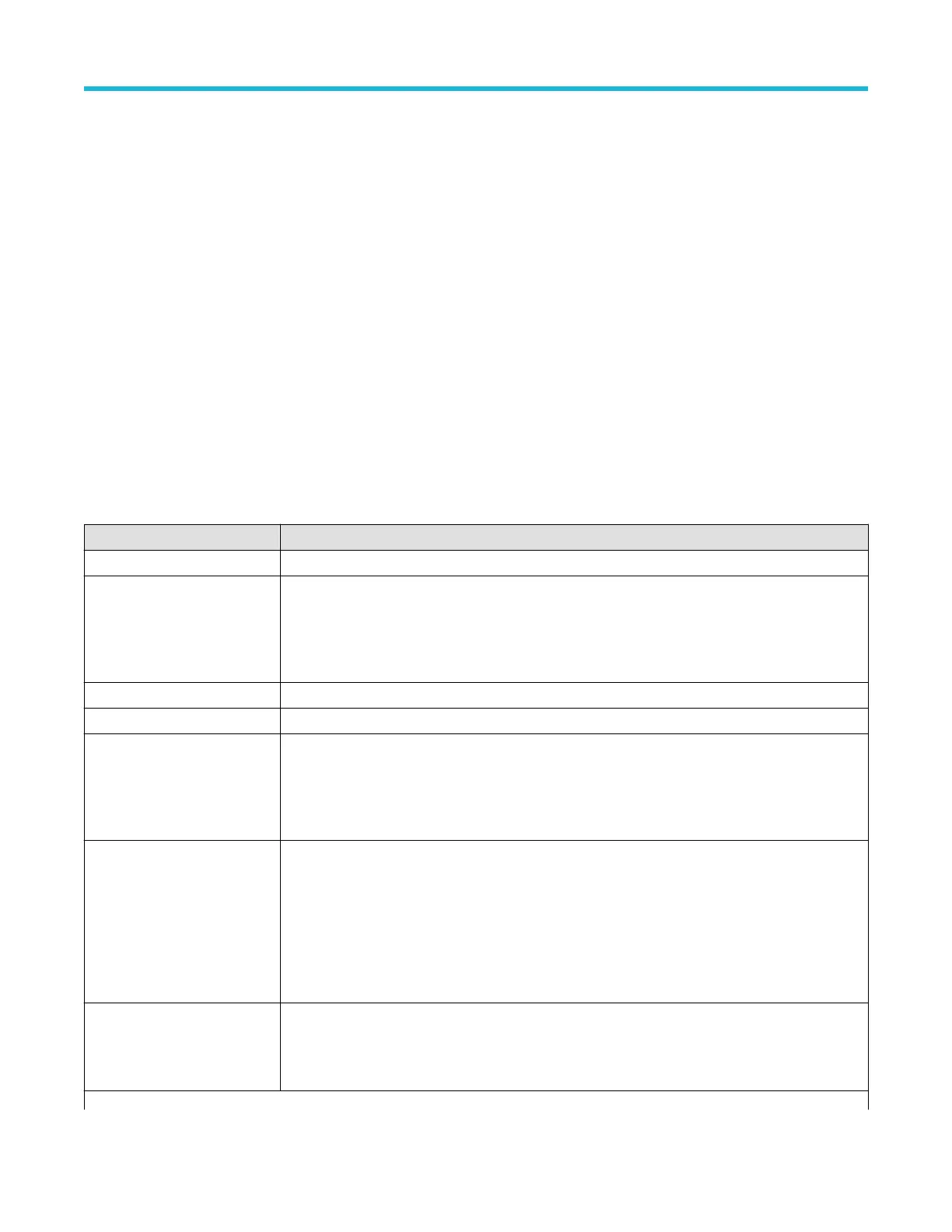See also
Bus T
rigger configuration on page 199
Bus Search configuration menus on page 135
SPI serial bus configuration menu
Use the SPI bus menu (optional) to set up and display an SPI (Serial Peripheral Interface) synchronous serial bus waveform.
To set up the SPI serial bus:
• To create a new SPI bus waveform, tap the Add Math Ref Bus badge on the Settings bar and select Bus. Open the bus configuration
menu by double clicking on the badge. Set the Bus Type to SPI.
• To change the settings on an existing SPI serial bus waveform, double-tap the Bus waveform badge to open the configuration menu,
and make necessary changes.
SPI serial bus menu fields and controls
Field or control Description
Display Turns on or off displaying the bus in the Waveform view.
Label Enter a label for the bus. The default label is the selected bus type.
T
o enter label text, double-tap the field and enter label using the virtual keyboard, or tap the field and
enter text from an attached keyboard.
Bus Type Set to SPI.
Framing Set to Slave Select (SS) or Idle framing modes.
SCLK Input Select the channel source and threshold level for the Serial Clock signal (output from master).
Set the Polarity to rising or falling edge of the clock signal used by the master device to start
transferring bits.
SS Input Select the channel source and threshold level for the Slave Select signal to start communications with
the slave device.
Set the Polarity to use Active High or Active Low logic for the SS signal.
Available when Framing = SS.
MOSI Input Select the channel source and threshold level for the Master Out Slave/In signal.
Set the Polarity to use Active High or Active Low logic for the signal.
Table continued…
Menus and dialog boxes
3 Series Mixed Domain Oscilloscope Printable Help 131
