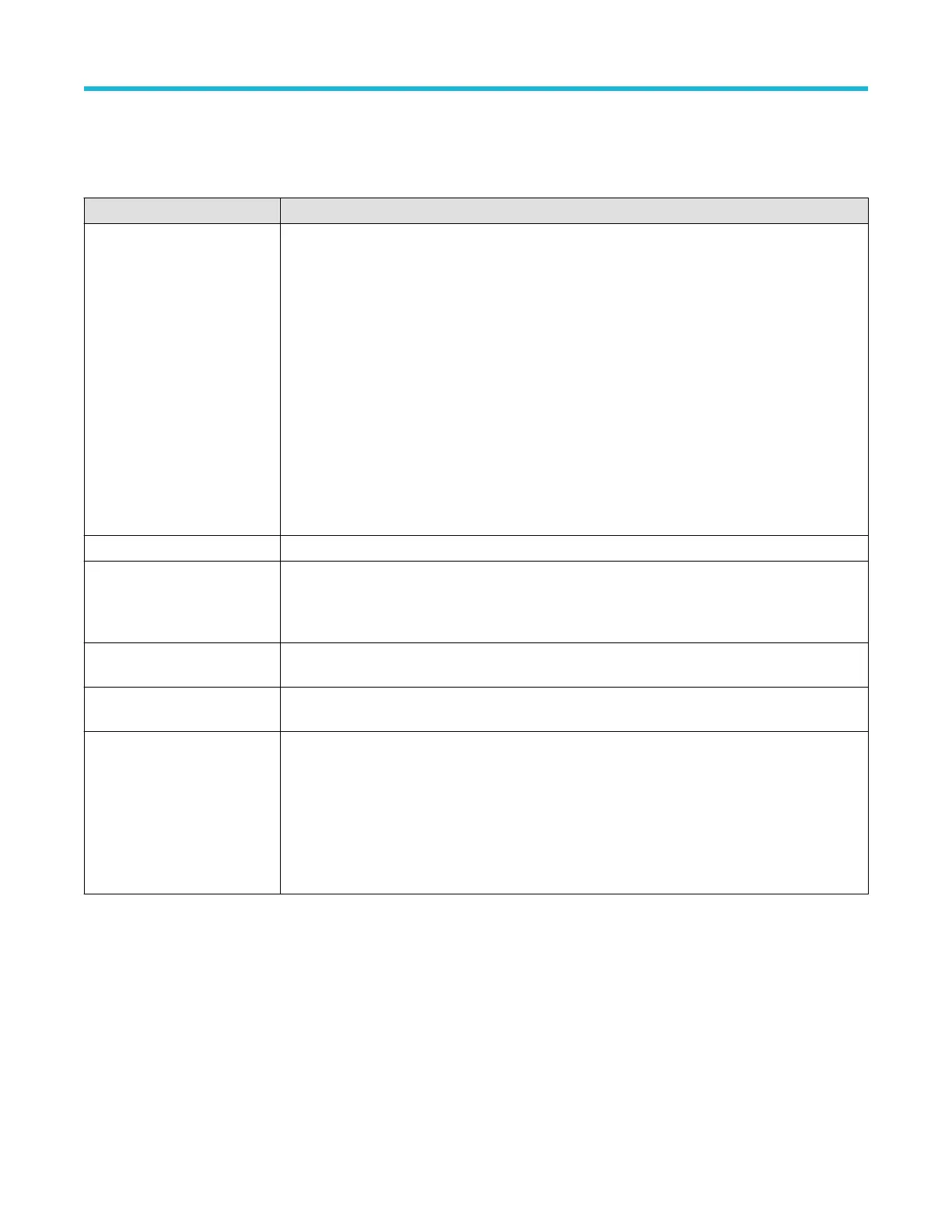2. T
ap Mode & Holdoff to open the Mode & Holdoff panel.
Mode & Holdoff panel fields and controls
Field or control Description
Trigger Mode The trigger mode determines how the instrument behaves in the absence or presence of a trigger
event:
Auto trigger mode enables the instrument to acquire and display a waveform even if a trigger does not
occur
. Auto mode uses a timer that starts when the acquisition is started, and the pretrigger information
is obtained. If a trigger event is not detected before the timer times out, the instrument forces a trigger.
The length of time it waits for a trigger event depends on the time base setting.
When forcing triggers in the absence of valid triggering events, Auto mode does not synchronize the
waveform on the display. The waveform will appear to jump across the screen.
If valid triggers occur, the display will become stable.
Normal trigger mode enables the instrument to acquire a waveform only when it is triggered. If no
trigger occurs, the last waveform record acquired remains on the display. If no last waveform exists, no
waveform is displayed.
Force Trigger Forces a trigger event regardless of whether the waveform meets any trigger conditions.
Holdoff Trigger holdoff sets the amount of time the oscilloscope waits after a trigger event before detecting and
triggering on the next trigger event. Use this option when the signal that you want to trigger on has
several possible trigger points or is a burst signal. This control is only available when the trigger type is
not video.
Holdoff (Time) Use the multipurpose knob to adjust the holdoff time value. Or double-tap the field and use the virtual
keypad to enter a time holdoff period. This control is only available when the trigger type is video.
Holdoff (Fields) Use the multipurpose knob to adjust the holdoff fields value. Or double-tap the field and use the virtual
keypad to enter a fields holdoff value. This control is only available when the trigger type is video.
Trigger Frequency Counter Turn On to display the trigger event frequency in the Trigger badge.
The trigger frequency can help you troubleshoot signal problems where the frequency of the trigger
event may be related to a clock, switching power supply, or other recurrent frequency that occurs on
your DUT.
Only available if you have installed the DVM option, which is available when you register your
instrument with Tektronix.
Act On Trigger configuration menu
Use this configuration menu to set the actions the instrument takes when a trigger event occurs.
T
o open the Act On Trigger configuration menu:
1. Double-tap the Trigger badge on the Settings bar.
2. Tap Act On Trigger to open the Act On Trigger panel.
Act On Trigger menu fields and controls
Displayed fields and controls can change depending on menu selections.
Menus and dialog boxes
3 Series Mixed Domain Oscilloscope Printable Help 227
