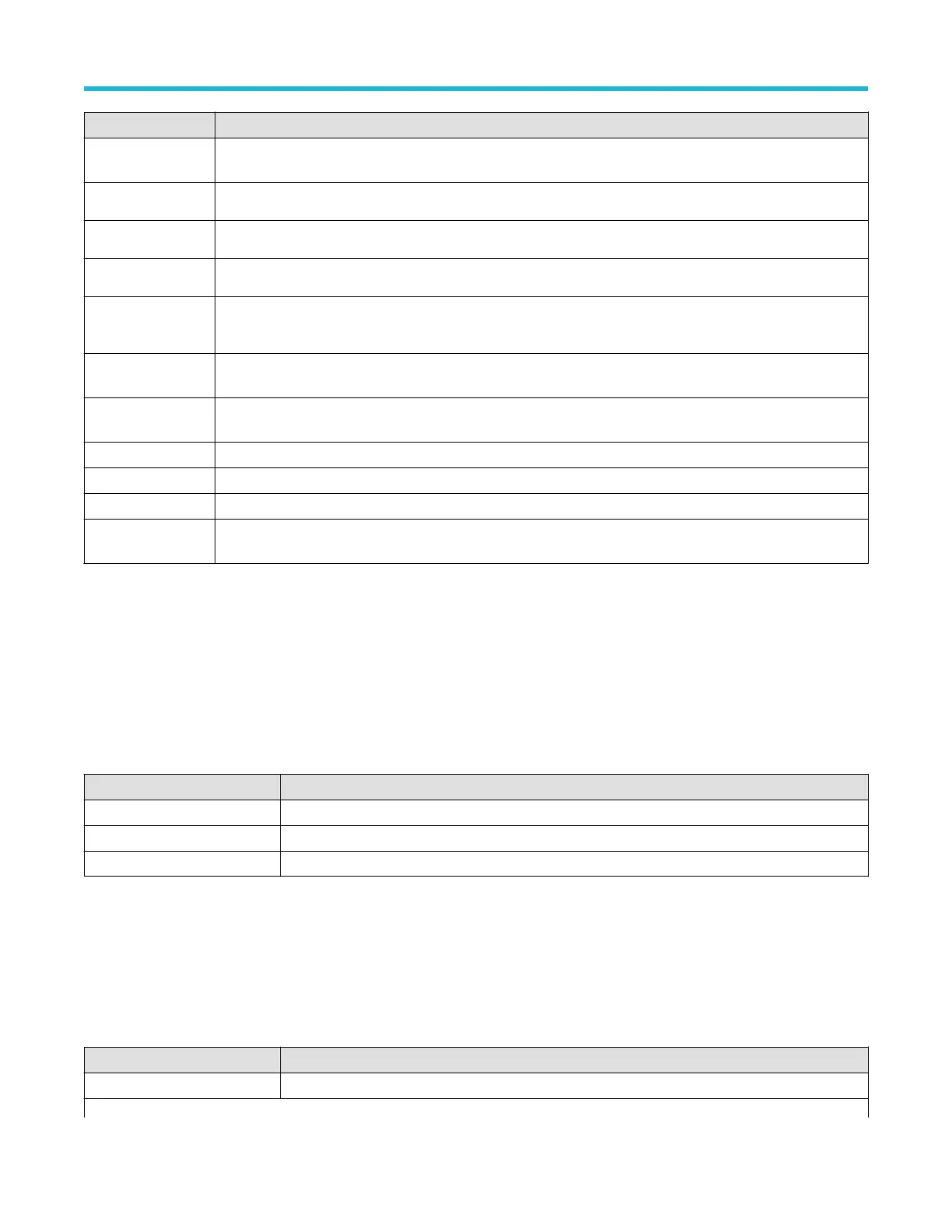Button Description
Abs( Absolute. Inserts the text ABS( into the math expression. The ABS function takes the absolute value of the
expression.
Sine(
Inserts the text SIN( into the math expression.
Cosine(
Inserts the text COS( into the math expression.
Tangent(
Inserts the text TAN( into the math expression.
FFT(
FFT Magnitude. Inserts the text Fft( into the math expression. Select one of the waveforms as an argument to the
function. This function creates an FFT waveform that shows the magnitude components of the source signal.
Rad( Radians. Inserts the text RAD( into the math expression. The function expresses the value of the expression in
Radians.
Deg( Degrees. Inserts the text DEG( into the math expression. The function expresses the value of the expression in
degrees.
Trend( Inserts the text Trend( into the math expression.
Var1( Inserts the text Var1( into the math expression.
Var2( Inserts the text Var2( into the math expression.
Meas Opens the Pick Measurement configuration menu. Selecting a measurement enters the measurement into the
math expression and closes the menu. See Pick Measurement on page 196.
Pick Measurement
Use the Pick Measurement menu to pick measurement to add to the measurement expression.
T
o access the Pick Measurement configuration menu:
1. From the math Equation Editor, tap Meas. The Pick Measurement configuration menu opens.
2. Select a measurement from the displayed list. Selecting a measurement adds the string to the math expression and closes the menu.
Pick Measurement menu fields and controls
Field or control Description
Amplitude List all available amplitude measurements that you can add to an equation.
Timing List all available timing measurements that you can add to an equation.
Other List all available other measurements that you can add to an equation.
Reference waveform configuration menu
Use this menu to configure display settings for a reference waveform.
T
o open a reference waveform configuration menu, double-tap a Ref badge on the Settings bar.
Reference waveform configuration menu fields and controls
Field or control Description
Display Turns On or Off displaying the waveform.
Table continued…
Menus and dialog boxes
3 Series Mixed Domain Oscilloscope Printable Help 196