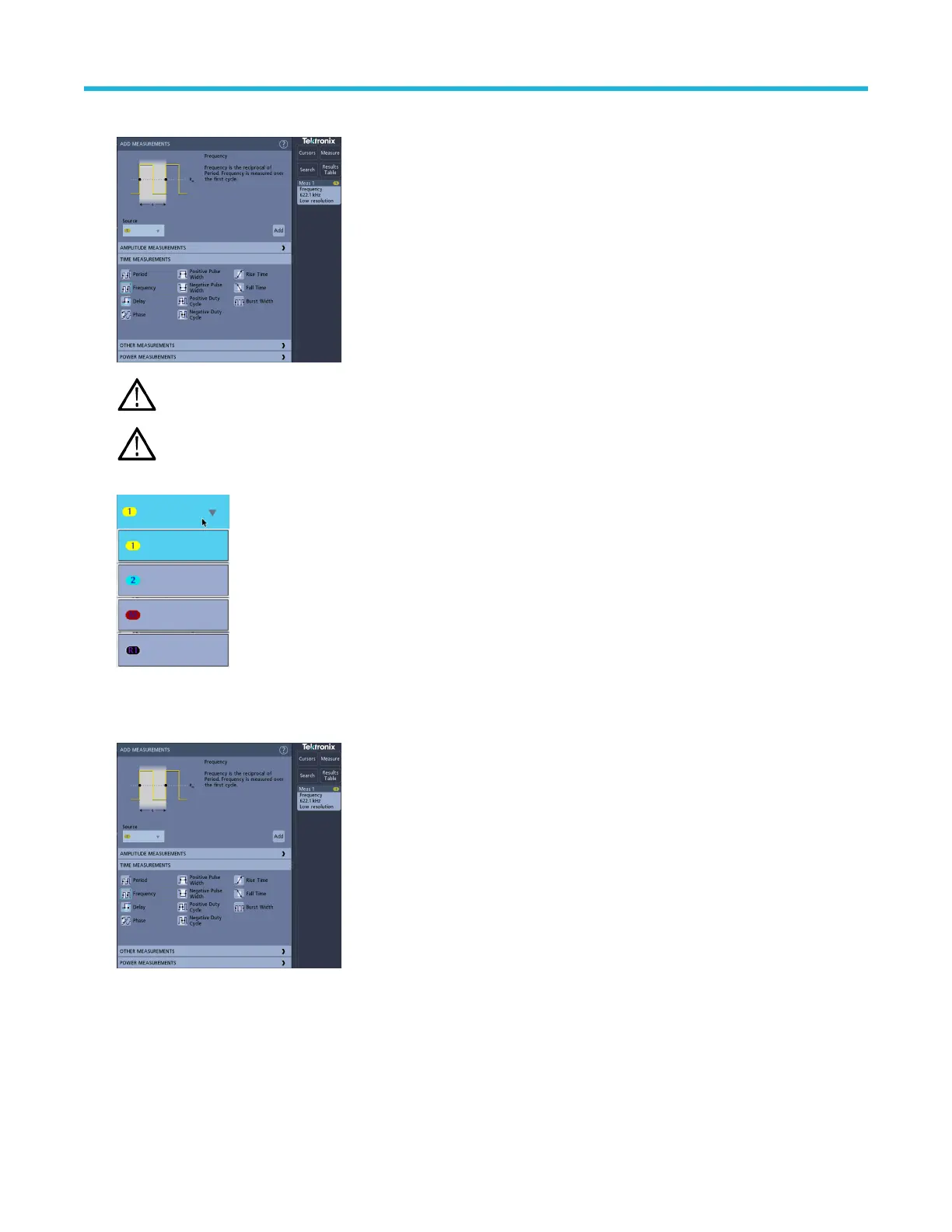2. T
ap the Measure button to open the Add Measurements configuration menu.
Note: If the menu shows tabs, then optional measurement types have been installed on the instrument. Select a tab to show
the measurements for that option.
Note: If frequency domain (RF) is active, tapping the Measure button opens the Add Measurements configuration menu
for RF
.
3. T
ap the Source field and select the measurement source. The list shows all available sources that are valid for the measurement.
4. Select from the configuration menu panels, such as Amplitude Measurements, T
iming Measurements, and Other, to display
measurements for those categories.
5. Select a measurement and tap Add to add the measurement to the Results bar.
6. Select and add other measurements for the current source. Tap the measurement category panels to display and select other
measurements to add.
7. To add measurements for other sources, select a different source, select a measurement, and add the measurement.
Analog channel operating basics
3 Series Mixed Domain Oscilloscope Printable Help 73
