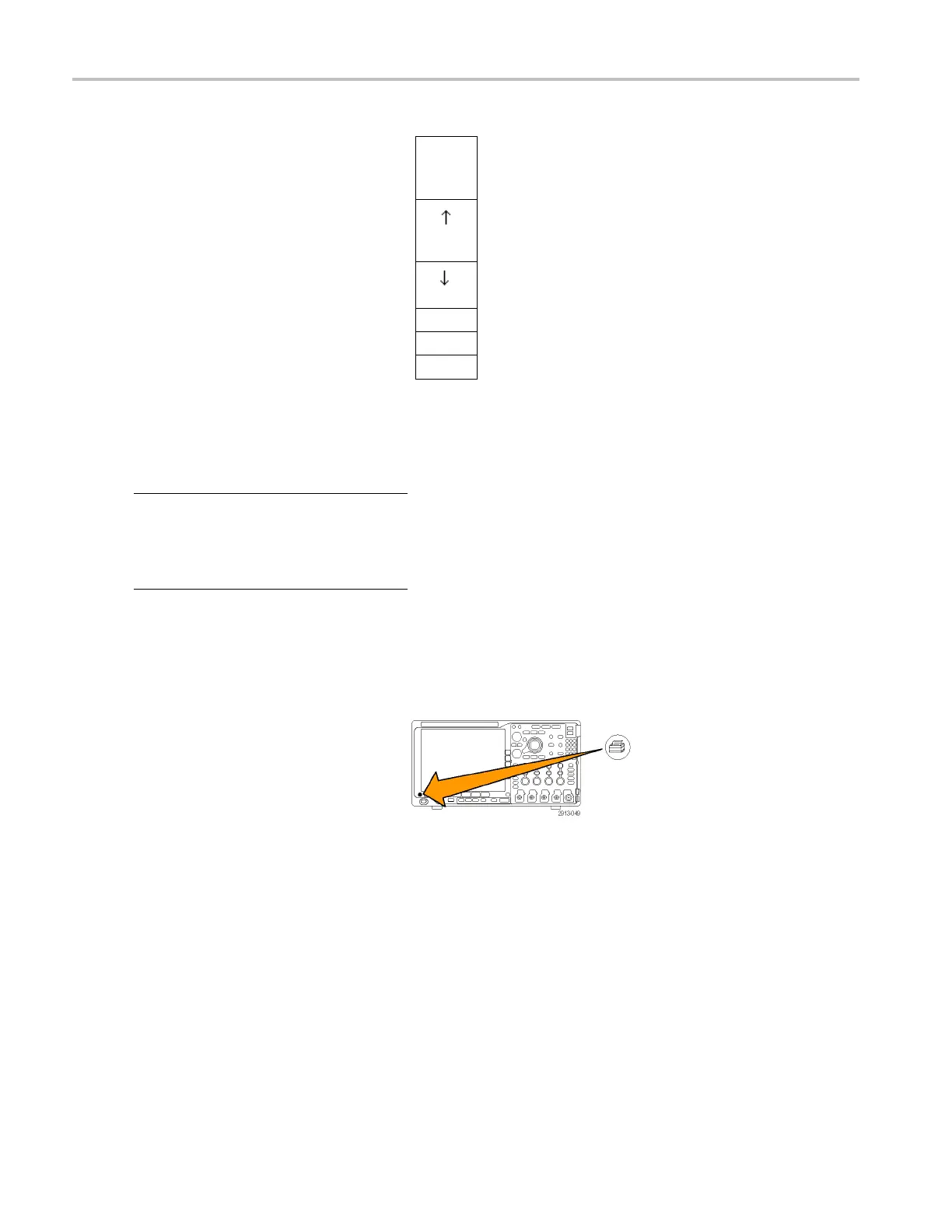Save and Recall I
nformation
10. P ush the down a
rrow key to move the
character cursor down a row to the Server
Name field.
Add
Printer
11. Turn multipurpose knob a and push Select
or Enter Character as often as needed to
enter the nam
e.
12. If desired, push the down arrow key to move
the charact
er cursor down a row to the
Server IP Address: field.
OK Accept
13. Turn multipurpose knob a and push Select
or Enter Character as often as needed to
enter the name.
14. When done, push OK Accept.
NOTE. If you have multiple printers connected
to the oscilloscope at the same time, the
oscilloscope will p rint to the printer listed in the
Utility> Utility Page> Print Setup> Select Printer
menu item.
Printing with One Button Push
Once you have connected a printer to your oscilloscope and set up print parameters, you can print c urrent screen images with
a single push of a button:
Push the printer icon button in the lower left
corner of the front panel.
176 MDO4000 Series Oscilloscopes User Manual
