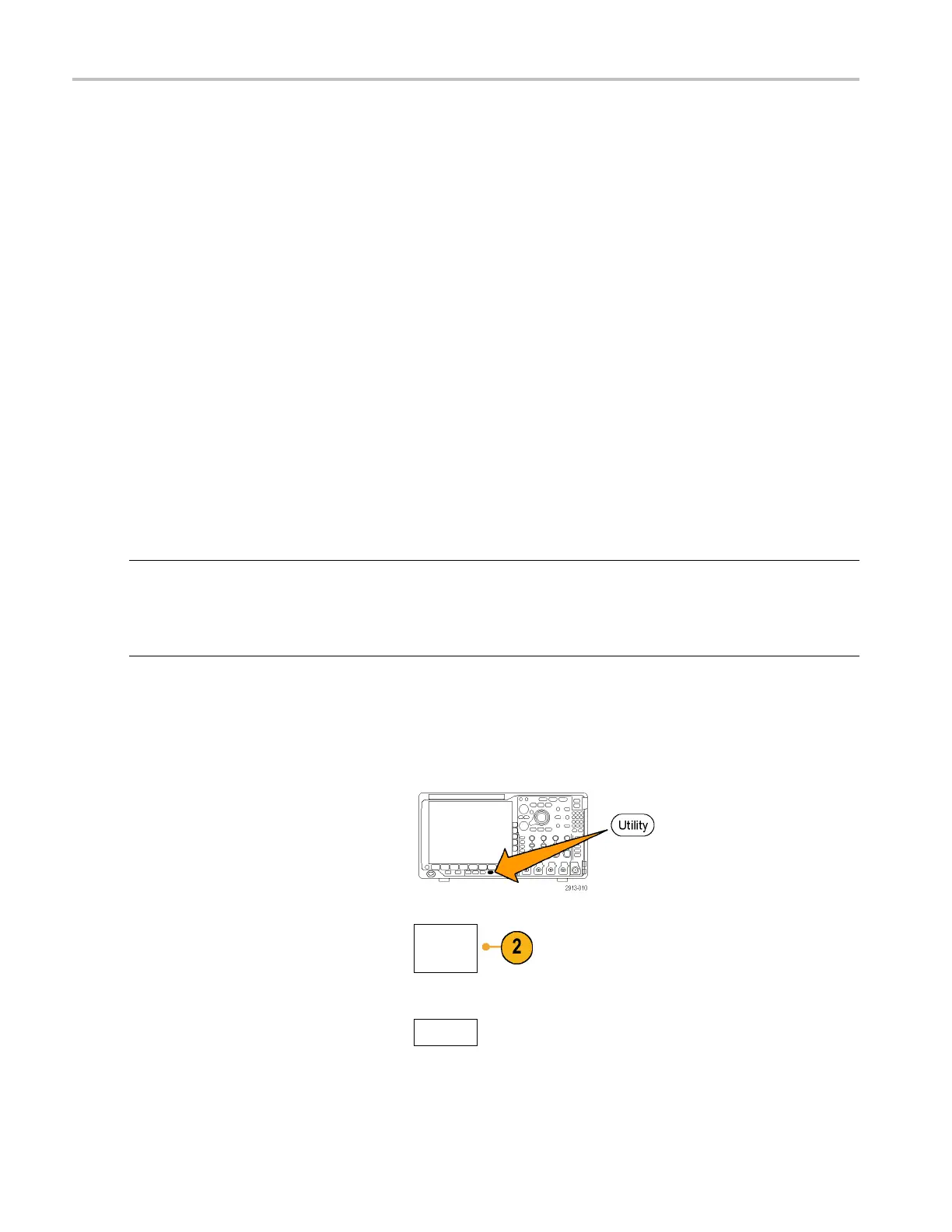Installation
Optional application module packages extend the capability of your oscilloscope.
You can physically install up to four application modules at one time. Application modules go into the two slots with windows
in the upper ri
ght corner of the front panel. Two additional slots are directly behind the two that you can see. To use these
slots, install the module with the label facing away from you.
Each module has a license, which you can optionally transfer between your application modules and oscilloscope. You can
keep each license in the module, which will allow you to move the module from one instrument to another.
Alternatively, you can move the license from the module to the oscilloscope. This approach will allow you to store the module
separately f
rom the oscilloscope for safe keeping. This approach will also allow you to use more than four applications on
your oscilloscope simultaneously.
To transfer a license from a module to y our oscilloscope or from your oscilloscope to a m odule:
1. Turn off the power to the oscilloscope. Insert the application modules in the oscilloscope. Turn on the power.
2. Push the front-panel Utility button. If needed, push the lower-menu Utility Page button and turn multipurpose knob
a to select Config. Push the lower menu Application Module Licenses button and the appropriate side-menu
buttons to
transfer the license from the module to the oscilloscope or from the oscilloscope to the module. Transfer
up to four licenses at one time.
3. After y ou turn off the power to the oscilloscope, you can remove the physical application module from the oscilloscope.
Refer to the MSO4000B, DPO4000B, and MDO4000 Series Oscilloscopes Application Module Installation Instructions that
came with your application m odule for instructions on installing and testing an application m odule.
NOTE. If
you transfer a license from a module to an oscilloscope, the module w ill not work on another oscilloscope until
you transfer the license back from the oscilloscope to the module. Consider putting the physical m odule in an envelope
or other storage with a label with the date, the module name, and the model and serial number of the oscilloscope, which
holds it
s license. This will help prevent trouble later if someone finds the module, installs it in some other oscilloscope,
and wonders why it does not work.
Changing the Language of the User Interface or Keyboard
To change the language of the oscilloscope user interface or keyboard, and to change the front-panel button labels through
the use of an overlay:
1. Push Utility.
2. Push Utility Page.
Utility
Page
3. Turn multipurpose knob a and select Config.
Config
16 MDO4000 Series Oscilloscopes User Manual
