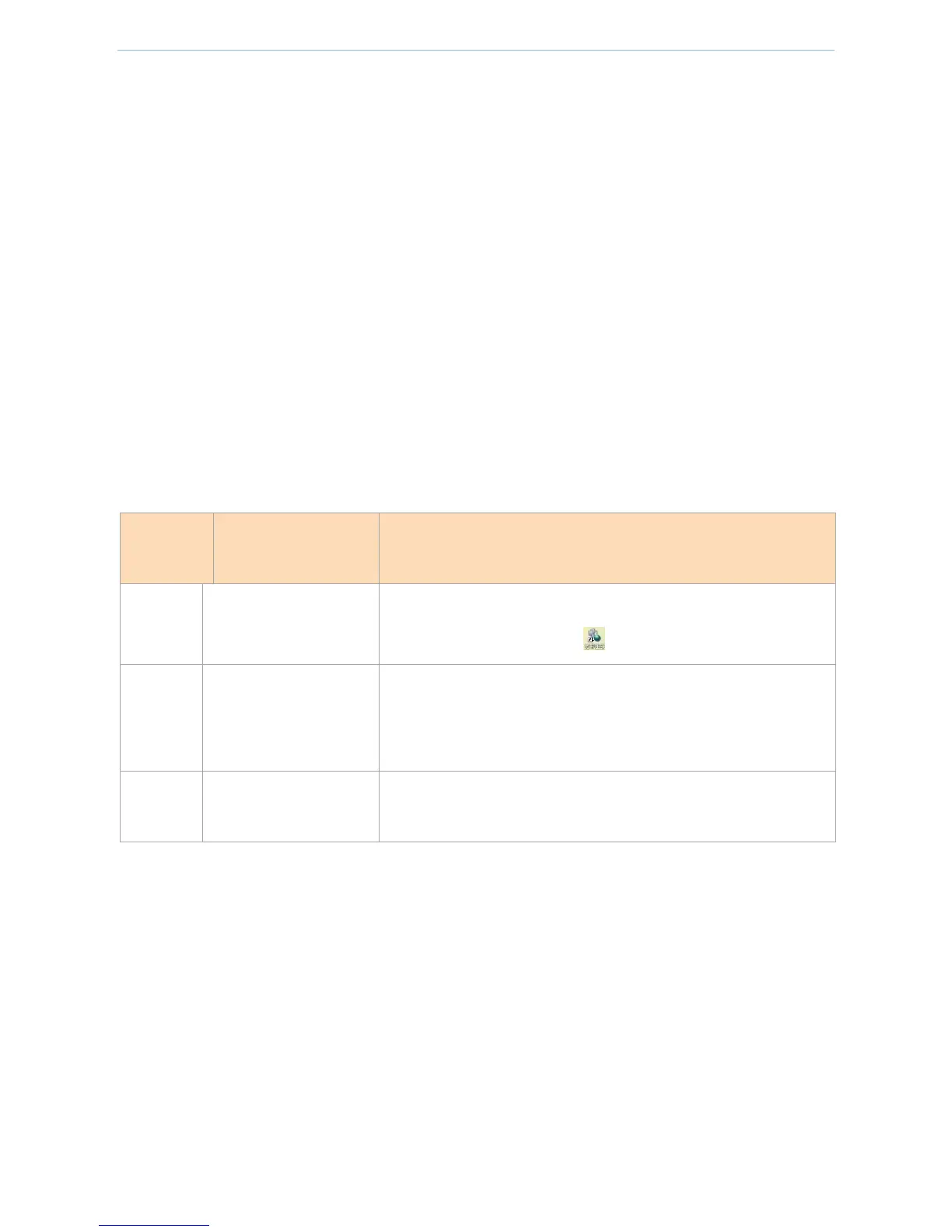Appendix
- 152 -
3 FAQs
Question 1: What to do in case of failure to go to the router management page after entering 192.168.0.252?
Answer: Please check the following aspects:
Ensure that the network cable is correctly connected and is not loose.
Confirm that the computer IP address is 192.168.0.X (X is 2-254 except 252).
Clear the browser cache or use other browsers to try.
Close the firewall or use other computers to try.
Confirm that no other devices in the LAN have an IP address of 192.168.0.252.
If login still fails after the above-mentioned operations, reset the device to factory defaults and log in
again.
Question 2: How to select a connection method?
Answer:
Typical Broadband
Service Method
Applicable Internet Access Characteristics
Telephone wire/Network
cable
1. There is a username and password
2. Click broadband connection ( ) to dial up
1. Connect a cable from the last router to access the Internet
2. Users who access the Internet by connecting a wired TV ( The Pearl
River Broadband, Wired Communication, and Topway)
Network cable/Optical
fiber
There is a fixed IP address, subnet mask, default gateway, and DNS
server
Question 3: How to reset the router to factory defaults in case of failure to log in to the router management
page?
Answer:
Press and hold the RESET button of the router with a spike for 8s and release it. Wait approximately 1 minute.
Reset parameters after the device are reset to factory defaults. The default login address of the router is
192.168.0.252. Log in again.
Question 4: How to do if a prompt message of "IP address conflicts with other systems in the network" appears
on the computer after the computer is connected to the router?
Answer:
❶ Ensure that there are no other DHCP servers or that other DHCP servers have been shut down.
