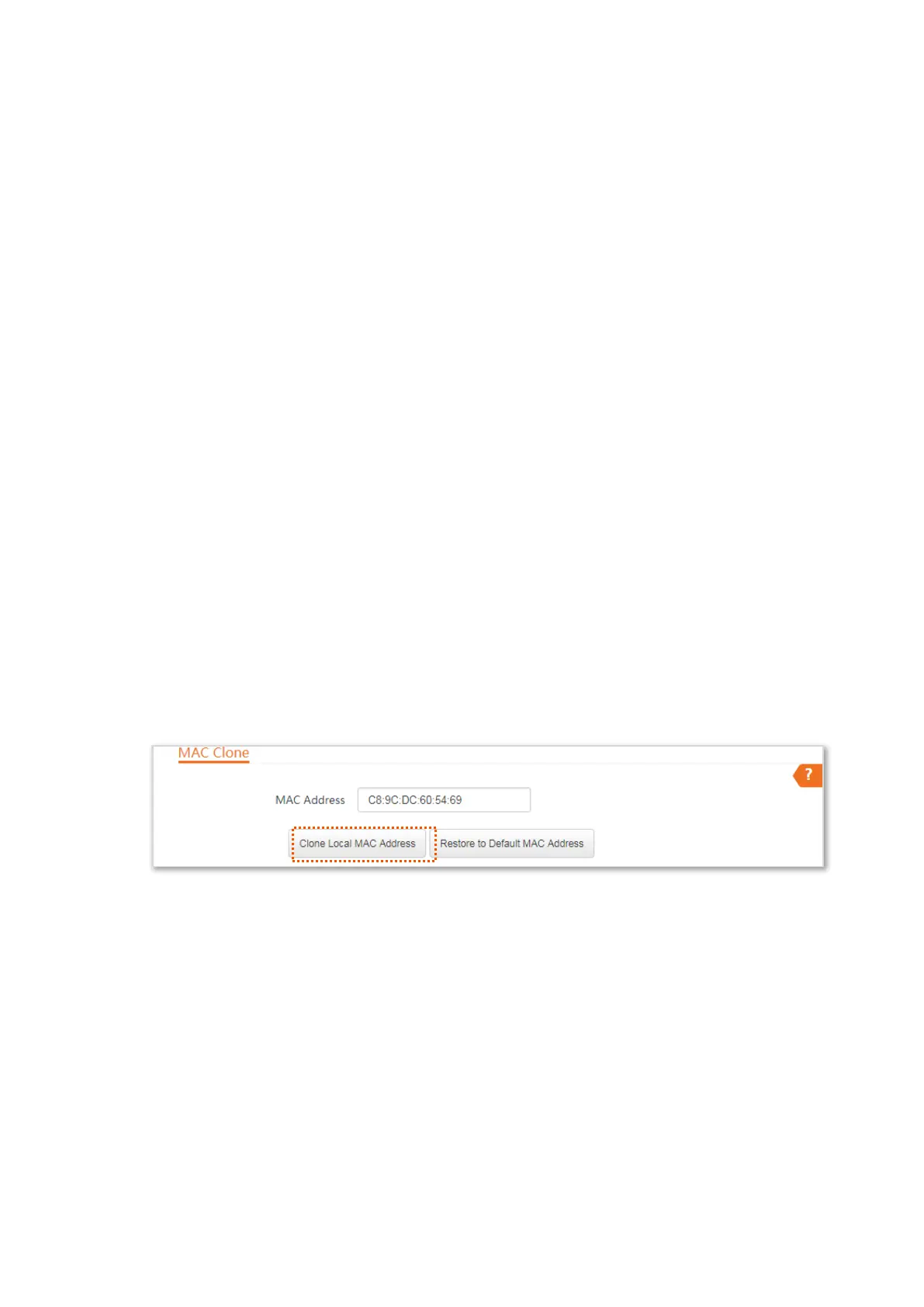91
6.2 MAC clone
This function is available only when the device works in WISP or Router mode.
6.2.1 Overview
If the CPE cannot access the internet after configuring internet settings, your ISP may have bound
your internet service account with the MAC address of your computer that was used to verify the
internet connectivity after you subscribed to the internet service. Therefore, only this computer
can access the internet with the account.
In this case, you need to clone the MAC address of this computer to the WAN port of the CPE for
internet access.
6.2.2 Clone a MAC address
Select one of the following methods to clone the MAC address according to your networking
scenario.
Use the computer with the MAC address bound to your internet service for setup
Step 1 Connect the computer to the device.
Step 2 Start a web browser on the computer connected to the CPE, visit 192.168.2.1 and choose
Network > MAC Clone to enter the configuration page.
Step 3 Click Clone Local MAC Address.
Step 4 Click Save.
----End
Use a device without the MAC address bound your internet service for setup
If you do NOT use the computer that can access the internet after it connects to the modem
directly to configure the CPE, but you know the MAC address of this computer, perform the
following steps:
Step 1 Connect a device (such as a smart phone or tablet) to the device.
Step 2 Start a web browser the device, visit 192.168.2.1 and choose Network > MAC Clone to
enter the configuration page.
Step 3 Enter the MAC address of the computer that can access the internet in the MAC Address
box.
