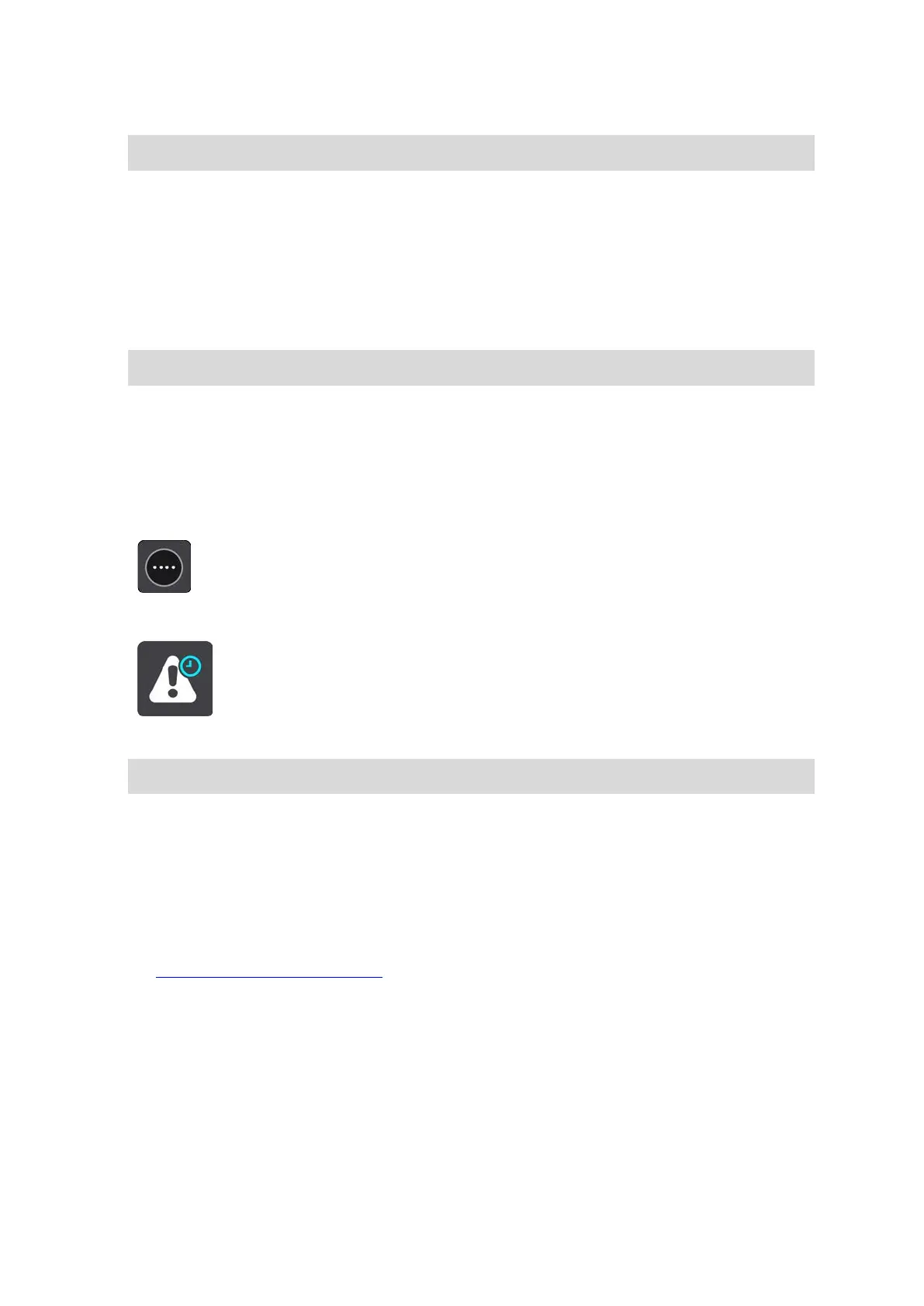103
You see a message thanking you for reporting the zone.
Tip: If you make a mistake when reporting a camera, select Cancel in the message.
The risk zone is saved on your device automatically and also sent to other users.
Using the quick menu to report a risk zone
1. Select the current location symbol or the speed panel in the guidance view.
2. Select Report Risk Zone from the pop-up menu.
You see a message thanking you for reporting the risk zone.
Tip: If you make a mistake when reporting a risk zone, select Cancel in the message.
The risk zone is saved on your device automatically and also sent to other users. A reported risk
zone stays on your device for three hours.
Using the Main Menu to report a risk zone
1. Select the Main Menu button to open the Main Menu.
2. Select Report Risk Zone.
You see a message thanking you for reporting the risk zone.
Tip: If you make a mistake when reporting a risk zone, select Cancel in the message.
The risk zone is saved on your device automatically and also sent to other users. A reported risk
zone stays on your device for three hours.
Updating locations for danger zones and risk zones
The locations of danger zones and risk zones can change frequently. New zones can also appear
without warning.
When connected to TomTom services
, all zone updates are received in real time. You do not need
to do anything to receive updates – they are sent to your navigation app automatically.
