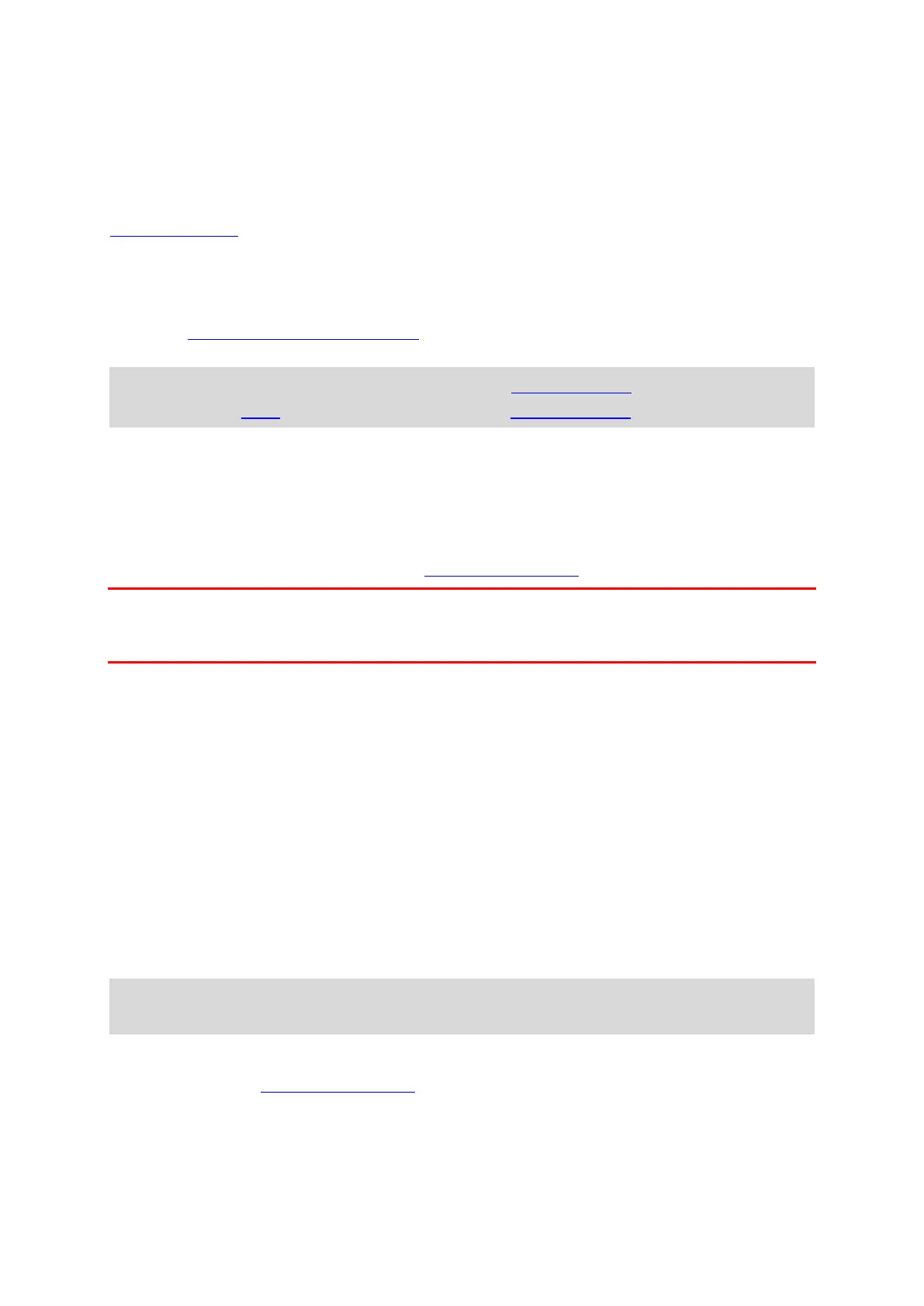18
Connecting the TomTom BRIDGE
About connecting the TomTom BRIDGE
The TomTom BRIDGE connects to the Internet so you can use the installed apps and access
TomTom services
.
The TomTom BRIDGE is connected in one of the following ways:
With a permanent connection directly from the TomTom BRIDGE. The device is always
connected - you don't have to do anything.
With a connection via your smartphone
. You must create a Personal Area Network to connect
your smartphone to your TomTom BRIDGE.
Note: To update the TomTom BRIDGE software, use a Wi-Fi connection.
Note: To update maps, we recommend that you use a Wi-Fi connection.
Smartphone connection
Using your smartphone to connect the TomTom BRIDGE to a network means that data is sent and
received by your smartphone using your mobile services provider.
Your smartphone needs to be compatible with your TomTom BRIDGE, and you must have a data
plan from a mobile services provider. Go to tomtom.com/connect
for more information.
Important: You might have additional costs when you use your smartphone to connect your
TomTom BRIDGE, especially if you are outside the area covered by your data plan. Check with
your mobile services provider for more information.
Personal Area Networks
Smartphone-connected devices only
Your phone shares its internet connection by using the phone's Bluetooth® and Personal Area
Network (PAN) functions.
Depending on your phone's Operating System, this network, or PAN, might be called one of the
following names:
Personal Hotspot
Tethering or Bluetooth Tethering
Tether or Bluetooth Tether
The PAN function is probably already in your phone's Operating System, or you can download an
app to create a PAN.
Note: Some mobile service providers don't allow their users to use a PAN. If your phone
doesn't have the PAN function, you should contact your service provider for more information.
Please check the user guide for your phone if you are having trouble finding the settings.
For more help, go to tomtom.com/connect
.
Connect using Bluetooth
To connect your TomTom BRIDGE to your smartphone using Bluetooth, do the following:
